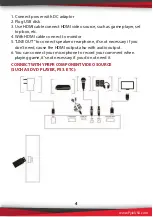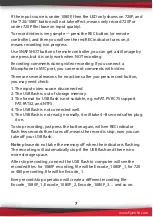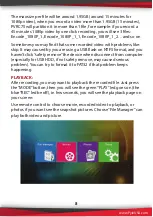www.PyleUSA.com
7
If the input source is under 1080P, then the LED only shows on 720P, and
the “720/1080” button will not take effect, means only record 720P or
under 720P file (base on input quality).
To record video is very simple --- press the REC button (or remote
controller), and then you will see the red REC indicator turns on, it
means recording is in progress.
Use SNAPSHOT button of remote controller, you can get a still image by
one press, but it is only work when NOT recording.
Recording comments during video recording: If you connect a
Microphone to MIC port, you can record comments with video.
There are several reasons for no actions after you press record button,
you may need check:
1. The input video source disconnected.
2. The USB flash is out of storage memory.
3. The format for USB flash is not suitable, e.g. exFAT. PVRC75 support
FAT, FAT32, and NTFS.
4. The USB flash is not connected well.
5, The USB flash is not ready, normally, it will take 4~8 seconds after plug
it on.
To stop recording, just press the button again, will see REC indicator
flash few seconds then turns off, means the record is stop, now you can
take off your USB flash.
Note:
please do not take the memory off when the indicator is flashing.
The recording will automatically stop if the USB flash and there is no
more storage space.
After stop recording, connect the USB flash to computer will see the
recorded files: for 1080P recording, file will be Encode_1080P_1, for 720
or 480p recording, file will be Encode_1.
Every record/stop operation will create a different recording file:
Encode_1080P_1, Encode_1080P_2, Encode_1080P_3… and so on.
Summary of Contents for PVRC75 HD Video Capture Pro
Page 1: ......