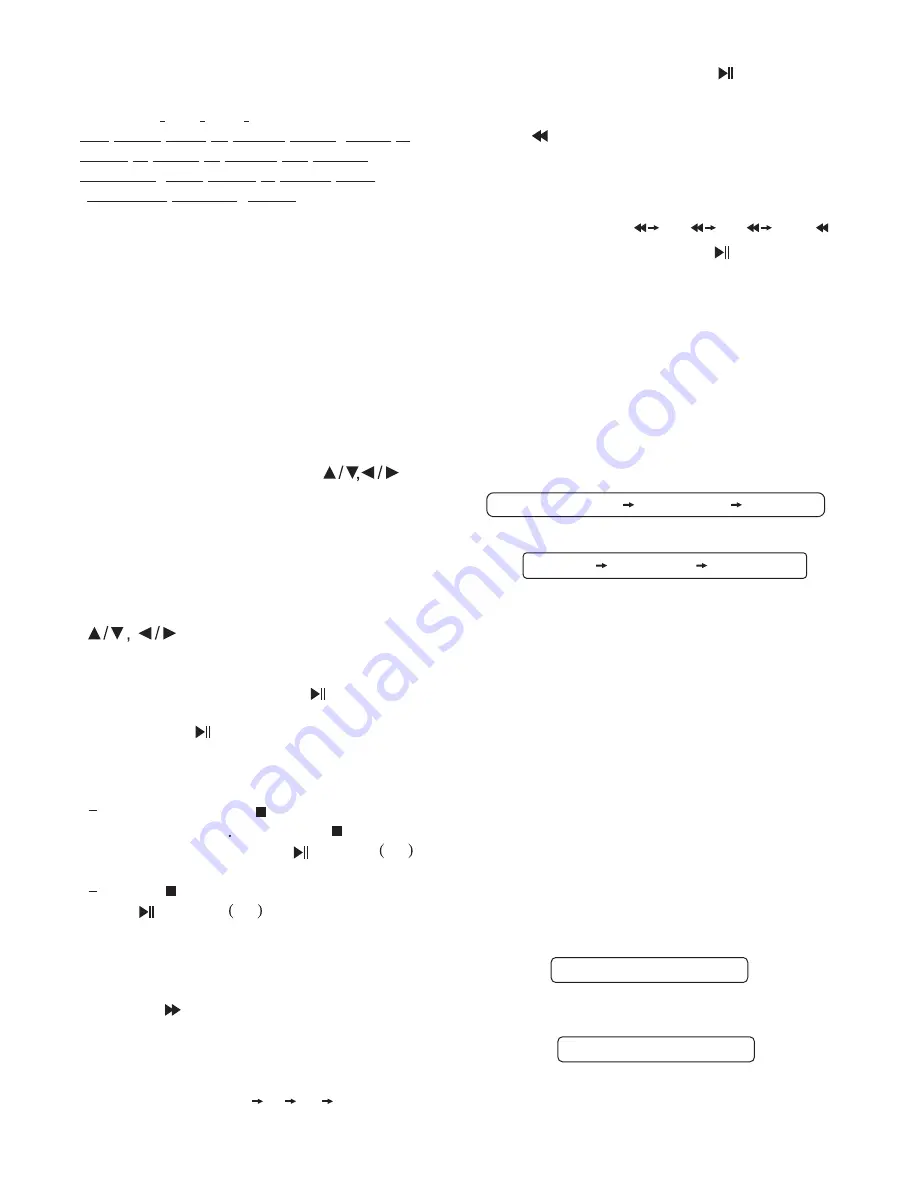
DVD/VCD Operation
Playback with PBC Menu
Press
button
to toggle between
PBC ON and PBC OFF.
In PBC ON mode, REPEAT, RANDOM, A-
B, PROGRAM and GOTO functions are
void.
Playback With Menu
If the DVD disc or VCD SVCD discs has a
menu system, and the PBC
, you can display the
menu which allow you to select the
program to playback by pressing
button (37).
1.
the cursor buttons (
) to
highlight the item you wish to select.
2. Press
button (30) to select this
item.
Some discs offer a series of menus which
with a wide variety of choices. You can
continue to navigate the menu further
using a combination of the cursor buttons
(
) and the
button (30).
Pausing playback
1. During playback, Press
button (20),
the image or sound pauses temporarily.
2. Press the
button (20) again to
resume playback.
Stopping Playback
Briefly press the
button (21) to stop
the unit playback When the
button is
pressed and then press
button 20 ,
resume to the normal playback.
Press
button (
) twice and then
press
button
to stop playback
and go back to the initial track/chapter.
Fast-Forward / Fast-Reverse
1. Fast-Forward
Press the
For some VCD or SVCD discs there is
menu in order to select the deired
contents This menu is called PBC
Playback Control menu
,
.
(
)
.
/
(
)
Move
21
20
PBC
TITLE/PBC
ENTER
ENTER
(37)
Playback
Control setting is on
button (35) during playback.
Each time the button is pressed, the
speed of fast-forward changes according
to the disc as follows:
FORWARD 2X 4X 8X 20X
In fast-forward state, press
button (20)
to recover normal playback.
2. Fast-Reverse
Press
button (34) during playback.
Each time the button is pressed, the
speed of fast-reverse changes according
to the disc as follows:
BACKWARD 2X
4X
8X
20X
In fast-reverse state, press
button (20)
to recover normal playback.
Repeat Play/ Paragraph Repeat Play
When you want to repeat play whole disc,
a track or a chapter in the disc.
Press
button (22) repeatedly to
select different repeat modes.
- Repeat play:
For different kinds of discs, pressing
button (22) has different effects.
For DVD:
1)
RPT
2)
RPT
For VCD/SVCD:
NOTES:
Only current track (file) is
repeatedly play.
The current chapter is
repeatedly play.
A disc is repeatedly play.
The mode returns to normal
playback.
Repeat feature does not support VCD
2 0 PBC is on
When you want to repeat play a desired
paragraph. A-B repeat allows a passage
to be repeated continuously.
Press
button (27) first at the start of
the required passage.
Press
button secondly at the end of
the passage.
Then the unit will repeat playing the
passage you just set from A to B.
REP 1:
REP CHAPTER:
REP ALL:
REP OFF:
Paragraph Repeat Play:
A-B
A-B
*
. (
).
REP TITLE:
The title is repeatedly play.
-
REP CHAPTER
REP TITLE
REP OFF
REPEAT A-
REPEAT A-B
11
REP 1
REP ALL
REP OFF













































