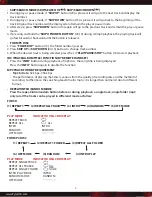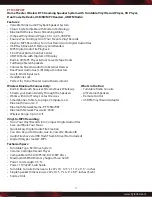www.PyleUSA.com
6
1. Select “
PHONO
” function (6). Then press the bluetooth/phono button (17) to
“
PHONO
” position.
2. Set the speed selector to the proper position depending on the record to be played.
3. Place the record on the platter (use the spindle adaptor if required).
4. Lift the tone arm from the rest and slowly move it to the record side.
The turntable will start to rotate.
5. Place the tone arm to the desired position of the record.
6. Adjust the volume to the desired level.
7. At the end of record, the platter will automatically stop rotating. Lift the tone arm from the record and
return it to the rest.
8. To stop manually, lift the tone arm from the record and return it to the rest.
Remark:
On some types of records the auto-stop area is out of the unit setting, so the record will stop
playing before the last track finishes. In this case, set the AUTO-STOP switch to “ OFF “ position for
the record to run to the end but not stopping automatically (turn off the unit by power button or
switch back the AUTO-STOP switch to (32) “ ON “ position to stop the turntable rotate). Then put the
tone arm back onto the arm rest.
Remark:
Due to Aux and Phono were designed at the same position of this system. When Aux in jack (36)
plugged by 3.5mm stereo plug. The channel will change to aux automatically and the turntable will stop
to rotate. Please ensure the aux jack (36) is not plugged to anything before playing phono.
AUX-IN CONNECTION
Connect the unit to any auxiliary device I.E. Mp3 player, or ipod® (not included) by connecting the aux in jack
(36) at the rear cabinet with one end of 3.5mm stereo cable (not provided) and the other end connect to the
auxiliary device to perform the music or usb/sd encoding.
1. Select “
AUX
” function(6).
2. Plug the aux in jack. The channel with switch to aux automatically.
3. Adjust volume knob (19) to desire volume level. If the distortion was too high, reduce the volume level of
your auxiliary device.
4. Start to playback your device.
LINE OUT CONNECTION
Connect the system to your whole hi-fi system by connecting the line out socket (32) to the auxiliary input
socket with a rca cable (not included).
LISTING TO TAPE
General operation
STOP / EJECT KEY:
Press to stop all deck operation. Press again to open the cassette door.
FAST FORWARD KEY &
Press to start rapid tape winding in either forward or revers direction.
FAST REWIND KEY:
Press
stop/fast rewind
key eject keys when the cassette spools stop turning.
PLAY KEY:
Press to start playing tape.
PAUSE KEY:
Press to stop tape operation temporarily. Press again to resume play.
RECORD KEY:
Press together with play key to start tape recording. (deck 1 only)
PLAYBACK
• Select “tape” function (6).
• Put in the cassette tape.
• Press play key to active playback
• Adjust the volume control (19) to the desire level.
• Use pause key when you want to stop playback temporarily.
• Press stop / eject key when finished.
Summary of Contents for Vintage PTTCSM70BT
Page 12: ......