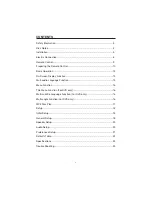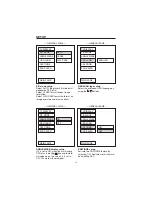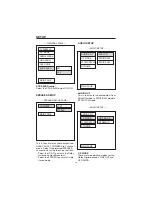Preparing the Remote Control
Inserting the Batteries
1.
Open the battery compartment cover.
2.
Insert the new batteries.Make sure that the positive and negative
terminals of thebatteries are oriented indicated.
3.
Close the cover
Using the Remote Control
Face the remote control towards the player front face IR mark (remote
control signal receiver).
Operation angle:About 30 degree in each the direction of the front of the
IR mark.
To prevent damage to the unit, be sure to follow the connection diagram
(page8).
REMOTE CONTROL
+
_
10