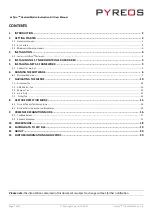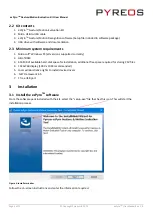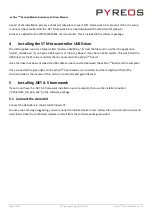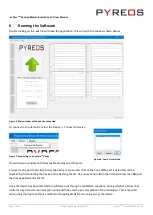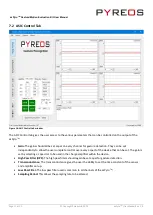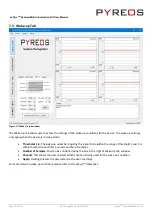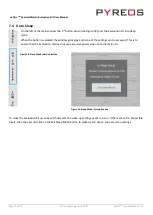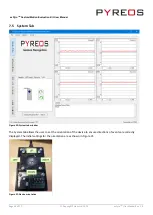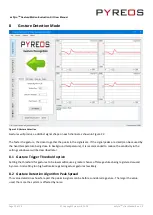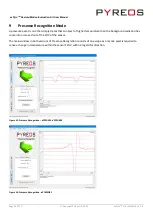ezPyro
TM
Gesture/Motion Evaluation Kit User Manual
Page 5 of 20
© Copyright Pyreos Ltd. 2020
ezPyro
TM
User Manual Rev. 1.0
As part of the installation process a check will take place to see if .NET Framework 4.5 is present. If not, the setup
routine can be cancelled and the .NET framework 4.5 can be downloaded from Microsoft’s website.
A driver is needed for the STM32F303K8T6 microcontroller. This is included in the software package.
4
Installing the ST Microcontroller USB Driver
The USB supplied contains a folder called “en.stsw-link009.zip”. Extract the files and run either the application
“dpinst_amd64.exe” if you have a 64bit system or “dpinst_x86.exe” if you have a 32bit system. This will install the
USB driver for the ST microcontroller that is connected to the ezPyro
TM
board.
Once the driver has been installed the USB cable can be connected between the ezPyro
TM
Board and the computer.
Once connected the green light on the ezPyro
TM
board will be on constantly and the red light will flash (The
microcontroller is the inverse of this, red is on constantly and green flashes).
5
Installing .NET 4.5 framework
If you do not have the .NET 4.5 framework installed on your computer, then use the installer provided
(“dotnetfx45_full_x86_x64”) in the software package.
5.1
Connect the demo kit
Connect the USB cable to the kit and Windows PC.
You may see a message suggesting you are required to install a device driver. Follow the on-screen instructions and
download a driver from Windows Update or install from the software package provided.