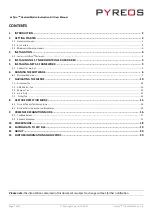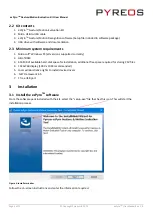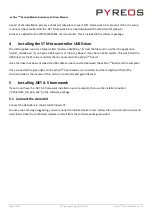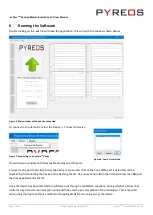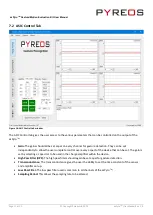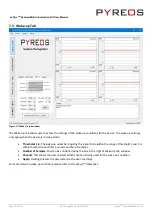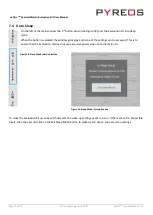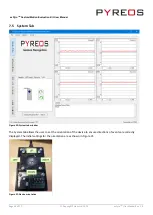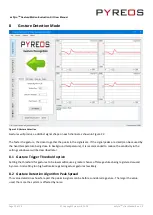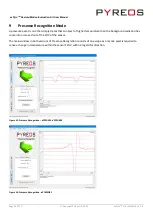ezPyro
TM
Gesture/Motion Evaluation Kit User Manual
Page 3 of 20
© Copyright Pyreos Ltd. 2020
ezPyro
TM
User Manual Rev. 1.0
1
Introduction
This document describes the ezPyro
TM
Gesture/Motion Recognition Evaluation Kits and the related software. The
purpose of these kits is to enable engineers and technicians to carry out simple and effective evaluation of ezPyro
TM
Gesture/Motion sensors, experiment with a sample Gesture/Motion Recognition algorithm, and to capture
measured data to a PC.
There are four variants of the ezPyro
TM
Gesture/Motion Recognition Evaluation Kit, see Table 1.
The kits are based on the ST microelectronics STM32F303K8 microcontroller.
Please note: The software discussed in this document can only be used with the ezPyro
TM
Gesture/Motion
Recognition Evaluation Kits.
2
Getting Started
2.1
Hardware Variants
Evaluation Kit
Name
Evaluation
Kit Code
Number of
Pixels
Aperture
size
Optics
Algorithm
ezPyro
TM
Long
Range Gesture
dPYEGE01
2x2
1.65 mm
Lens
(f=6.35mm)
Directional
ezPyro
TM
Mid-
Range Gesture
dPYEGE02
2x2
0.90mm
Window
Only
Directional
ezPyro
TM
Motion/Presence
Recognition
dPYEMO01 1
1.65mm
Lens
(f=19.5mm)
Non-
Directional
ezPyro
TM
Motion
Direction
dPYEMO02 2x2
1.65mm
Lens
(f=19.5mm)
Directional
Table 1: ezPyro
TM
Motion/Gesture Recognition Evaluation Kit variants
Figure 2: ezPyro
TM
Long Range Gesture Kit
Figure 1: ezPyro
TM
Mid-Range Gesture Kit
Figure 3: ezPyro
TM
Motion Kits