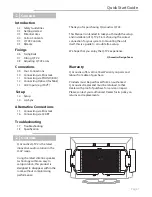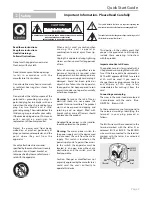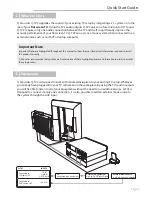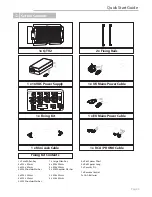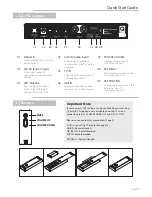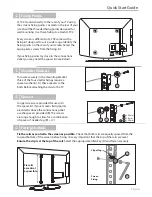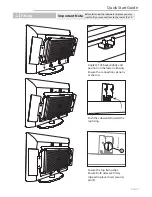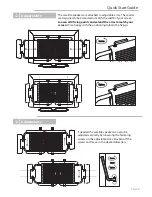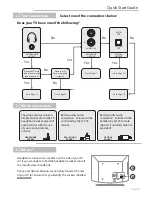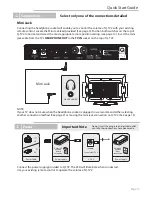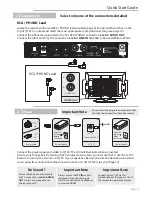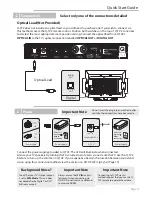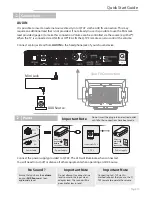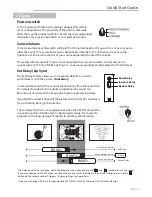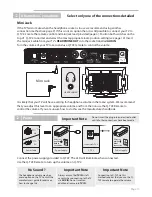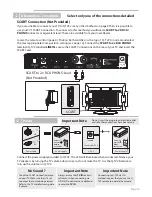Mini Jack
Select only one of the connections detailed
Mini Jack
HEADPHONES
If the TV fails to mute when the headphone socket is in use we recommend using another
connection method (see page 9). If this is not an option then it is still possible to connect your TV to
Q-TV2. Locate the remote control and mini jack lead provided (page 4). Position both switches on the
top of Q-TV2 to normal and select the most appropriate room position setting (see page 14). Insert
the mini jack cable from your TV’s
HEADPHONE OUT
into the socket labelled
AUX IN
.
Turn the volume of your TV to zero and use Q-TV2 remote to control the volume.
It is likely that your TV will have a setting for headphone volume in the menu system. We recommend
that you adjust this level to an appropriate volume and from then on use the Q-TV2 Remote to
control the volume. If you are unsure how to do this see the manufactures handbook.
Alternative Connections
Ü
Page 15
16V 5A
Connect the power supply provided to Q-TV2. The LED will illuminate when connected.
Use the Q-TV2 Remote to turn up the volume on Q-TV2.
Important Note
Connecting to Q-TV2 via this
method requires that you use the Q-
TV2 remote to operate the volume.
Power
Q-TV2
16V 5A
Insert into Q-TV2
Power Cable
UK
EU
Power Supply
Select off
position
before
connection
Power Supply
Select on
position
after
connection
Important Note
Do not insert the plug into an electrical outlet
until all other connections have been made
No Sound ?
The headphone volume may be a
menu option on the TV. Consult the
manufacturers guide for advice on
how to change this.
Important Note
Always ensure that
TV IN
is left
vacant when connecting to the TV
via
AUX IN
. Do not insert an
additional source into
TV IN
.
Ü