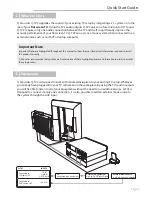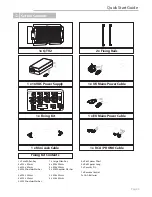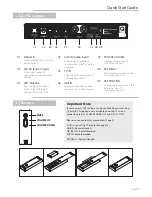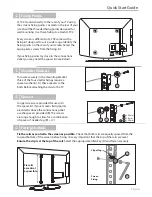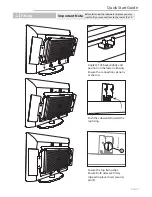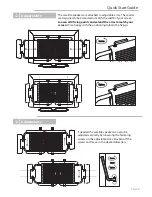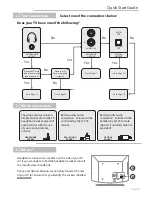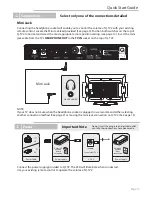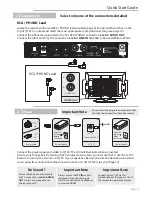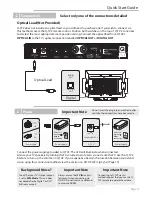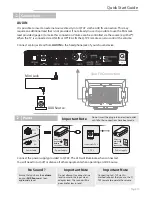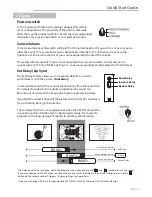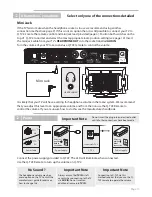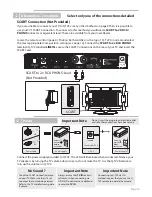Indicator Light check
§
Green - Signal being received, Check the volume of your source equipment / Q-TV2
§
Red - No Signal received, Check AUDIO connections.
§
Orange - SET DELAY switch is in operation, set to NORMAL position
§
No Light - Check power connections / Check switch on power supply
Two sources are audible at the same time
§
Make sure that only one source is on at one time
§
Turn off the second source
Q-TV2 audible when TV in Standby
§
On some TV’s the outputs remain active even when the TV is in standby. If this is the
case then turn off the Q-TV2 power when the TV is not in use
Poor Sound
§
Check connections are firmly connected to both the TV and Q-TV2
§
Check that you have selected the best quality connection method
§
Ensure that you have only used the connection methods outlined in this manual
§
Ensure that you have not connected a line level output to a mini jack input
§
Check that you TV’s audio out is set to PCM mode (Optical Only)
No Volume Control (Mini Jack Connection)
§
Make sure that the SOURCE VOLUME switch is in the NORMAL position
§
Make sure the headphone socket volume is controlled by your TV Remote
§
Check the connections diagram on page 9
Sound
Ü
Troubleshooting
Page 17
No Volume Control (RCA /PHONO Connection)
§
Make sure you are using the supplied Q-TV remote to control the volume
§
Make sure that the SOURCE VOLUME switch is in the NORMAL position
§
Make sure the TV IN socket is left vacant
§
Check if your TV has a variable line out, consult manufacturers guide for details
No Volume Control (Optical Connection)
§
Make sure you are using the supplied Q-TV remote to control the volume
§
Make sure that the SOURCE VOLUME switch is in the NORMAL position
§
Make sure the TV IN socket is left vacant
§
Make sure the TV digital out is set to PCM Mode
§
Check if your TV has a variable digital out, consult manufacturers guide for details