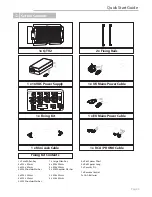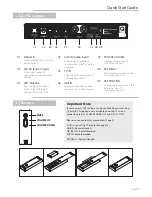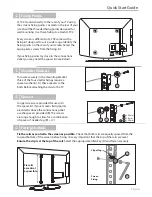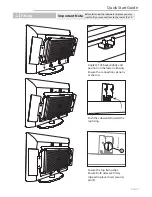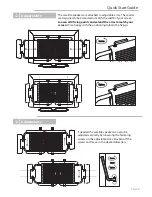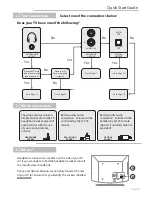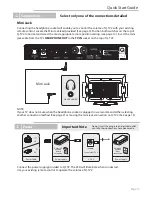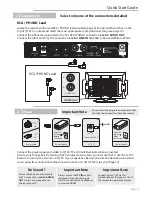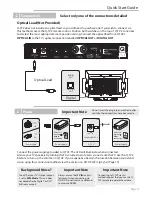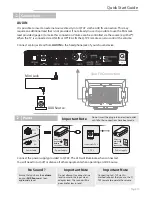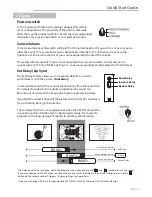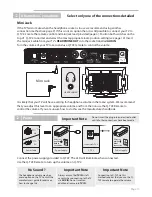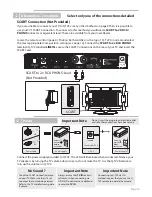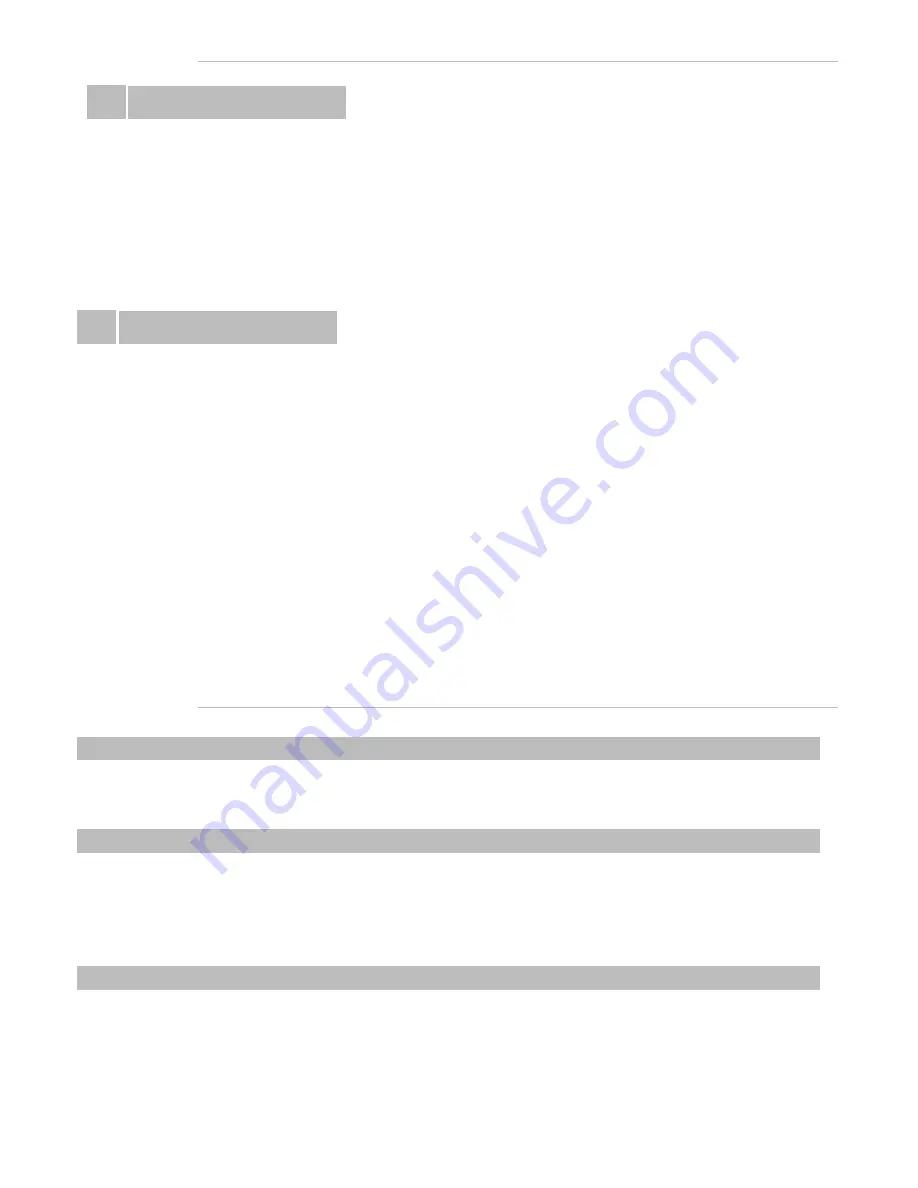
Remote control fails to adjust volume
§
Make sure the batteries are inserted correctly
§
Make sure that the TV IN Connection on Q-TV2 is vacant
§
Make sure that you have a line of sight with Q-TV2 within a 5 metre range
§
Make sure that the SET DELAY switch is set to NORMAL (LED indicator
not
orange)
§
Make sure the SOURCE VOLUME switch is set to NORMAL
Remote Control
Remote Control
Ü
Fixing Rails are visible above the TV Screen
Satellites
General
Subwoofer
§
Make sure that the rails are fixed to the TV as centrally as possible
§
Remove Q-TV2 from the rails and lower them by 1 fixing point
Fixing Rails obstruct TV Screen connections
§
Make sure that you are using the spacers provided (Page 6)
§
Remove fixing rails and fit spacers between TV and Rails to clear connections
Fixing Rails don't feel secure
§
Make sure that you are using the shoulder washers provided
§
Remove fixing rails and fit appropriate shoulder washers to bolts (Page 6)
Fixings
Ü
Troubleshooting
Speaker type:
Sealed box with wide angle dispersion.
2 x 15W / 3cm x 12cm BMR (Balanced Mode Radiator)
Frequency Response:
(+/- 3dB) 180Hz – 20kHz
Power:
25W rms per satellite
Speaker type:
Force cancelled bass reflex with dynamic
EQ. 4 x 15W, 3cm x 12cm bass drivers
Frequency Response:
(+/- 3dB) 50Hz – 180Hz
Power:
50W rms
Dimensions (W x H x D):
870 - 1200mm x 450mm x 38mm(Sub)
Weight:
6.57kg (Q-TV2 Only)
Specification
Page 18