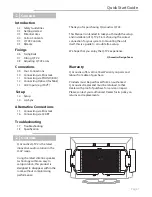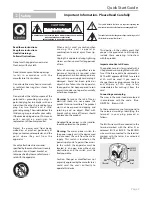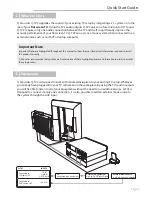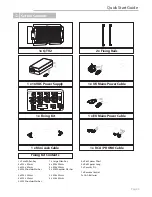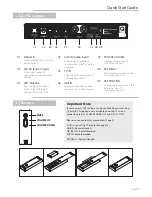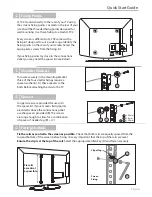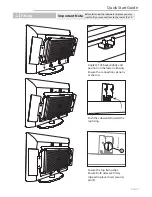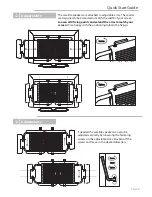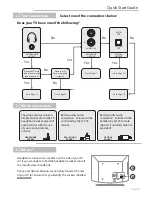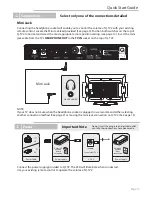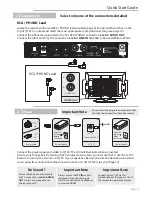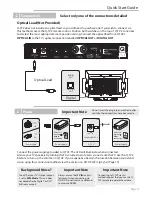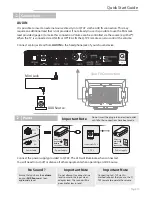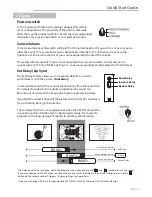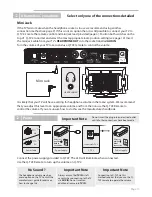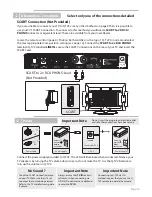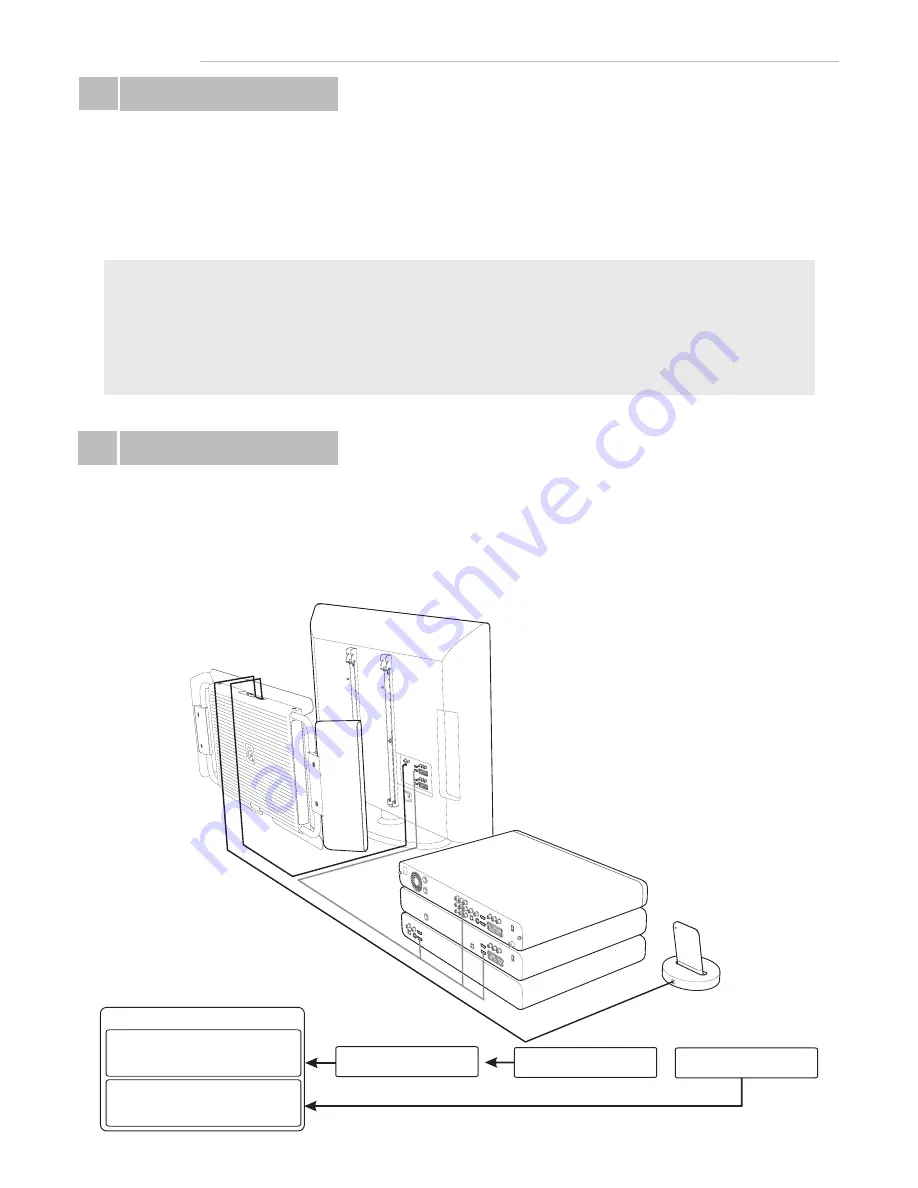
Equipment
Ü
Q Acoustics Q-TV2 is designed to work with minimal disruption to your existing TV setup. Whatever
you already have plugged into your TV will remain in the same place. By using the TV’s audio outputs
you will be able to listen to all of your equipment without the need to run additional wires. Q-TV2 is
designed to connect via only one connection. It is also possible to add an external music source to
the system through the AUX Input.
Q Acoustics Q-TV2 upgrades the sound of your existing TV setup by integrating a 2.1 system on to the
rear of your
flat screen TV
. Using the TV’s audio outputs Q-TV2 gives a no fuss solution to HD Sound.
Q-TV 2 requires only one audio connection between the TV and itself to significantly improve the
acoustic performance of your flat screen TV. Q-TV2 also acts as a music system when connected to an
external source such as an iPod
®
or laptop computer.
Important Note
Important Notes are highlighted throughout this manual to show the most important information required to install
this product correctly.
Q Acoustics recommends that you take particular notice of these highlighted pieces of information in order to simplify
the setup process.
Where to Start
Ü
Quick Start Guide
Page 3
External Music Source
e.g iPod
®
, Laptop Computer
External AV equipment
e.g Sky, DVD Player, Digital
TV
connected to AV equipment
Q-TV2
INPUTS
Connected to
AUX source OUT
Connected to
TV Audio OUT
TV IN
LINE IN
OPTICAL IN
AUX IN