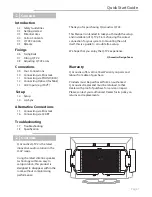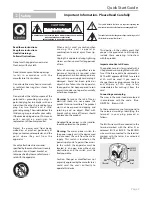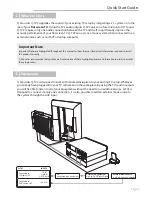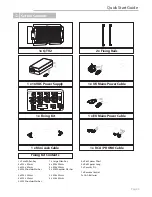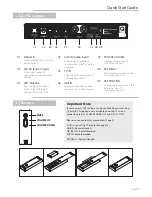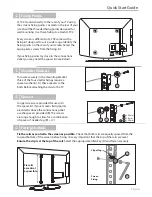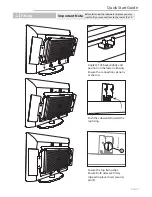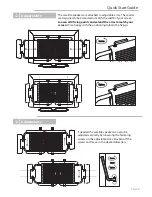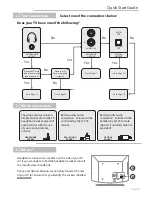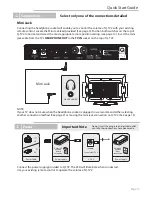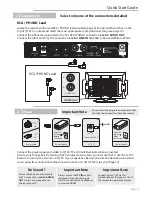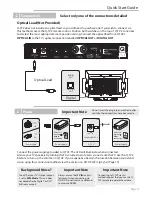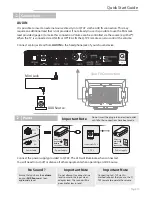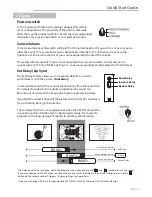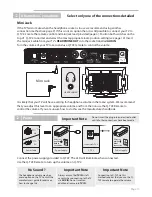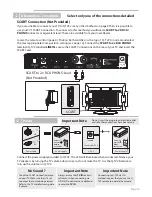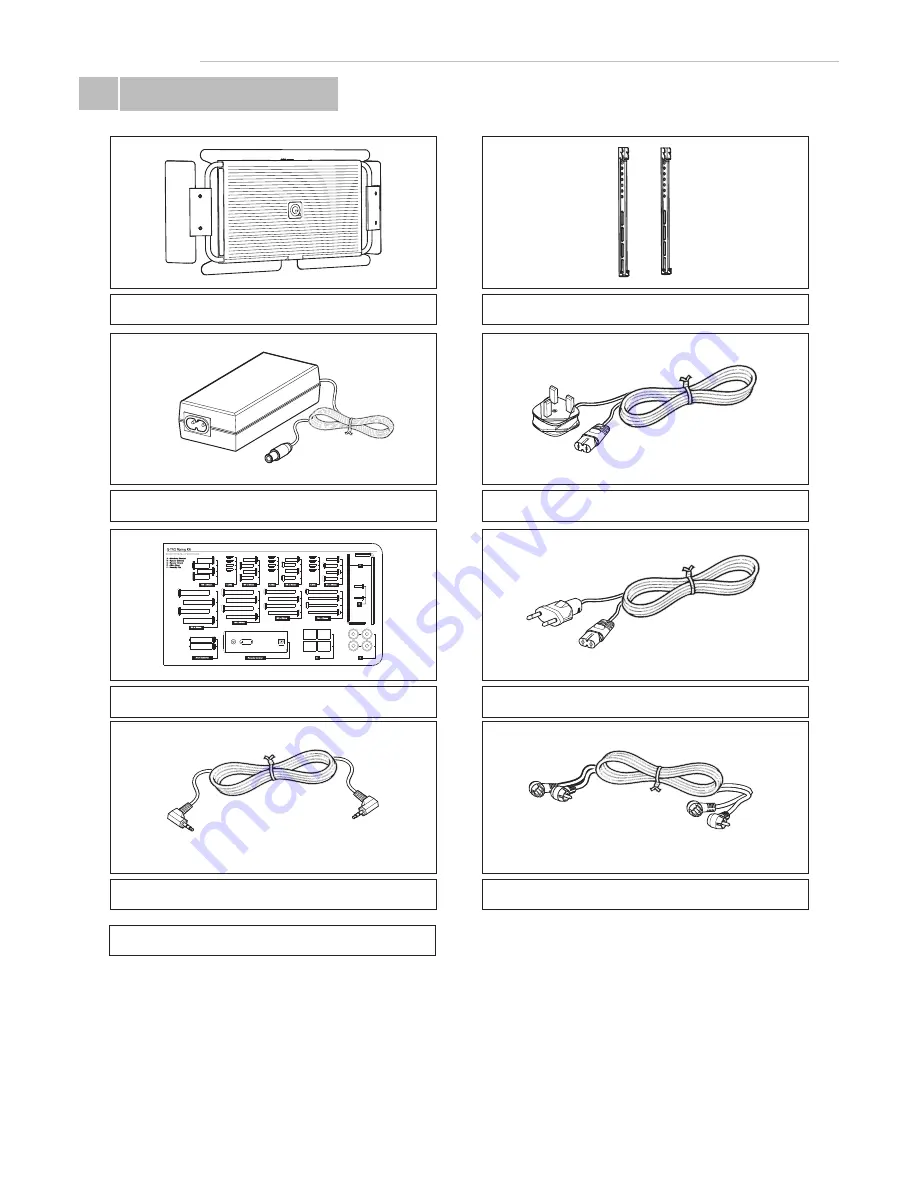
Carton Contents
Ü
Quick Start Guide
Page 4
1 x 16VDC Power Supply
1 x UK Mains Power Cable
2 x Fixing Rails
1x Q-TV2
1 x EU Mains Power Cable
1 x Mini Jack Cable
1 x Fixing Kit
Fixing Kit Contents
1 x RCA / PHONO Cable
4 x Rail Spacer Short
4 x Rail Spacer Long
2 x Security Pin
1 x Remote Control
2x AAA Batteries
1 x Small Allen Key
4 x M4 x 20mm
4 x M4 x 50mm
4 x M4 Shoulder Washer
4 x M5 x 20mm
4 x M5 x 50mm
4 x M5 Shoulder Washer
1 x Large Allen Key
4 x M6 x 20mm
4 x M6 x 50mm
4 x M6 Shoulder Washer
4 x M8 x 25mm
4 x M8 x 50mm