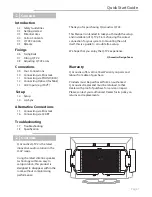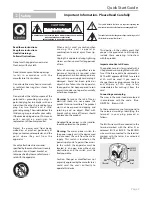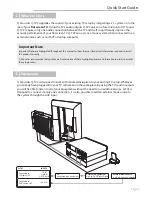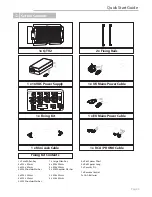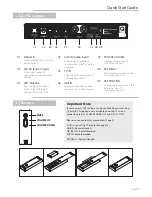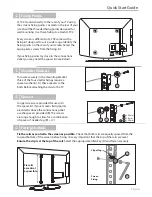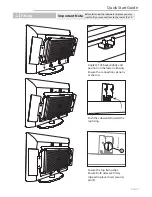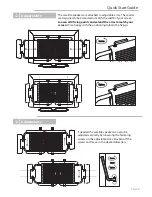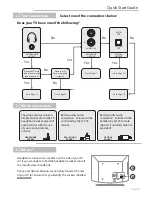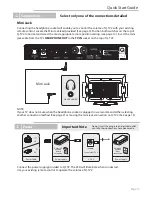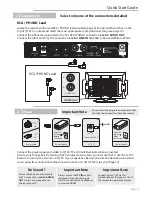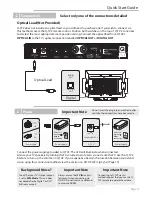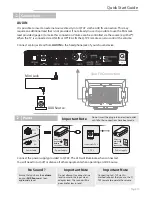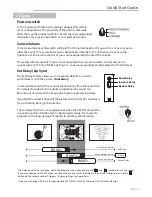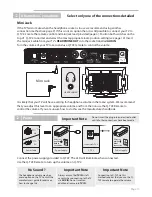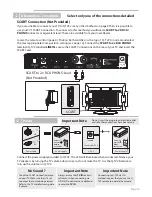Fixing
Fitting the Rails
Ü
Longer screws are provided for use with
the spacer kit. If your Screens fixing points
are directly above the connections panel
use the spacers provided (B). The screws
are long enough to allow for a combination
of spacers if needed e.g (B) + (C).
Fix the rails as central to the screen as possible.
Check that both rails are equally spaced from the
top and bottom of the screen before fixing. It is very important that the top of the rails are level.
Ensure the clip is at the top of the rail
. Select the appropriate Allen key (D) and fasten securely.
Q-TV2 mounts directly to the rear of your TV using
the screens fixing points. Located on the rear of your
screen will be threaded fixing points designed for
wall mounting. Use these fixings to attach Q-TV2.
Every screen is different so Q-TV2 comes with a
fixing kit designed to suit a wide range. Identify the
fixing points on the rear of your screen. Select the
appropriate screws from the fixing kit.
If your fixing points lay close to the connections
panel you may need the spacer kit(see below).
B
B
= 30mm
= 8mm
= 22mm
C
B
C
C
+
Clip at Top
Screen
Fixing
Fix rails
as central
as possible
Shoulder Washers
Ü
Spacers
Ü
A
A
D
To locate securely in the mounting bracket
three of the four smaller fixings require a
spacer washer(A). Fit these spacers to the
bolts before attaching the rails to the TV.
Fixing Points
Ü
Quick Start Guide
Page 6