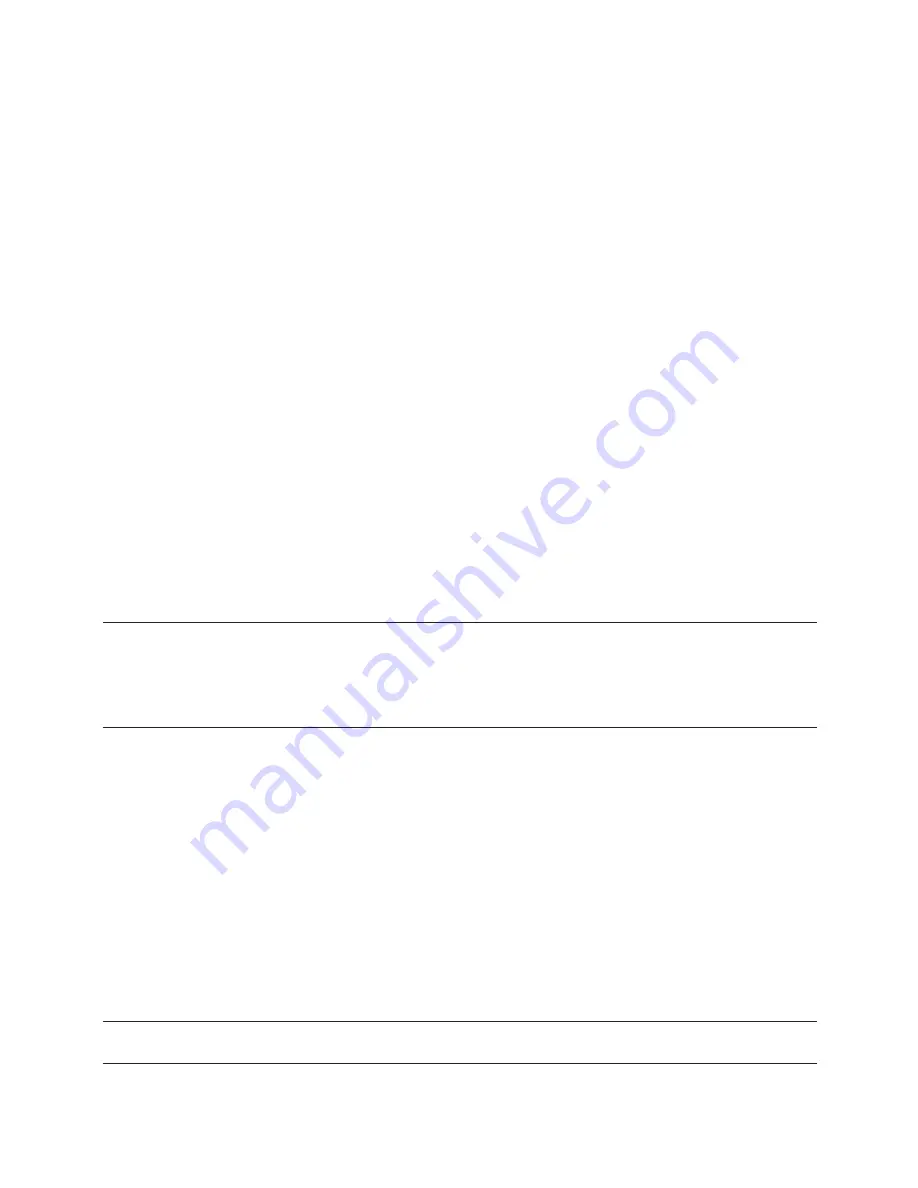
4
. To delete the entry digit by digit, press [
g
].
. If the wrong arithmetic operation (+, -, x, ÷) has been pressed, simply press the correct key before
inputting anything else.
. If the error indicator “E” appears in the display, press AC to clear the entire calculation.
auTO POwER OFF
If the calculator is not used within approximately 5-12 minutes, the unit shuts off automatically.
REPlaCIng THE BaTTERy
. Remove the screws that hold the back cover in place and remove the cover and the old battery
. Wipe the new battery with a dry soft cloth and place it into the calculator with the positive (+) side
facing up.
. Replace the back cover and secure with the screws.
. Press [ON/RESET] to turn the power on.
. Note: a dead battery can leak and damage the calculator if left in the battery compartment for long
periods.
CaRE and MaInTEnanCE
. Keep the calculator dry. If it gets wet, dry before use.
. Do not use harsh solvents or detergents to clean the unit. Wipe with a soft, dry cloth to clean.
. Do not drop or strike the calculator.
. Do not bend or twist the calculator.
PERFORMIng CalCulaTIOns
Basic Calculations
Example
Key Operation
Display
6 ÷ 3 x 5 + 2.4 - 1
[AC]
06
=11.4
[6][÷][3][x][5][+][2][.][4][-][1][=]
11.4
Rounding
Example
Key Operation
Display
10 ÷ 3
[AC][
][4]
=3.3333333333
[1][0][÷][3][=]
03
3.3333
[AC][
][4]
[1][0][÷][3][=]
03
3.3334
[AC][5/4][4]
[1][0][÷][3][=]
03
3.3333
[AC][5/4][F]
[1][0][÷][3][=]
03
3.33333333333
Note: In the following examples, the decimal place selector is set at “F” and therefore the rounding selector
has no effect on the answers to the calculations.
Percentage Calculations
Example
Key Operation
Display
100 x 5%
[AC]
=5
[1][0][0][x][5][%]
03
5.
115 + 5%
[AC]
Summary of Contents for kf01607
Page 68: ...6 8 ...


































