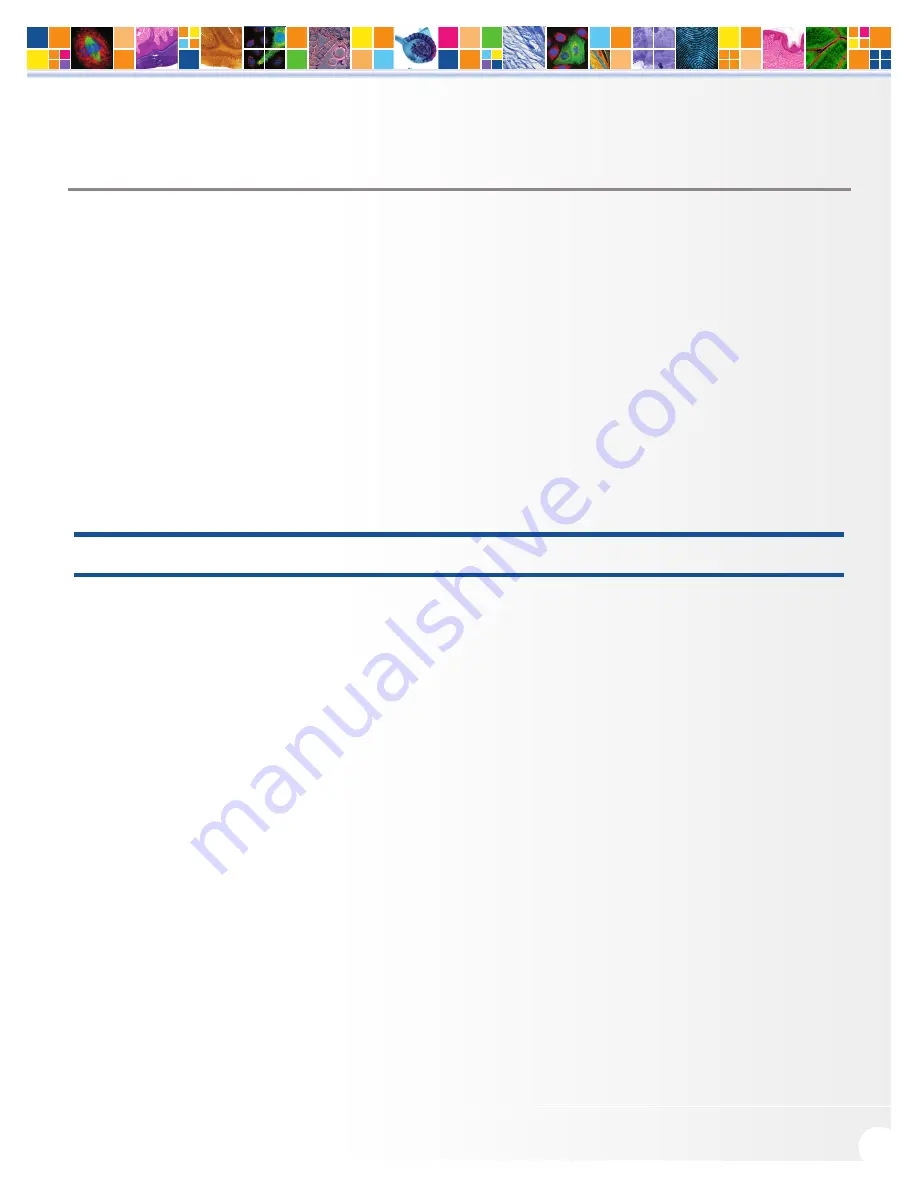
www.qimaging.com
©2014 QImaging. All rights reserved. QI_OPTIMOS_UM_Rev_A0
18
optiMOS USER MANUAL
CHAPTER 4
TROUBLESHOOTING
Resolving Problems with the Camera
Computer Does Not Recognize Newly Installed Camera
Confirm that the latest PVCAM camera driver was installed on the computer AFTER the high speed PCIe data
card was installed in the computer. Also make sure the computer meets the minimum system configuration
requirements to run the optiMOS. Confirm that the camera’s power switch is set to the On position.
Assuming all of these requirements are met, try powering off the camera and the host computer and check
all system connections. Restart. If a “New Hardware Found” dialog box still does not appear, contact
QImaging Support.
IMPORTANT: Ensure the supplied PCIe data card is installed BEFORE installing PVCAM
Application Hang When Streaming
If a software application freezes while the optiMOS is acquiring an image, in some instances, simply closing
and re-launching the application may not resolve the problem. In this situation, a complete computer shut
down then power up is required. This is needed to restart the communication between the host PC and
the optiMOS. Depending on the software application used, please contact either QImaging Support or the
respective software company’s support line to report the issue.
Images Not Displayed
If no images appear:
■
Confirm that the camera’s power switch is set to the On position.
■
Confirm that the optiMOS camera is selected in your imaging software application.
■
Power off the camera and the host computer and check all system connections. Restart.
■
Confirm that the camera is operational by taking an image with a standard C-mount lens attached
to your optiMOS. Using normal room lighting, place the camera on a table about three meters
away from an object and acquire an image.
■
If the camera is powered on and recognized by the computer and still is not able to capture an
images, please contact QImaging Support.








































