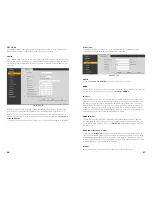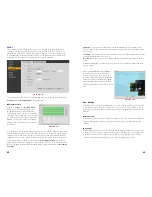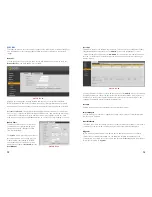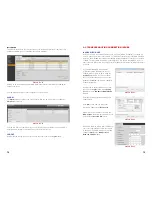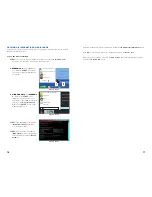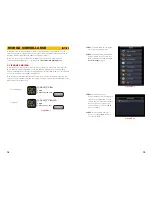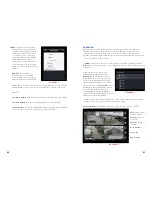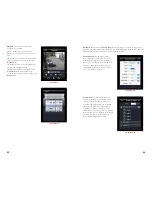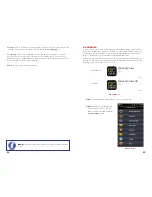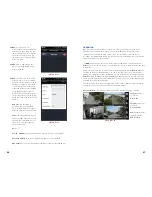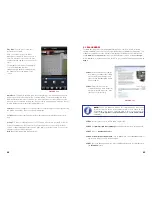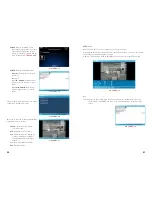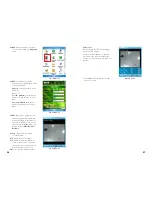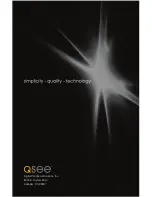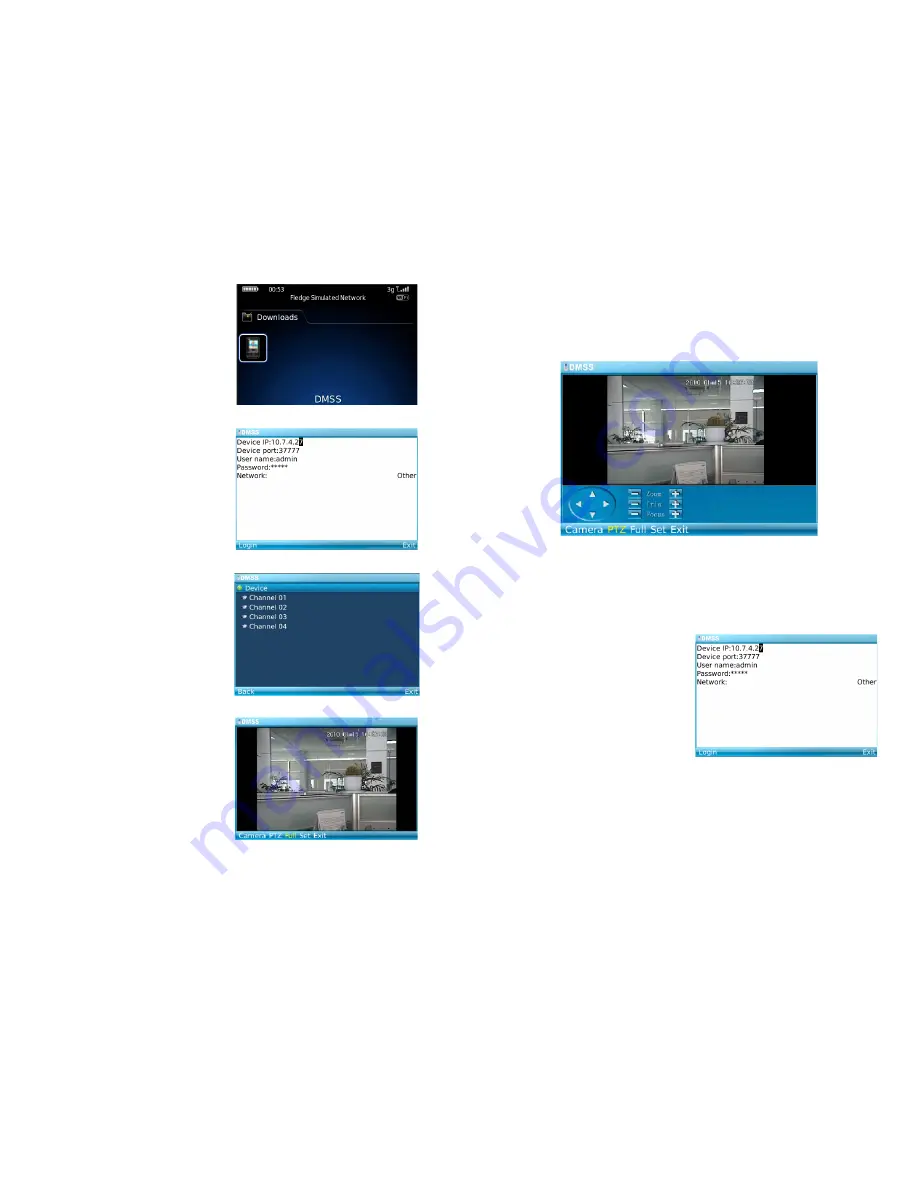
90
91
STEP 8
. Click on the DMSS icon to
launch the program. If this is your first
time using this application on your
phone, you will be presented with the
login screen shown in
Picture 5-19
.
STEP 9.
Enter the following details:
Address
: Enter the Server IP (your
public IP )
Port
: 37777.
User ID
:
admin
(by default or use
whatever user ID that you set in the
NVR)
Password
:
admin
(by default or
whatever password you set in the
NVR)
After you log in, you will be able to see which
channels are available to monitor.
PICTURE 5-18
PICTURE 5-19
PICTURE 5-20
PICTURE 5-21
Once you’ve selected a channel, it will display
along with a list of selections.
Camera
- Go back to the camera
selection window.
PTZ
- Display/Hide PTZ controls
Full
- Switch to full-screen display (no
controls). Clicking on the phone’s
scroll ball will return the display to
normal.
Set
- Go to Video Monitor Interface
Exit
- Exit the software.
PICTURE 5-22
PICTURE 5-23
PTZ Control
When selected, the PTZ controls appear below the video display.
In normal display, use the scroll ball to operate the buttons. In full-screen mode, the camera
can be directly controlled using the scroll ball.
In video monitoring mode, the
E
,
S
,
X
and
F
keys are used to control the PTZ direction.
Set
This returns you to the Login window where you can enter the information to connect to
another NVR or exit DMSS. You can also use the Exit button at the bottom of the
screen.