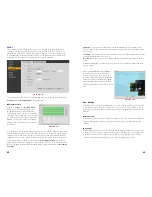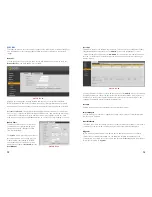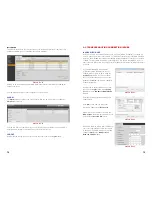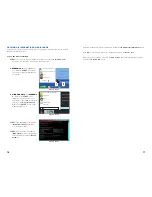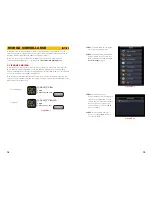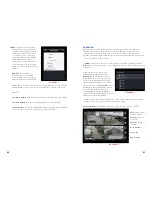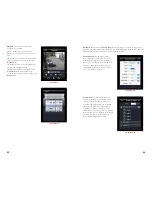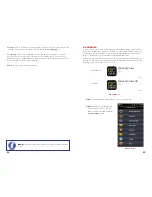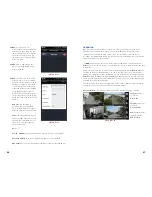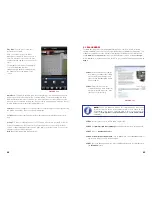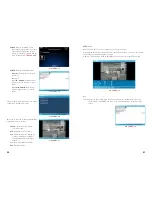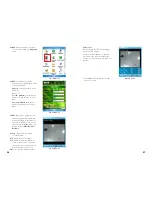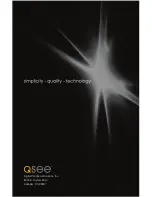96
97
PICTURE 5-32
PICTURE 5-33
PICTURE 5-34
STEP 4
. After the program is installed,
you can launch it from the
Programs
menu.
STEP 5.
Upon launch, you will be
presented with a login window. Enter
the following details:
Address
: Enter the Server IP (your
public IP )
Port
: 37777.
User ID
:
admin
(by default or use
whatever user ID that you set in the
NVR)
Password
:
admin
(by default or
whatever password you set in the
NVR)
STEP 7
. Once you’ve logged in, select
which camera that you wish to view
by double-clicking on that camera’s
name or by clicking on it once and
then selecting the
Video
button. You
will now be in the
Video Monitor
interface
.
Camera
- Go back to the camera
selection window.
PTZ
- Display/Hide PTZ controls
Full
- Switch to full-screen display (no
controls). You can also click on the
video itself, or use the maximize icon
in the upper right of the screen.
Video
- Go to Video Monitor Interface.
PTZ Control
When selected, the PTZ controls appear
below the video display.
Use the directional button to control the
movement of the camera and the other
buttons to control the Zoom, Iris and Focus
functions.
To exit DMSS, click the
X
at the top right
corner of the screen.
PICTURE 5-35