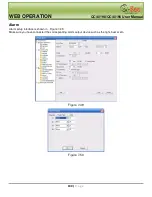WEB OPERATION
QC40198/QC40196 User Manual
97 |
P a g e
DDNS
The DDNS interface is shown in
X464H464H464H
Figure 7-46.
Figure 7-46
Please refer to the following chart for detailed information.
Parameter
Function
Server Type
You can select DDNS protocol from the dropdown list and then
enable DDNS function. The private DDNS protocol means you
use your self-defined private protocol to activate DDNS function.
Server IP
DDNS server IP address
Server Port
DDNS server port.
Domain Name
Your self-defined domain name.
User
The user name you input to log in the DDNS server.
Password
The password you input to log in the DDNS server.
Interval
Device sends out a live signal to the server regularly.
You can set interval value between the device and DDNS
server here.