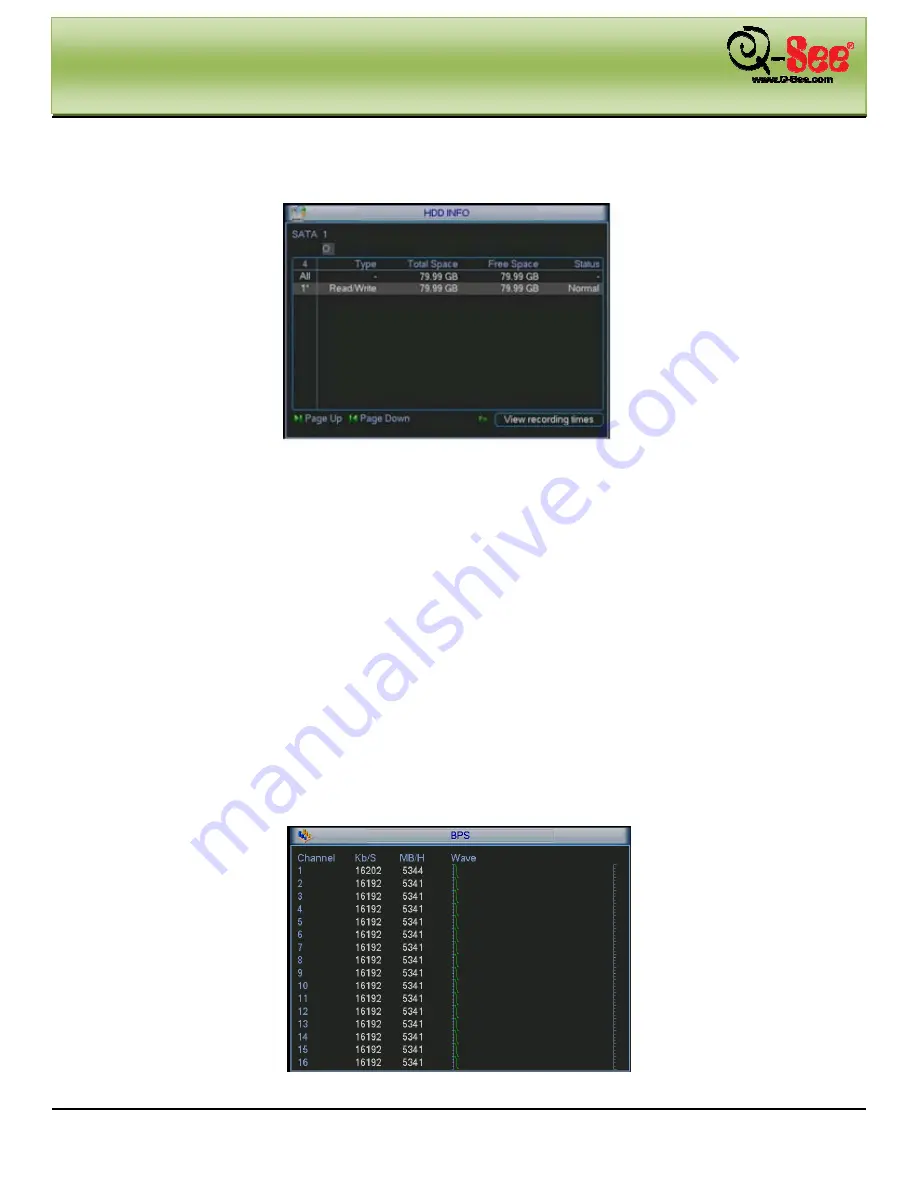
MAIN MENU
QC40198/QC40196 User Manual
67 |
P a g e
5.6.1 HDD Information
Here is listed hard drive type, total space, free space, video start time and status. See
X391H391H391H
Figure 5-36.
Figure 5-36
“
○
” means current HDD is normal. “X” means there is an error. “-“ means there is no HDD.
If disk is damaged, system shows a “?”. Please remove the damaged hard drive before you add a new one.
If there is a hard drive problem, check if hard drive time and system time correspond. Please go to setting then
general to modify system time, then reboot the system to solve this problem.
After system boots up, if there is any problem, system goes to HDD information interface directly. Please note,
system does not ask you to force a solution.
When HDD problem occurs, you can check to see if system time and HDD time are identical or not. If they are not
identical, please go to General (Chapter 5.3.1) to adjust system time or go to HDD Management (Chapter 5.5.1) to
format HDD and then reboot the combo DVR.
Tips:
Please click Fn button or left click mouse to view HDD record time and HDD type and time.
5.6.2 BPS
Here is where you view current video data stream (KB/s) and occupied hard drive storage (MB/h). See
X392H392H 392H
Figure 5-
37.
Figure 5-37
















































