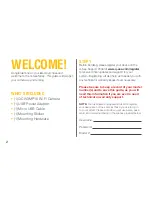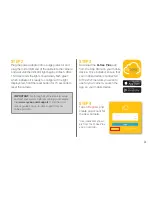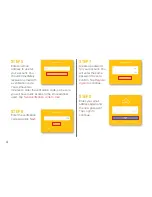WELCOME!
Congratulations on your latest purchase and
welcome to the Q-See family. This guide will help get
your camera up and running.
WHAT’S INCLUDED
•
(1) QCW3MP16 Wi-Fi Camera
•
(1) USB Power Adapter
•
(1) Micro USB Cable
•
(1) Mounting Sticker
•
(1) Mounting Hardware
STEP 1
Before installing, please register your device on the
Q-See Support Portal at
www.q-see.com/register
to receive critical updates and support for your
system. Registering will also help us to assist you with
any technical or warranty issues if ever necessary.
Please be sure to keep a record of your model
number(s) and to save this guide, as you will
need this information if you are ever in need
of technical or warranty support.
NOTE:
Your username and password used to register
your device are not the same as those you use to log in
to your system. Please write down your username, pass-
word, and model number(s) in the spaces provided below:
Username:
Password:
Model #:
2
Summary of Contents for QCW3MP16
Page 1: ...3MP WI FI SECURITY CAMERA QUICK START GUIDE ENGLISH...
Page 10: ......