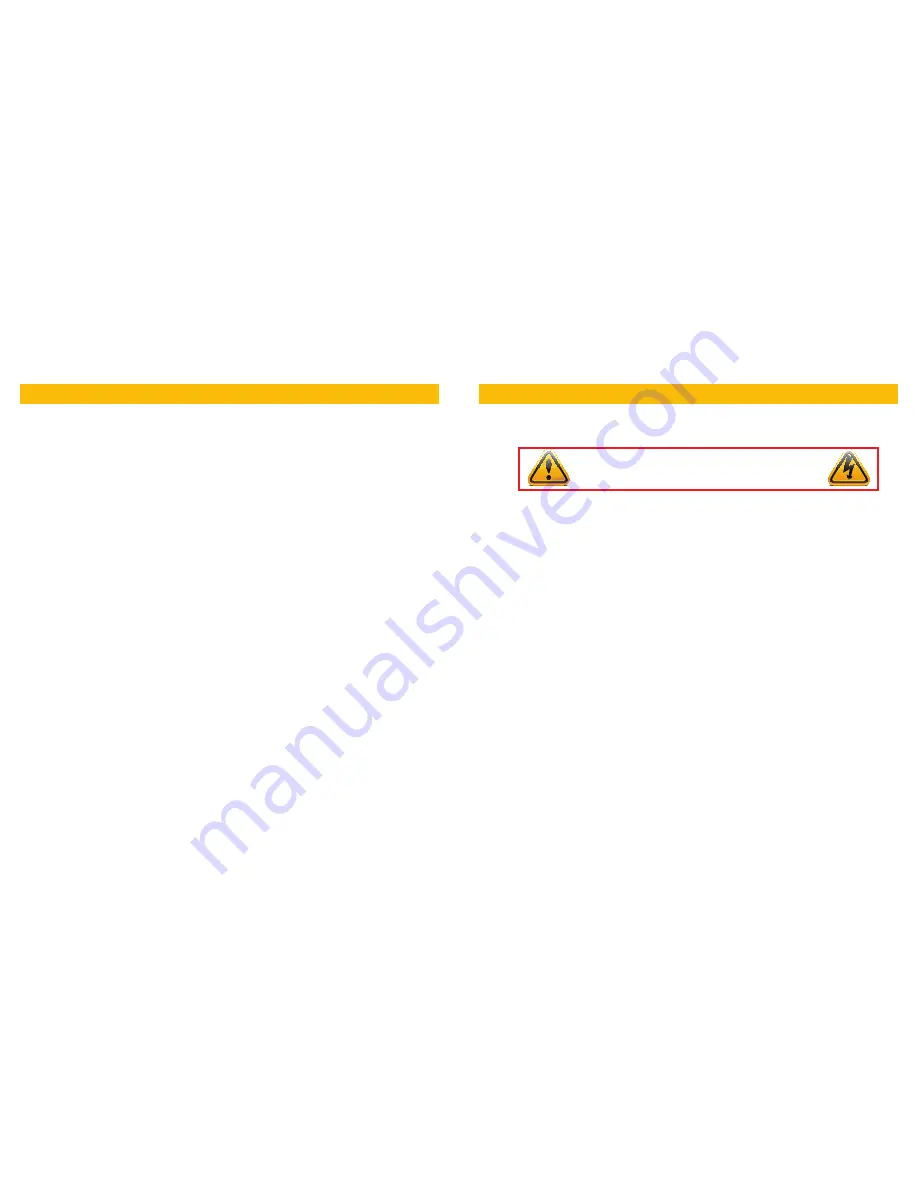
4
5
INTRODUCTION 5
INSTALLATION 6
Positioning Your Camera
6
Mounting the Camera
7
Connecting the Camera to a Security DVR System
8
Connecting the camera to a TV or Monitor
9
Controlling Your Camera
9
OPERATION 10
Setup Menu
10
Lens 11
Shutter/AGC 11
White Balance
12
Backlight 12
Picture Adjust
13
ATR 13
Motion Detection
14
Privacy 14
Day/Night Mode
15
NR (Noise Reduction)
15
Camera ID
16
SYNC 16
Language 16
Camera Reset
16
TROUBLESHOOTING 17
Q-SEE PRODUCT WARRANTY
18
TABLE OF CONTENTS
For your safety
To prevent damage to your Q-See product or injury to yourself or to others, read and understand the following safety precautions in
their entirety before installing or using this equipment.
Product Features
These cameras offer the following features:
n
Ultra high definition video using 1/3” Sony HAD CCD II sensors coupled with the latest Sony Effio-E digital signal processors to
produce 650 TV lines of resolution.
n
Low light and infrared operation. The camera takes advantage of even low levels of ambient lighting to produce images with color.
n
Automatically switches to infrared (black and white) mode when no light is detected.
n
Infrared illumination in total darkness up to 60 feet.
n
Low light vision capability utilizes ambient light to view up to 120 feet at night.
n
Built-in motion detection. The camera can be set to respond to motion even without being connected to a DVR.
n
On-Screen Display (OSD) allows you to configure the camera using the built-in thumbstick when connected to a monitor.
n
Multiple language support; English, Spanish, French, Russian, Portuguese, German, Chinese and Japanese.
n
Customizable settings: WDR (wide dynamic range), White Balance, Contrast, Shutter Speed, Sharpness, etc.
n
Highlight Compensation. Excessive light, such as headlights, can be masked if desired.
n
High-speed Moving Object Capture function allows clear images of objects moving at high speed.
INTRODUCTION
n
Care should be taken during transportation, storage and installation of this camera to avoid rough handling, dropping, or other
abuse in order to prevent damage to the optics or components inside the camera.
n
Camera should be installed in accordance with electrical standards including keeping the camera and cable away from high
voltage, using a surge protector and using only the rated power supply.
n
Do not use strong or abrasive cleaners on camera body or lens. Use a damp cloth for cleaning the housing and a lens cloth for the
optics.
n
Do not attempt to disassemble the camera. Only authorized, trained technicians should service this camera.
n
Cameras should not be immersed in water and should be mounted in a sheltered location. Do not point camera directly at the sun
or other strong light source.
WARNING! ELECTRIC SHOCK RISK!





























