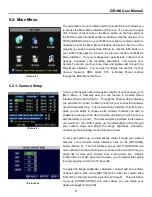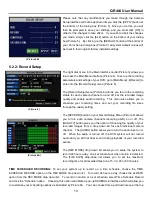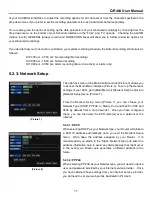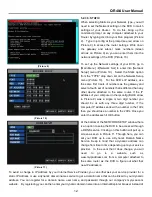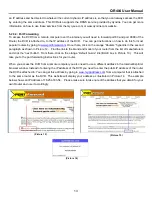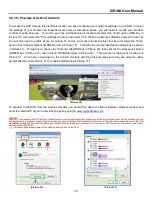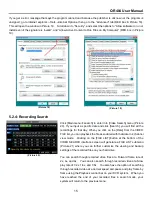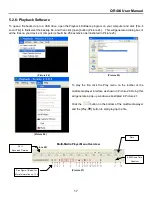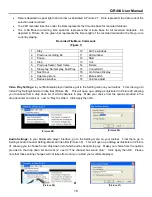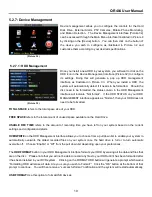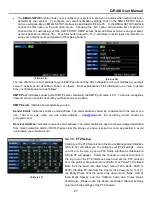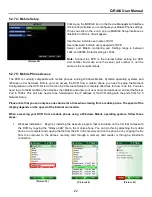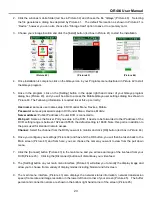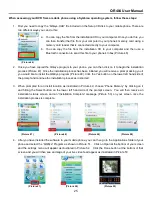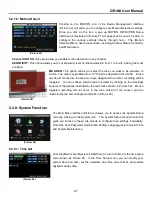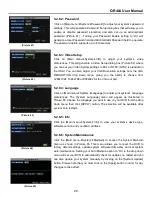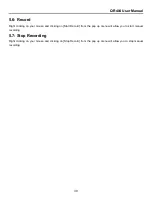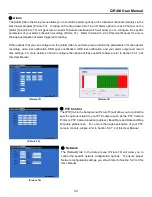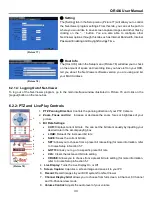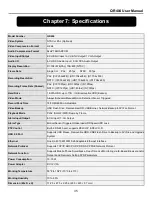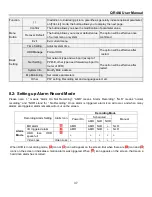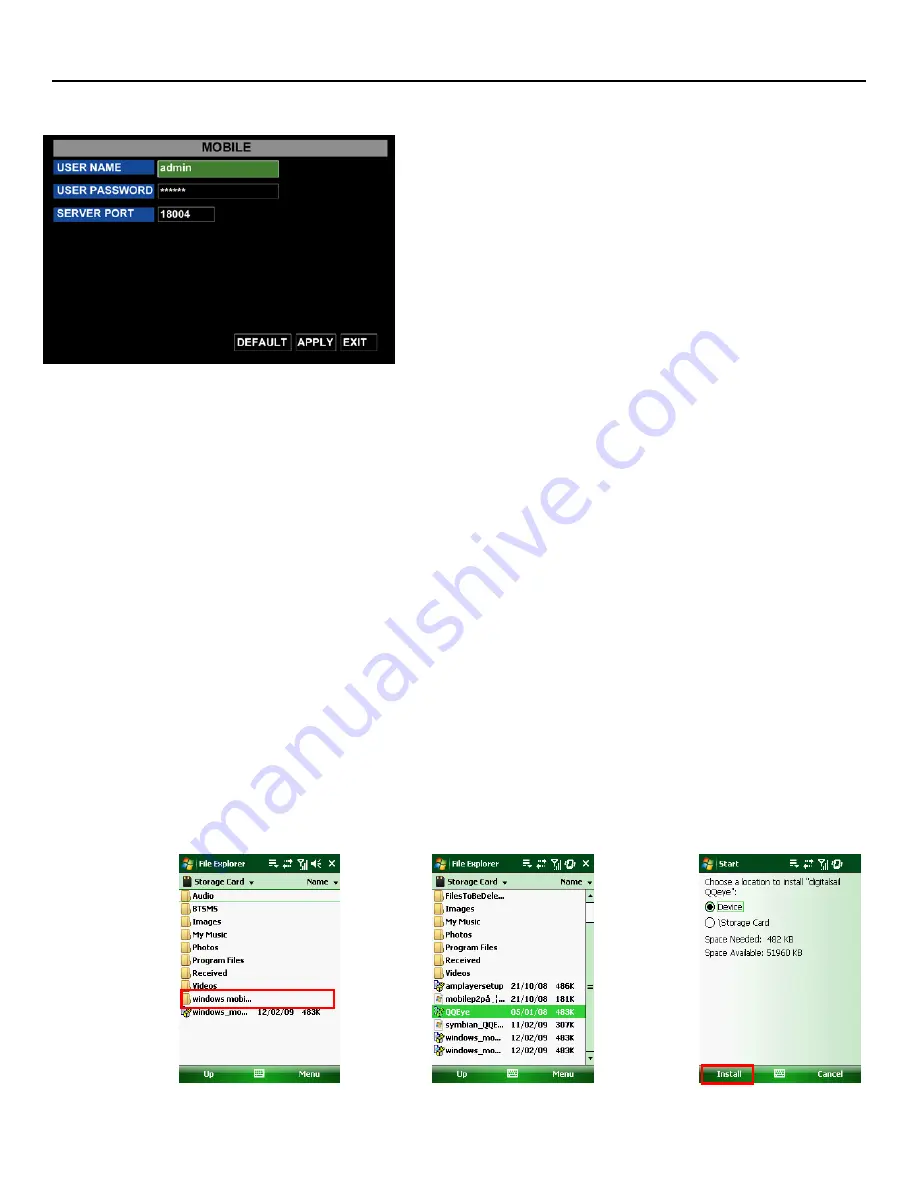
QR404 User Manual
22
5.2.7.4: Mobile Setup
Clicking on the MOBILE icon in the Device Management interface
(Picture 32) will allow you to configure your Mobile Phone settings.
Once you click on the icon a pop up MOBILE Setup interface as
illustrated in Picture 38 will appear.
User Name: indicate user name of DVR.
User password: indicate user password of DVR
Server port: Mobile monitoring port. Setting range is between
1024 and 65535. Default setting is 18004.
Note:
Connect the DVR to the Internet before setting the DVR
port number and make sure the server port number is not the
same as the network menus.
5.2.7.5: Mobile Phone Access
The DVR is currently compatible with mobile phones running Windows Mobile, Symbian operating systems and
iPhones on 3G networks. Before you can access the DVR from a mobile phone you need to setup the Network
Configuration on the DVR. Refer to Section 5.2.3 Network Setup for complete directions for how to do this. You also
need to go to the Main Menu then Devices then Mobile and enter your user name and password, and set the Server
Port to 18004. This port also needs to be forwarded to the IP address of the DVR along with the ports from 5.2.3
Network Setup.
Please note that you can only see one channel at a time when viewing from a mobile phone. The speed of the
display depends on the speed of the internet connection.
When accessing your DVR from a mobile phone using a Windows Mobile operating system, follow these
steps:
1. Webcam installation: Begin by installing the webcam program that is included on the CD that comes with
the DVR by copying the “QQeye.CAB” file to the mobile phone. You can do this by attaching the mobile
phone to a computer and copying the file from the CD to the memory card on the phone, or by copying the file
from the computer to the phone’s memory card through a memory card reader or through a Bluetooth
connection.
(Picture 39)
(Picture 40)
(Picture 41)
(Picture 38)