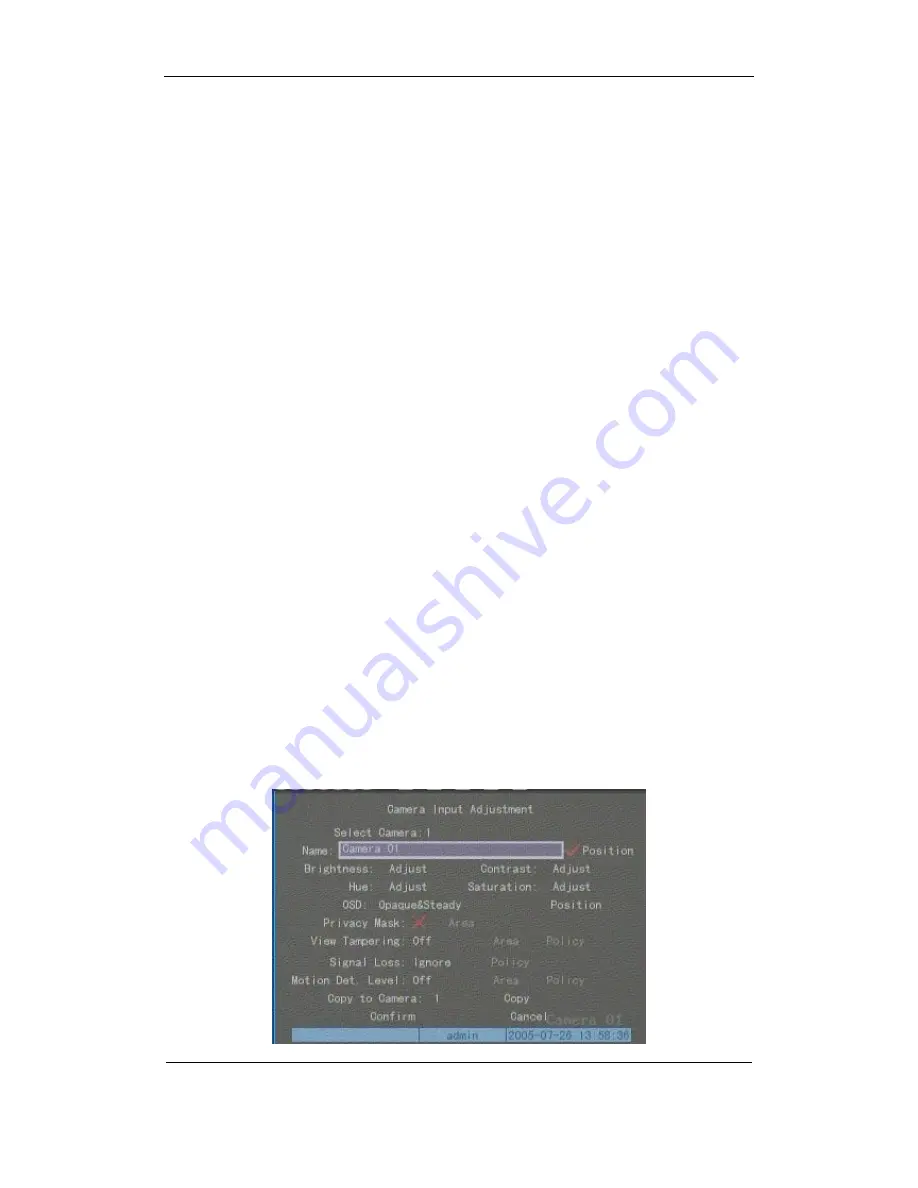
User Manual for Commercial Series Net DVR
Page
57
Total
121
Display mode:
There are several display modes: Opaque&Steady, Transparent&Steady,
Transparent&Flashing, Opaque&Flashing,
Move “Active Frame” to “OSD” item, you can select one mode.
Display position and format:
Move “Active Frame” to “Position” button on the right side of
“OSD”, press
【
ENTER
】
to enter into setup image, there are 22*18 (for NTSC, 22*15) small
panes, and OSD position is in red. You can use
【
â
】
【
á
】
【
à
】
【
ß
】
keys to move the OSD position.
Press
【
EDIT
】
key to select OSD format. There are following OSD formats:
MM DD YYYY W hh:mm:ss (default)
MM DD YYYY hh:mm: ss
YYYY MM DD W hh:mm:ss
YYYY MM DD hh:mm:ss
Here YYYY means year, MM means month, DD means day, W means weekday, hh menas
hour, mm means minute and ss means second.
Press
【
ENTER
】
to save and return to “Image” menu or press
【
ESC
】
to abort modification.
Copy parameters:
After you setup the properties of one camera, you can copy it’s parameter
to any other camera or all cameras.
After you save the modification, it will become effective. You can press “Cancel” button or
【
ESC
】
key to abort.
Camera Name
In “Image Setup” menu, you can define name for each camera.
Please note that camera’s
name can not be copied.















































