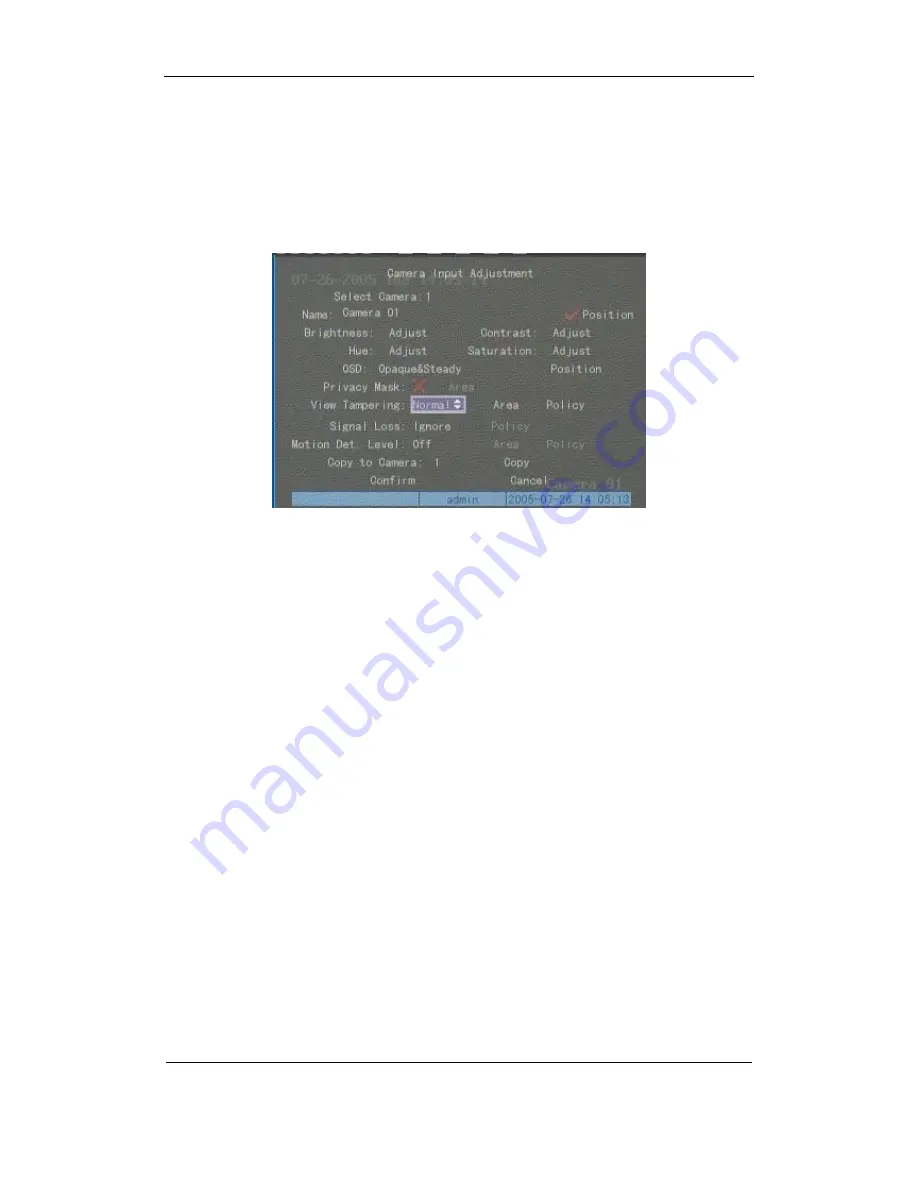
User Manual for Commercial Series Net DVR
Page
62
Total
121
6.8 View Tampering Alarm
If you enable this function, when someone blocks the camera spitefully, DVR will transmit a
warning alarm.
Step 1: Enter into “Image Setup” menu:
Step 2: Select camera:
Please use
【
á
】【
â
】
keys to select one camera.
Step 3: Select sensitivity:
You can use
【↑】【↓】
keys to select the sensitivity for “View
Tampering” item. The sensitivity options are: Low, Normal and High. Select one of them to
activate “Area Setup” and “Policy Setup” function.
Step 4: View tampering area setup:
Move “Active Frame” to “Area” button, press
【
ENTER
】
key to enter into area setup interface. The setup methods are same as that of mask area
setup. After setup the area, press
【
ENTER
】
key to return “Image Setup” menu. You can press
【
ESC
】
key to abort.
Only one view tampering area can be setup.
Step 5: View tampering alarm setup:
In “Image Setup” menu, move “Active Frame” to
“Policy” button, press
【
ENTER
】
key to enter into “View Tampering Handle” menu:
















































