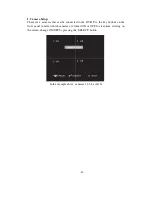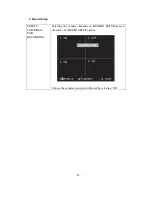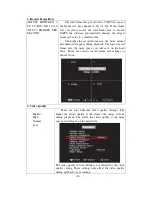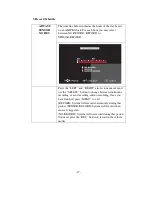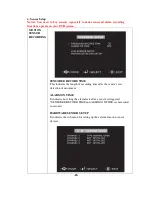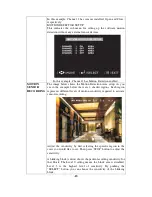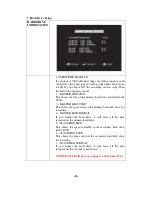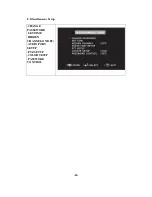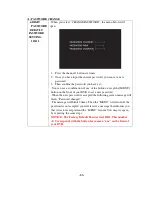(2) For cameras that have a built-in microphone
If you’re purchased cameras that have a built-in microphone, follow the diagram
below for installation.
<Connection Type 1-For cameras that comes with a video/audio splitter cable>
<Connection type2-For cameras that have direct video/audio output holes>
-8-