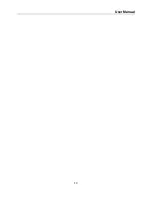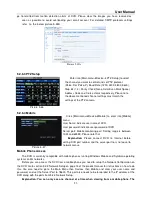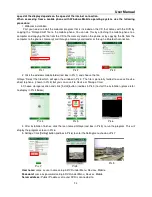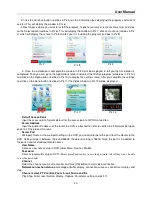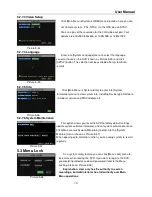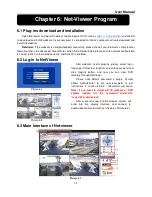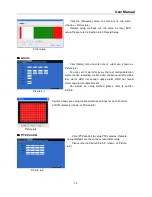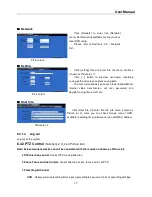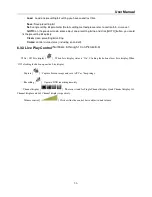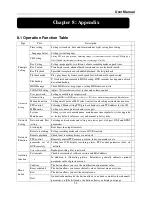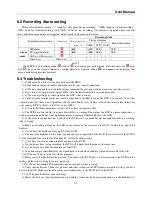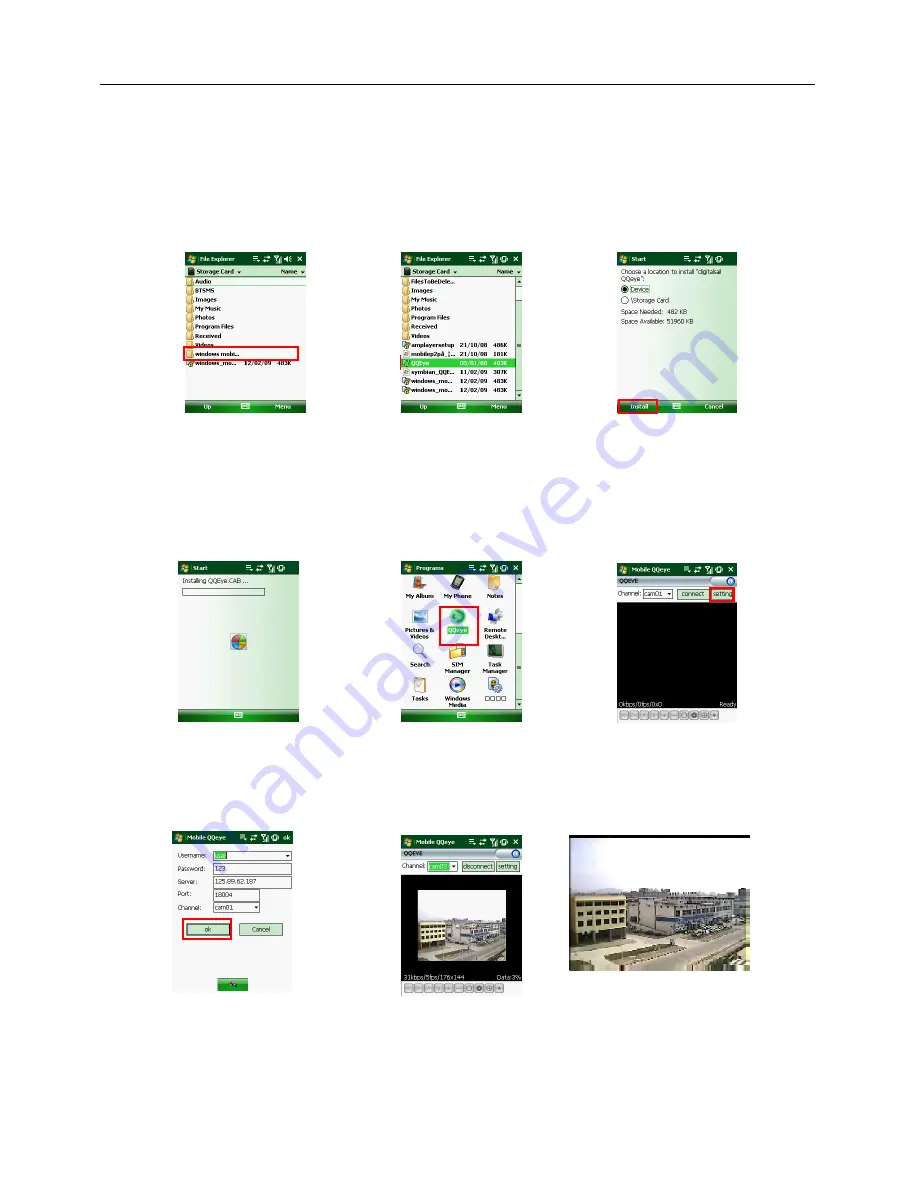
User Manual
24
speed of the display depends on the speed of the internet connection.
When accessing from a mobile phone with Windows Mobile operating system, use the following
procedure:
1. Webcam installation
First you need to install the webcam program that is included on the CD that comes with the DVR by
copying the “QQeye.CAB” file to the mobile phone. You can do this by attaching the mobile phone to a
computer and copying the file from the CD to the memory card on the phone, or by copying the file from the
computer to the phone’s memory card through a memory card reader or through a Bluetooth connection.
2. Click the windows mobile folder (red box in Pic 1) and choose the file
QQeye” Select the file which will open the window in Pic 3. The file is generally faulted to save as Device,
direct to phone, (shown in Pic 3) but you can save it to Device or Storage Card.
3. Choose storage location and click [Install] button (red box in Pic 3) to start the installation (please refer
to display in Pic 4 below)
4. After installation finishes, click the icon named QQeye (red box in Pic 5) to run the program. This will
display the program screen in Pic 6.
5. Settings: Click [Setting] button (red box in Pic 6) to enter the Setting menu shown as Pic 7
User name:
same as user name setup in DVR under Menu, Devices, Mobile
Password:
same as password setup in DVR under Menu, Devices, Mobile
Server address:
Public IP address of router DVR is connected to.
Pic 2
Pic 7
Pic 8
Pic 9
Pic 4
Pic 5
Pic 6
Pic 3
Pic 1
Summary of Contents for QSD9004V
Page 5: ...User Manual 2...
Page 24: ...User Manual 20...