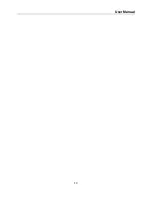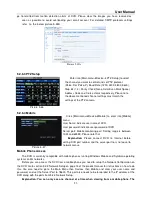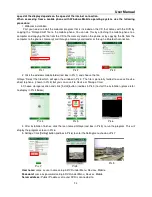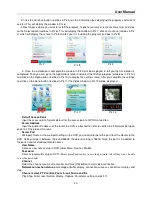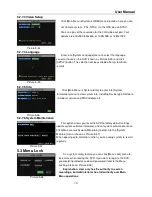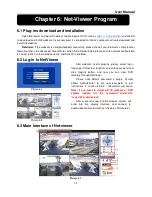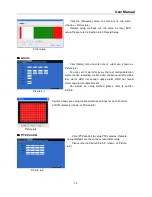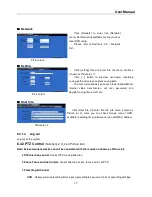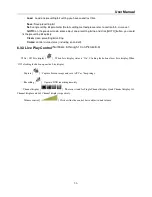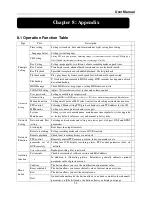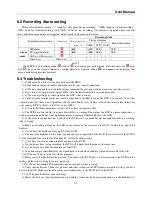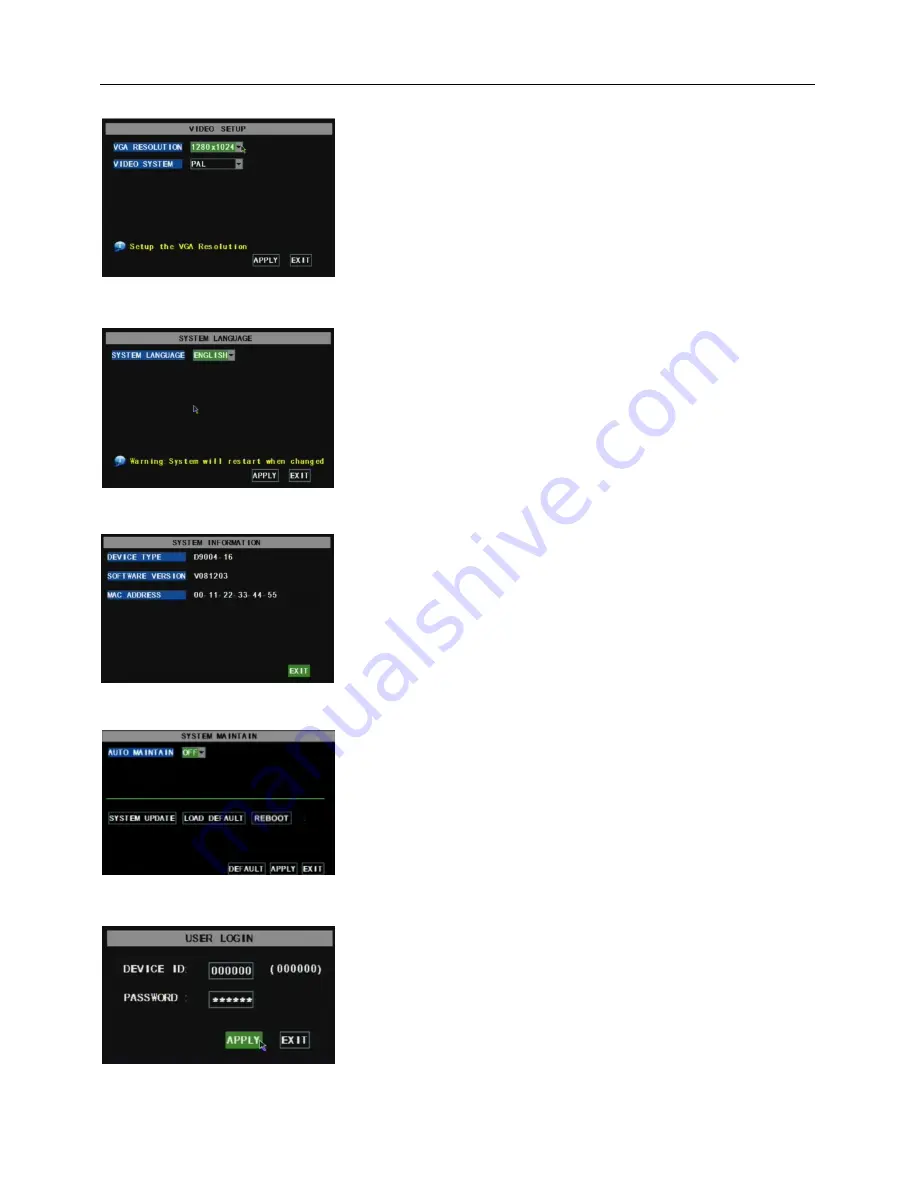
User Manual
30
5.2.7.3 Video Setup
5.2.7.4 Language
5.2.7.5 Info.
5.2.7.6 System Maintenance
5.3 Menu Lock
Enter into [System Language] menu to select the language
you want to use on the DVR (shown as Picture 5-45) and click
[APPLY] button. The selection will be available after system Auto
restarts.
Click [Main Menu
System
Info] to enter into [System
Information] menu to view system info, including Device type, Software
(firmware) version and MAC address etc.
This option allows you reset the DVR to factory default settings,
update system software (firmware), and set system auto-maintenance.
Click [Main menu
System
Maintain] to enter into the [System
Maintain] menu (shown as Picture 5-47).
When opening auto-maintain function, you can setup system to restart
regularly.
As a system safety feature you can click [Menu Lock] menu to
lock menu when leaving the DVR. If you want to login to the DVR,
you would input device code and password (refer to the Menu
Locking interface- Picture 5-48).
Explanation: User only has the authority to search
recordings, but Administrator has full authority over Main
Menu operations
Click [Main Menu
System
VIDEO] to setup Video, here you can
set Camera system
(
PAL, NTSC
)
In the USA we use NTSC.
You can also set the resolution for the VGA video out port. Your
options are 600x480, 800x600, or 1024x768, or 1280x1024.
Picture 5-46
Picture 5-44
Picture 5-45
Picture 5-47
Picture 5-48
Summary of Contents for QSD9004V
Page 5: ...User Manual 2...
Page 24: ...User Manual 20...