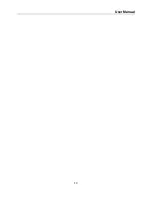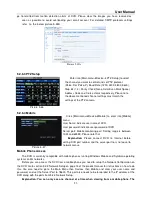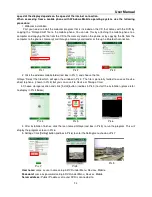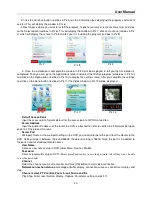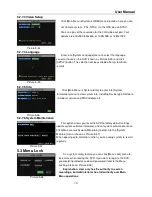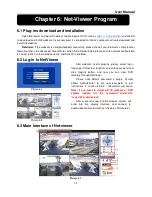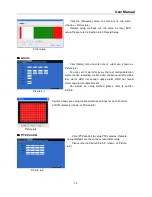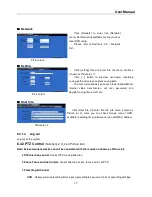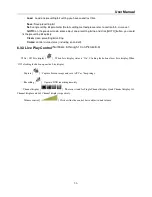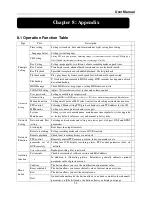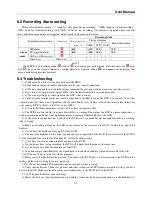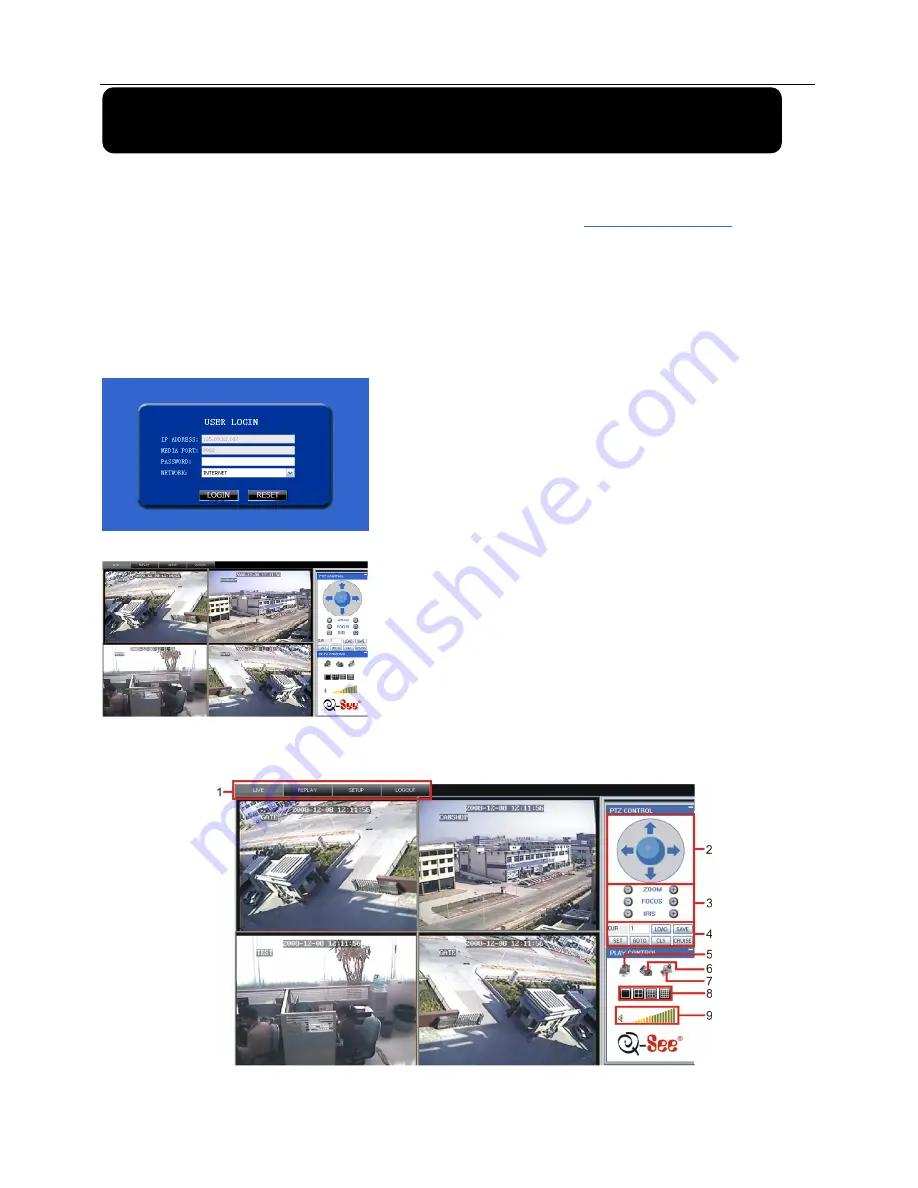
User Manual
32
Chapter 6
:
Net-Viewer Program
6.1 Plug-ins download and installation
Open IE browser and input IP address and web port of DVR, such as
http://172.18.6.202:80/
and confirm
to download and install webcam. If your computer is connected to internet, computer will auto download and
install the webcam.
Reminder:
If the webcam is not downloaded successfully, please check if your browser’s safety level or
firewall setting is too advanced. Also refer to section 5.2.3 Network Setup to make sure network configuration
is correct, ports are forwarded correctly, and ActiveX is enabled.
6.2 Log-in to NetViewer
6.3 Main Interface of Net-viewer
Picture 6.3
After webcam installs plug-ins, please select log-in
language (Chinese or English) and enter password and
click [Log-in] button, and now you can view DVR
remotely through NetViewer.
Please note default password is empty. System
allows Administrator to set new password as per
instructions in section 5.2.6.2 - [Password set] menu.
Note: If you want to delete old IE webcam at DVR
system update, run the command characters:
“regsvr32/u dvrocx.ocx”
After successful Log-in to Net-viewer, system will
enter into live display interface and connect to
audio/video feed automatically (shown as Picture 6-2).
Picture 6-1
Picture 6-2
Summary of Contents for QSD9004V
Page 5: ...User Manual 2...
Page 24: ...User Manual 20...