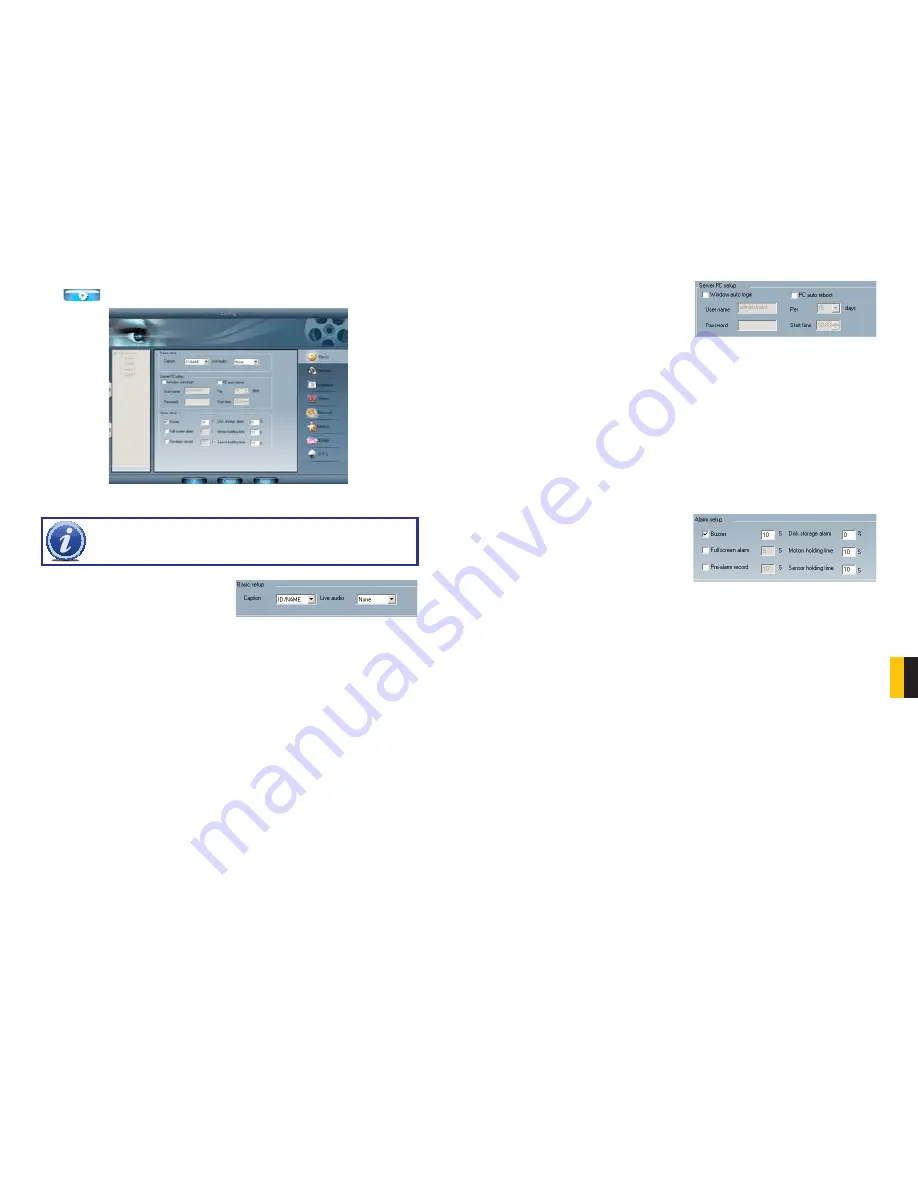
72
73
CHA
PTER
9 REMOTE SUR
VEILLANCE & PLA
YBACK
PICTURE 9-49
PICTURE 9-50
PICTURE 9-51
PICTURE 9-52
NOTE!
When multiple clients access the system configuration interface
simultaneous, the user who enters into that interface first gets priority and
then others will not be able to access it.
9.6 SYSTEM SETUP
Click
and enter the main setup interface.
BASIC CONFIGURATION
Caption
There are four options: None, ID, Name and
ID/Name to select from.
‘None’ means no title or name.
‘ID’ means camera numbers, i.e. 1,2,3 and so on.
‘Name’ means camera names,i.e. Cam1, Cam2 and so on.
‘ID/Name’ means both camera number and camera name,i.e. 1/Cam1, 2/Cam2 and so on.
Live audio
Your card supports accepts audio input through the RCA ports on the Audio In dongle. You
can choose the video channel to associate with these audio signals.
Server PC Setup
You can enter the user name and password
for the computer which houses the video
capture card in the appropriate boxes. This
way, when the computer system restarts, it
will access to the system with the user name
and password input in these boxes to begin
running the SuperDVR application.
As the Windows system may become unstable after a couple of days of continuous operation.
It may cause the SuperDVR system to become unstable. The software supports auto-reboot.
Select
PC Autoreboot
and set the interval by day, which will instruct the system to reboot
automatically according to your settings.
ALARM SETUP
The Alarm setup configuration is similar to that in the SuperDVR software.
Buzzer
- Users can select whether to sound
the computer buzzer if the alarms have
been triggered also select how long the
buzzer sounds.
Full screen alarm
- Users can select
whether channel will be full screen when
alarm triggered. Set the full screen hold
time here
Pre-alarm record
- Users can select whether to enable alarm pre-recording and also pre-
record time
Disk storage alarm
- If the Partition’s free space is less than the assigned percentage, it will
stop recording or recycling, but give alarm tips according to the settings
Motion holding time
- The continuous recording time after motion stopped
Sensor holding time
- The continuous recording time after sensor stopped
















































