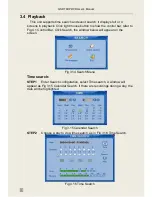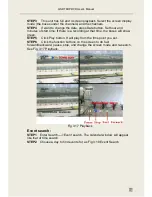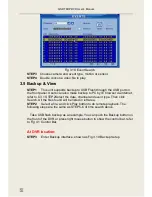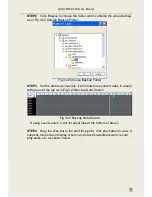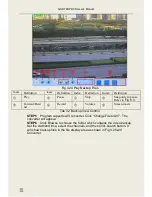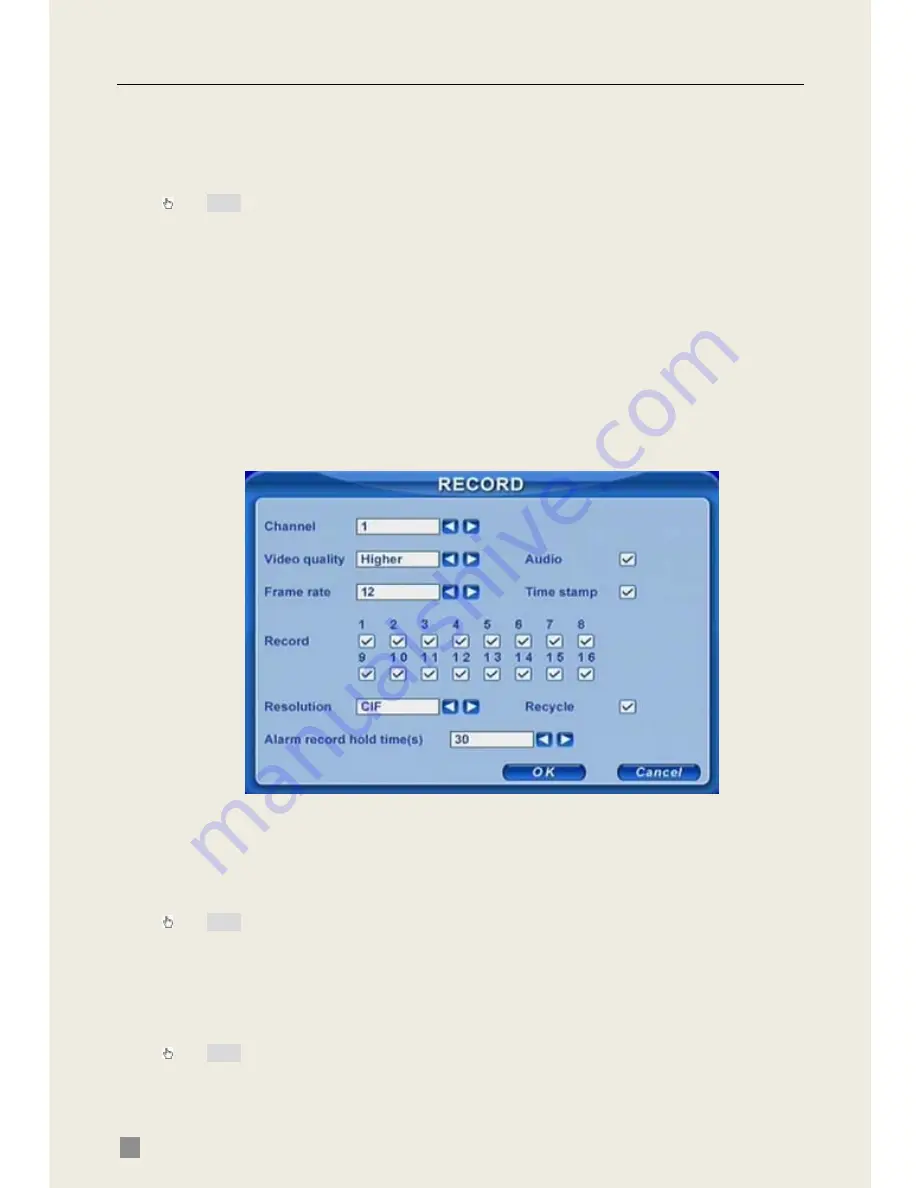
QSDT8DP DVR User’s Manual
14
3.3 Recording
3.3.1 Record Setup
Users need to install and format a HDD, and set all the recording
parameters before recording.
Note: Some vendors sell the DVR with a hard drive already installed, if this is the case
you just need to set the recording parameters.
There are four recording modes. Users can enable them simultaneously,
but only one recording mode works at a time. They have different priorities,
the priority order is below:
Motion detection recording > Sensor recording > Manual recording > Timer
recording
Press right mouse button to show the control bar, refer to Fig 4.1 Control
Bar. Enter Menu---->System.
STEP1
Enter RECORD configuration, refer to
Fig 3.7 Record Setup, Select cameras.
Fig 3.7 Record Setup
STEP2
Set Video quality, Frame rate and Resolution.
STEP3
Have Audio checked if you input audio and want to record. Check
Time stamp to record
STEP4
Enable recording function for cameras in Record option.
Note: If you have a camera uncheck here, it will not record in any recording mode.
STEP5
Set Alarm record hold time. It is for post alarm recording.
STEP6
Enable Recycle. It replaces old video with new files after HDD is
full. If you have it unchecked, it will stop recording automatically once HDD is
full
STEP7
Click OK to finish
Note: The higher the Video quality, Frame rate and Resolution, the more storage space
is used every hour.
This Unit supports pre-alarm recording. But there is no option to set the
pre-alarm recording time, the default is 10 seconds