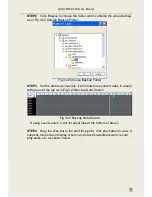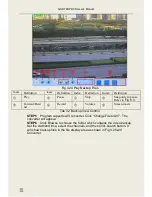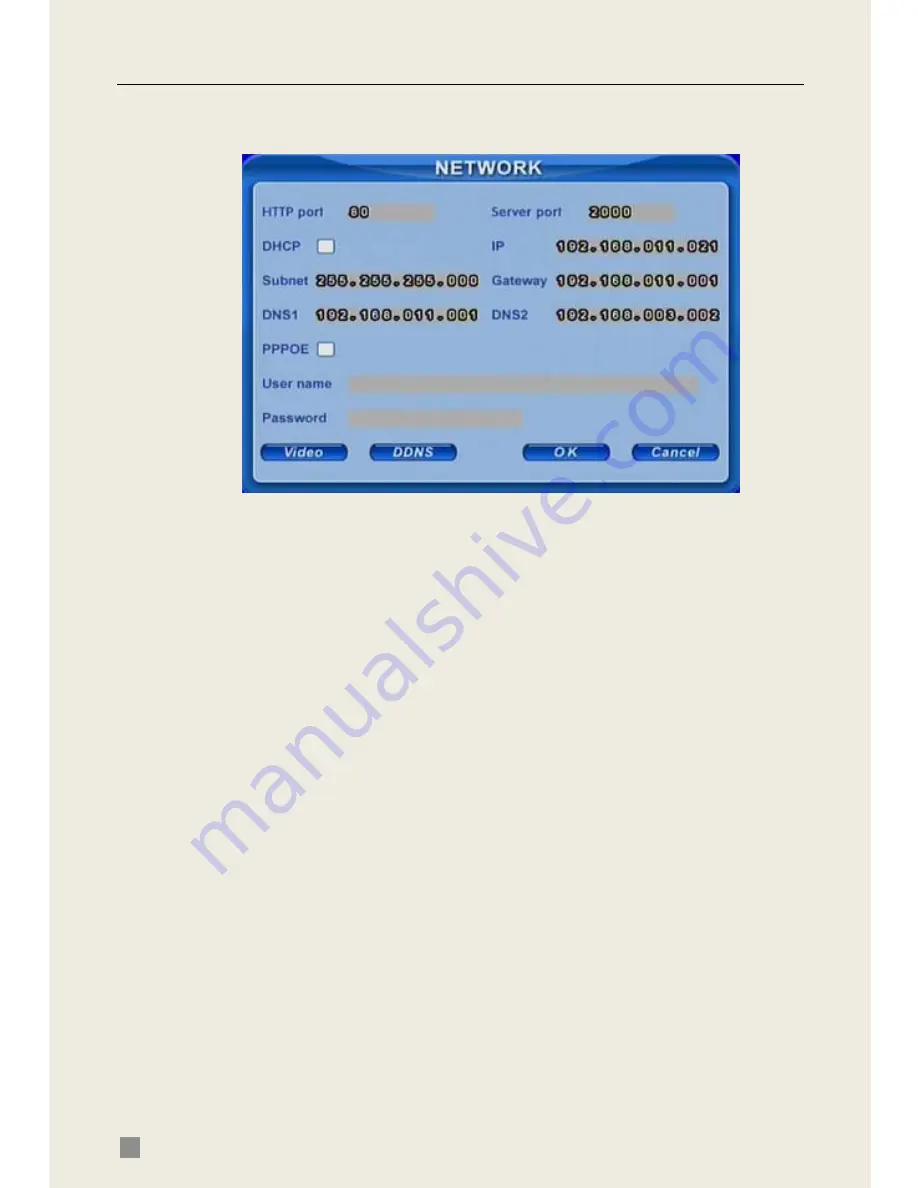
QSDT8DP DVR User’s Manual
36
4.2.7 Network Configuration
Click NETWORK to enter network configuration as shown in Fig 4.13
Network Configuration.
Fig 4.13 Network Configuration
This unit supports DHCP, PPPoE, DDNS. Users enable network function,
and configure IP address, DDNS, transmission video parameters here. The
following are the definitions of each option:
HTTP port:
The default is 80. If users change the value, they need add the
port number when typing the IP address in IE address blank, i.e. set HTTP
port to 82, IP address to 192.168.0.25. Users need input
http://192.168.0.25:82 in IE browser.
Server port:
Communication port, 2000 by default
DHCP:
Enable DHCP. For this feature to work you need to enable DHCP in
the router or virtual server. When enabled the unit will get IP address
information automatically from the router instead of inputting IP, Subnet, and
Gateway manually. After you allow the router to assign the addresses you
should go to the info button on the DVR or remote and see what addresses
where assigned, and then go back to the Network Configuration, remove the
checkmark from DHCP and manually enter the IP addresses assigned by the
router into the spaces. This way your addresses will not change if the system
is rebooted.
IP, Subnet, Gateway, DNS1 and 2:
IP address information. If users don’t
enable DHCP it is necessary to input the IPs manually here.
PPPoE:
Enable PPPoE. If users connect the DVR to internet directly by
ADSL, not through a router or a virtual server, enable this option.
User name, Password:
Account information of PPPoE. Input information
you get from your ISP.