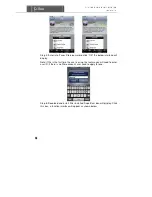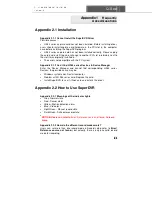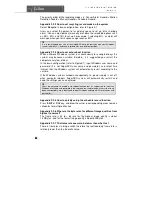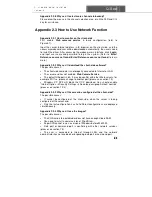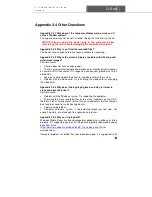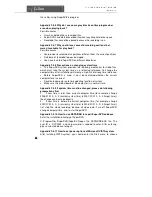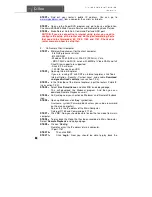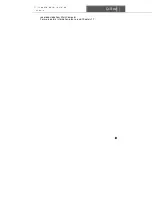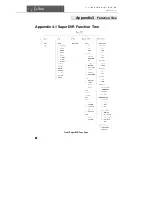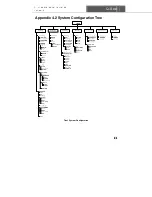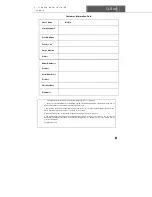SuperDVR & 8PCRP/8PCDP/16PCRP
User Manual
Q-See
89
‘
Control Panel
’. Select ‘
System and Maintenance
’ link. And select ‘
Power
’
option in ‘
System and Maintenance
’ window. Finally, Select the ‘
High
Performance Change Plan Setting
’ option.
Appendix2
Quick Start
for Using
Appendix 3.1 Installation Instructions
STEP1
:
:
:
:
Insert the PCI card (But do not connect the Camera yet).
STEP2
:
:
:
:
Launch Windows.
STEP3
:
:
:
:
Windows will come up with Hardware wizard. Just click ‘
Cancel
’.
STEP4
:
:
:
:
Put the installation CD in the drive and open up SuperDVR folder
and run the ‘Setup’ file.
STEP5
:
:
:
:
Follow the steps and in WinXP, it will come up with a message
saying the program has not passed Windows logo testing, just select
‘Continue anyway’.
STEP6
:
:
:
:
Reboot computer once installation has completed.
For complete instructions, refer to Chapters 1-7.
Once Booted up, On Desktop there will be a ‘SuperDVR’ icon.
If this program recognizes the PCI card, program will open OK. Please log in
to the program.
Once your program is opened, now connect the Cameras.
Appendix 3.2 Troubleshooting
Appendix3.2.1 When opening the SuperDVR program, it says ‘ Can’t
find card ’.
Reboot one more time. If you still have the same problem, click ‘Start -
Program - SuperDVR - Install’ and then uninstall the program. Reboot the
computer. After reboot, go back to ‘Start - Program - SuperDVR - Install’. Now
click on ‘
Install
’ to reinstall driver. Then Reboot.
If for some reason still ‘Can’t find card ’, uninstall driver again. Shut down the
computer. Move PCI Card to another slot. Reboot it. And click ‘
Cancel
’ when
Windows detects it.
Then reinstall driver by going to ‘Start - Program - SuperDVR - Install’.
For other settings in the program, please read Chapters 1-7.
Appendix 3.2.2 How to setup the web client to monitor from Internet
1.
On Main Computer where DVR Card Installed
STEP1
:
:
:
:
Make sure the computer is connected to Internet. DSL or Cable
Modem, or T1/T3 line.