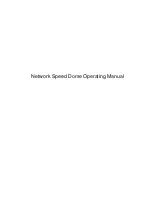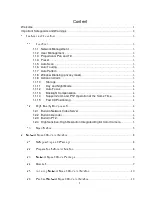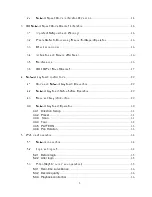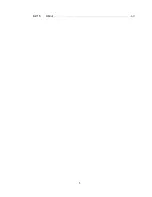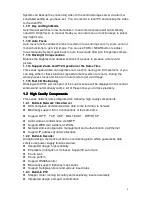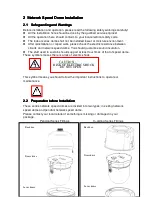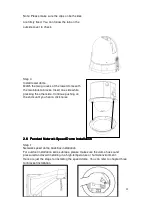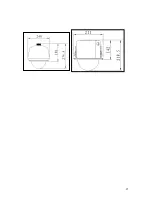2
Important Safeguards and Warnings
1
.
.
.
.
Electrical safety
All installation and operation here should conform to your local electrical safety
codes.
We assume no liability or responsibility for all the fires or electrical shock caused by
improper handling or installation.
2
.
.
.
.
Transportation security
No heavy stress, violent vibration or water splash are allowed during transportation,
storage and installation. The camera could be damaged by improper handling.
3
.
.
.
.
Installation
Keep upwards. Handle with care.
Do not apply power to the dome before completing installation.
4
.
.
.
.
Qualified engineers needed
All installation here should be done by the qualified engineers.
All the examination and repair should be done by the qualified service engineers.
We shall not be liable for any problems caused by unauthorized modifications or
attempted repair.
6
.
.
.
.
Environment
This product has been tested and found to comply with the IP66 standard of Degrees
of protection provided by enclosure (IP Code).
The dome should be installed in a cool, dry place away from direct sunlight,
inflammable, explosive substances and etc.
7
.
.
.
.
About Camera
Camera should be installed away from direct sunlight or other strong artificial lights
to avoid blooming or smear.
Only use mild detergent or dry cloth to clean the camera.
8. About Accessories
Be sure to use all the accessories recommended by manufacturer.
Before installation, please open the package and check that all the components
listed below are included here:
Dome
Dome operating manual
Bracket anchor
Camera holder
Contact you local retailer ASAP if some thing is missing in your package.
Summary of Contents for QSIPO26X
Page 1: ...Network Speed Dome Operating Manual ...
Page 5: ...5 6 2 15 About 60 ...
Page 12: ...7 ...
Page 20: ...15 ...
Page 33: ...28 ...