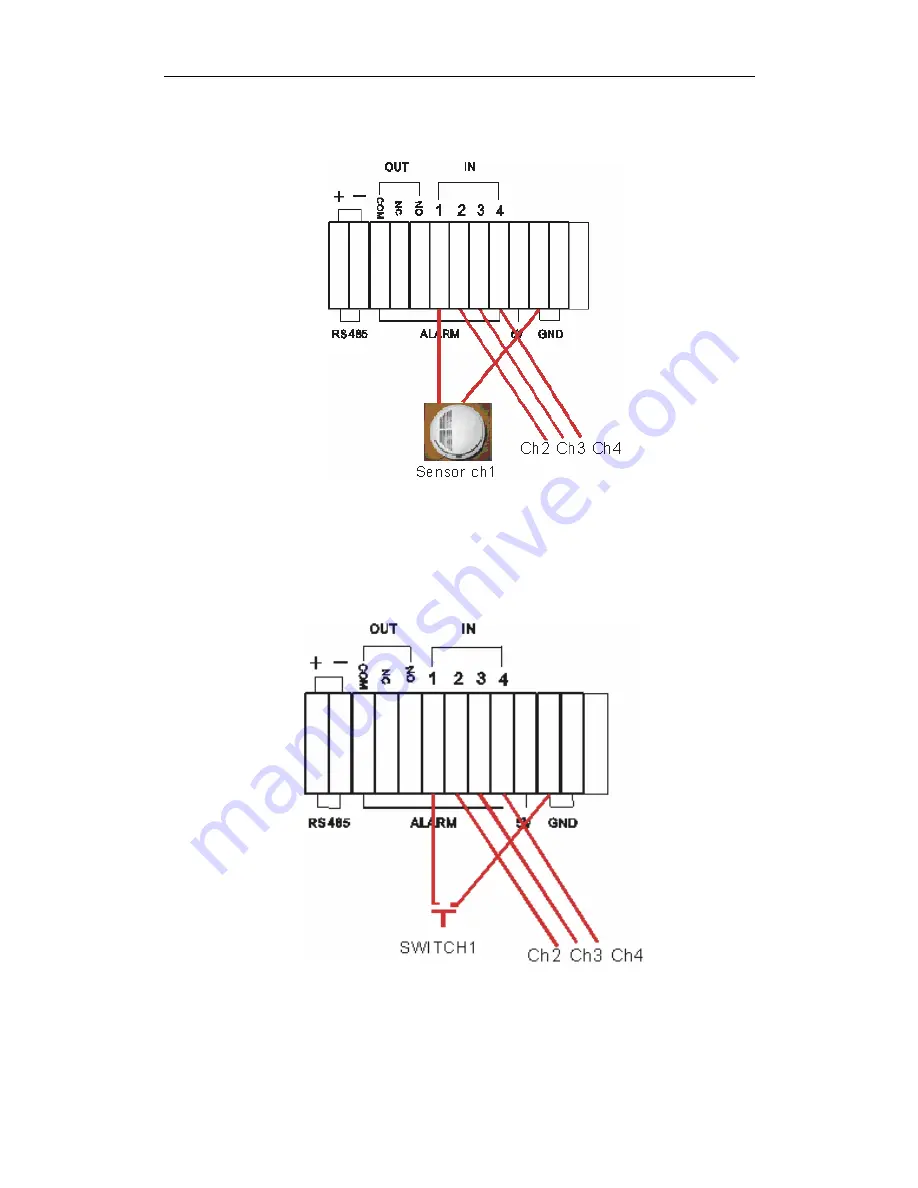
4 Channel Digital Video Recorder
triggered (5V), then users must set DVR as high voltage alarm.
2. Open/Close output
A: N.O. Normal open
,
close when triggered. DVR must set as low voltage alarm.
B: N.C. Normal close
,
open when triggered
,
DVR must set as high voltage alarm.
Alarm output
There are three alarm output pin, the status of these pin are illustrated as below
23
















































