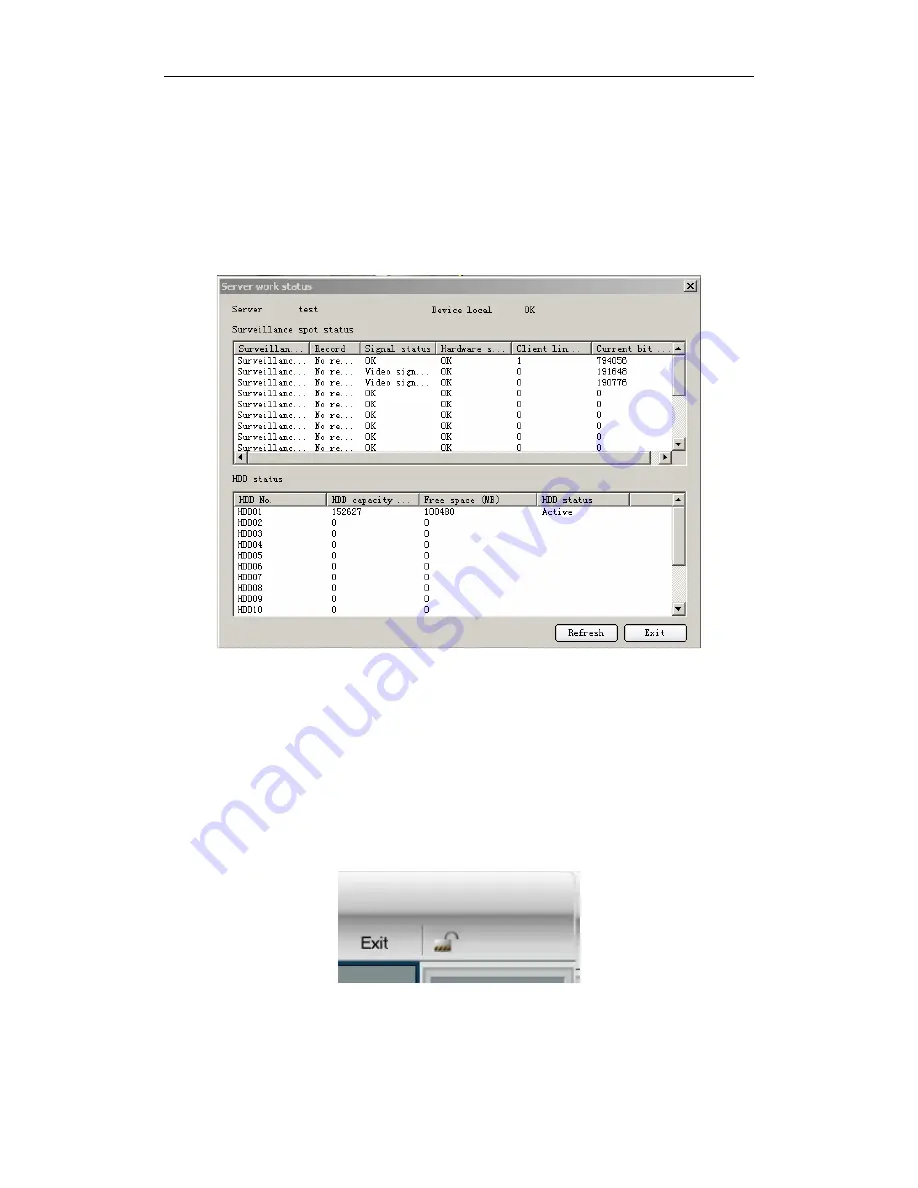
User’s manual of remote client software
2.11 Server status
You can use client software to view Server current work status.
Select one Server and click the right button of the mouse, click “Server Status” in the popup
dialog box and then click “Fetching Status” button, client software will display server current
work status. Fig 2.11.1 is the example to display Server work status. After inquiring Server work
status, click “Quit”.
Fig 2.11.1 Server work status
2.12 Lock function
When the mouse is moved to the top right hand corner, there will show a Lock icon as Fig
2.12.1, click this icon, and then the client will enter into the locked status, at this moment any
operation to the client is invalid. When click the icon again, there will show a dialog box
confirming username and password. After inputting the present username and password, the client
will get unlocked.
Fig 2.12.1 Lock interface
- 71 -


































