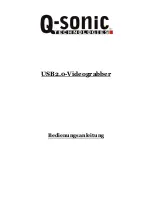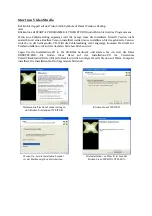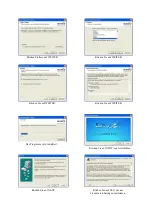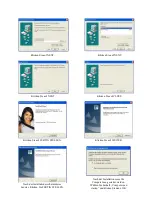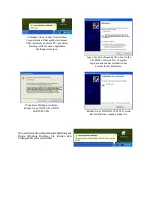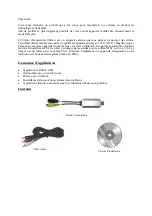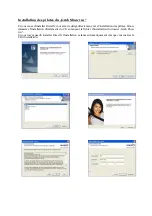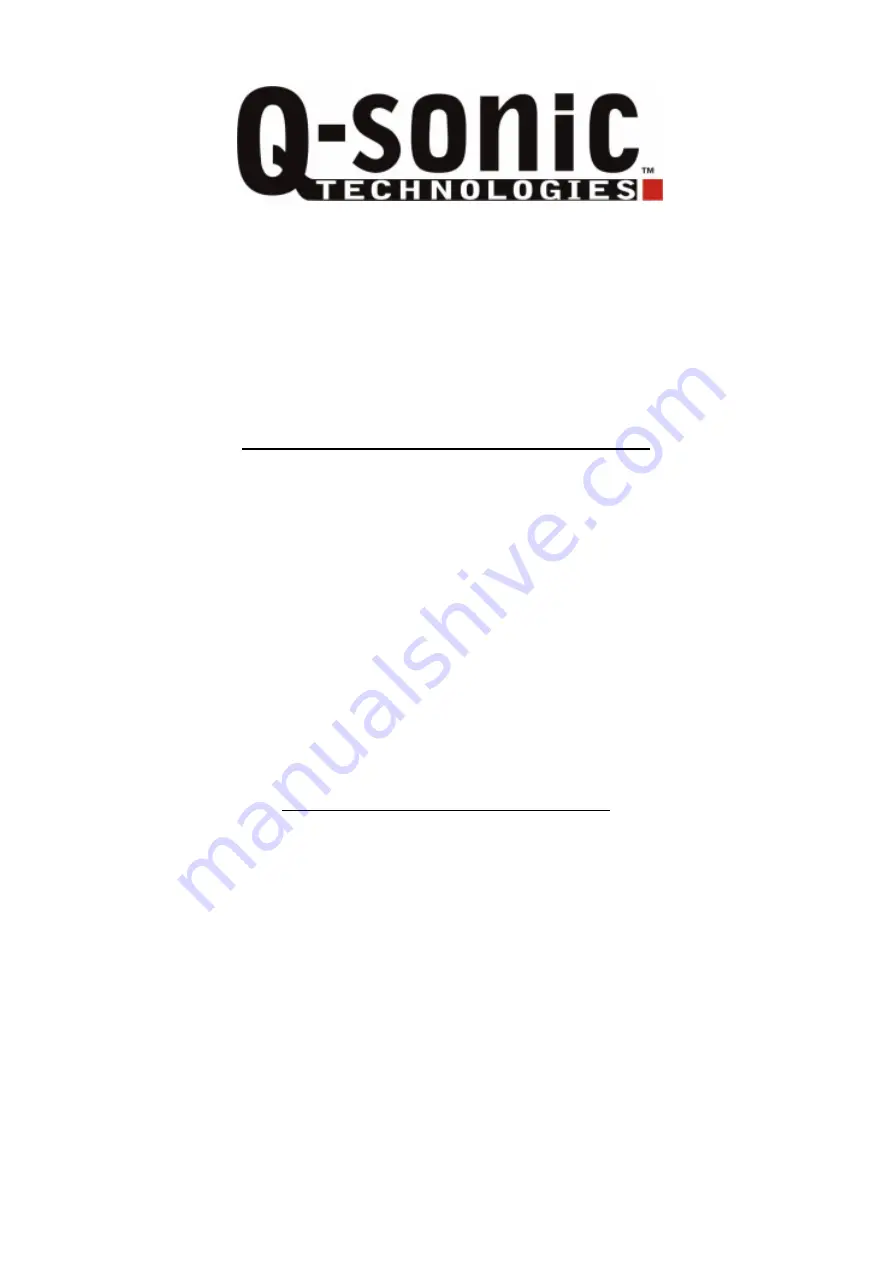Reviews:
No comments
Related manuals for PE-6084-919

ACS 600
Brand: ABB Pages: 10

9000 Series
Brand: VBrick Pages: 2

9000 Series
Brand: VBrick Pages: 80

6000 Series
Brand: Samson Pages: 40

D2
Brand: XINDAK Pages: 8

1100 Series
Brand: 3onedata Pages: 3

D5
Brand: Sabaj Pages: 18

EM1500
Brand: Rabbit Pages: 120

6132
Brand: Samson Pages: 44

M20
Brand: Q Acoustics Pages: 7

UC300
Brand: Paradox Pages: 28

UC300
Brand: Paradox Pages: 2

FC 100
Brand: Danfoss Pages: 68

CV-100
Brand: QFX Pages: 44

SC1
Brand: Ramsey Electronics Pages: 20

2013
Brand: Patton electronics Pages: 3

2002 Series
Brand: Patton electronics Pages: 16

UD-301
Brand: Teac Pages: 48