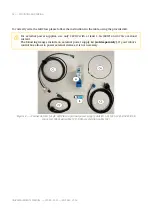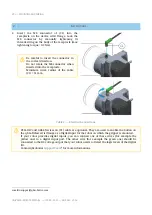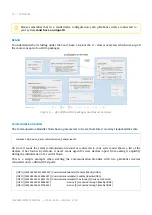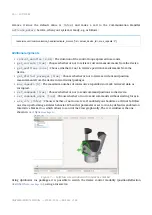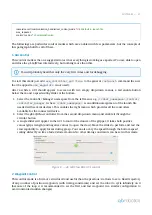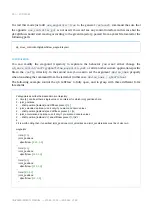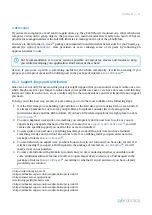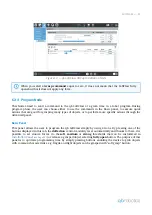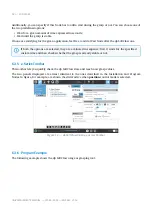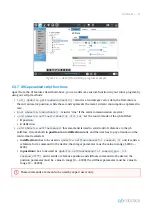30
—
SOFTWARE
https://qbrobotics.com/product/qb-softclaw/
https://qbrobotics.atlassian.net/wiki/spaces/MANCLAW/pages/42861129/
v1.0.3%2BPC%2Bdrivers%2Band%2Brequirements#OS-requirements
UNIVERSAL ROBOTS MANUAL — MAR 9, 2023 — RELEASE: V1.0.3
In any case, thank you for using
20
solutions.
6.2 Configuration GUI
6.2.1 Installation
You can download our GUI from our
21
(download area).
To install all the requirements for your specific operating system, please refer to
22
.
6.2.2 Usage
The qb SoftClaw GUI (generally referred as
qbtools
) is a simple application to quickly test the basic
functionalities of the device through a personal computer. It may be also useful to diagnose
—
together to
—
troubles about hardware or software components.
The very first thing to do is to click
"Scan Ports"
at the top of the window. If a qb devide is properly
connected to the system, its serial port name is shown in the drop-down menu on the left.
When a serial port is found, the "Connect" button becomes available and by clicking on it you scan the
serial resource to find every qbrobotics device connected to the system. If there is at least one device
found, this
operation enables
all of the GUI features and it shows a green
“Connected”
label next to the
button.
The button
Activate
activates or deactivates the motor driver on the qb
SoftClaw; the
current
activation status is shown next to the
"Active"/"Inactive"
button;
For Linux users: use
chmod +x
on a the downloaded file and make it executable. Right click
on your script and chose
Properties
->
Permissions
->
Allow executing file as program
,
leaves you with the exact same result as the command in terminal.
If there are more than one serial port available, be sure to select the one connected to the qb
SoftClaw of interest.
If no serial port is found, check out the
Remember to power the qb SoftClaw before using this GUI.
Two devices connected to the same master must never have the same ID value.
Unexpected behaviors may happen otherwise.