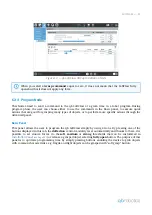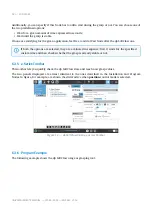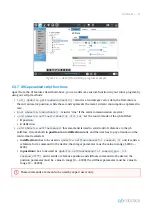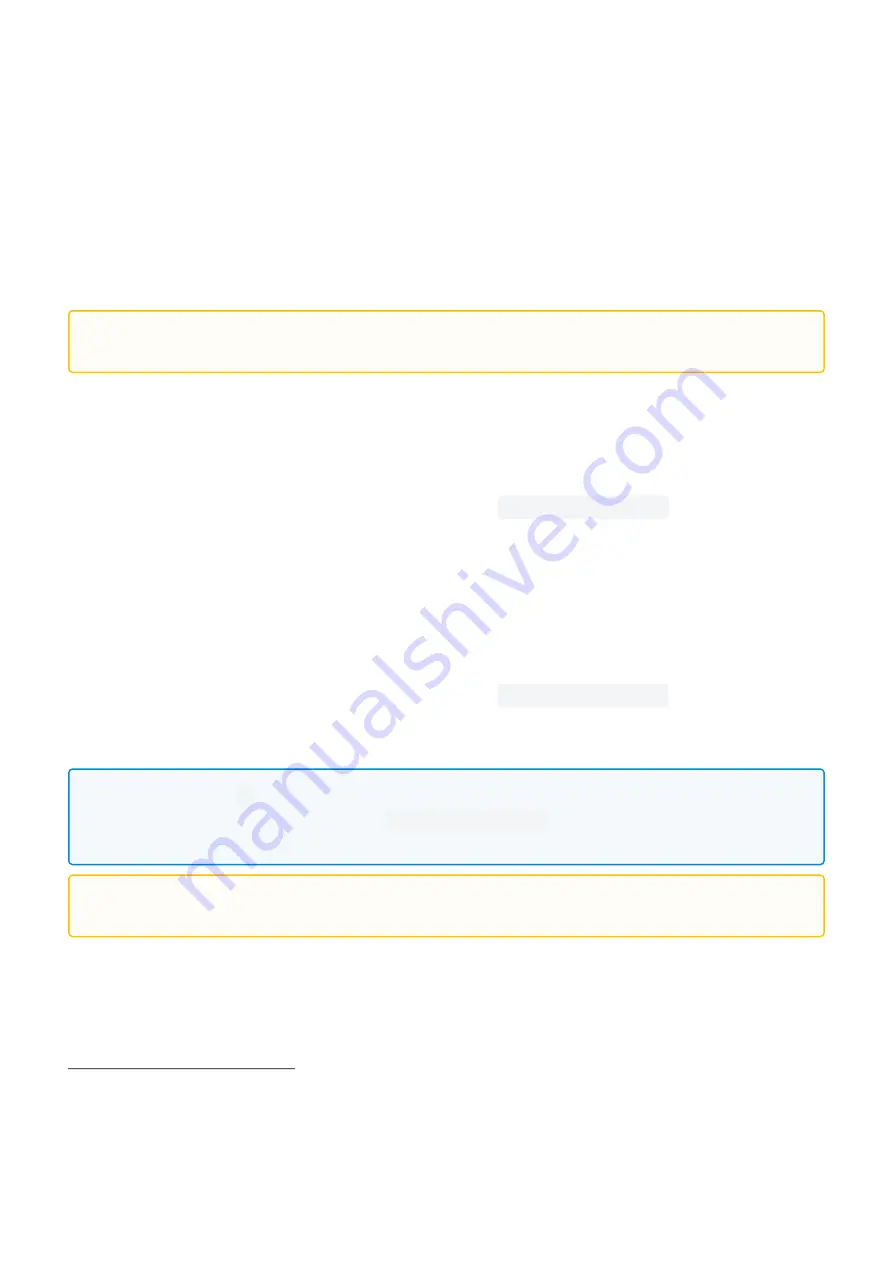
46
—
FAQ AND TROUBLESHOOTING
https://www.universal-robots.com/support/
https://www.universal-robots.com/support/
UNIVERSAL ROBOTS MANUAL — MAR 9, 2023 — RELEASE: V1.0.3
1.
2.
3.
4.
5.
1.
2.
3.
4.
5.
8.6 URCap installation
You can find the most up-to-date installation process in the official robot manual provided by
8.6.1 Step-by-step guide
CB-Series:
From the start view, go to
"Setup Robot"
;
Then click on
"URCap"
to access the URCap settings;
Insert the provided USB flash drive and click on the
"plus"
at the bottom of the page;
From there select the flash drive, choose the file named
qbsoftclaw.urcap
in the root directory
of the drive, and click
"Open"
;
A reboot is needed to set the custom URCap available in robot system.
e-Series:
From the main view, go to
"Settings"
;
Then click on the tab
"System"
and on the sub-tab
"URCap"
;
Insert the provided USB flash drive and click on the
"plus"
at the bottom of the page;
From there select the flash drive, choose the file named
qbrobotics.urcap
in the root directory
of the drive, and click
"Open"
;
A reboot is needed to set the custom URCap available in robot system.
8.7 URCap uninstallation
You can find the most up-to-date uninstallation process in the official robot manual provided by
31
.
Before installing the qbSoftClaw URCap, remove
all qb URCaps
installed on your robot. Do not
worry! Our URCap is compatible with all qbrobotics devices.
The "asterisks" (
*
) in the above file names represent respectively the
major
,
minor
and
bugfix
numbers of the software version, e.g.
qbrobotics.urcap
.
To get more info about versioning, please refer to the
.
These steps may differ a little from the real ones. Please refer to the official robot manual in
case this guide does not help you.