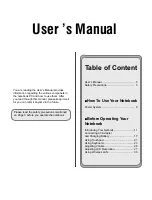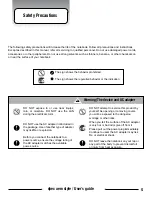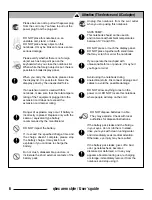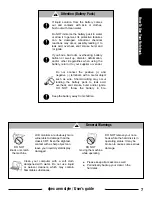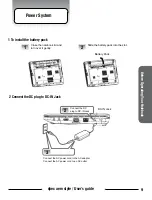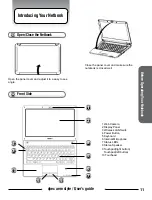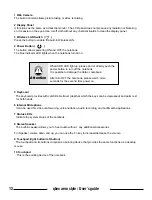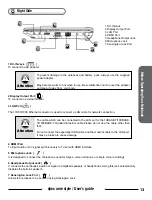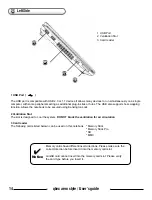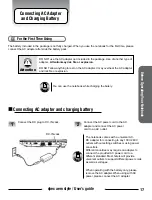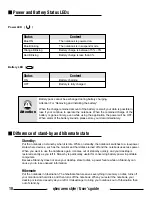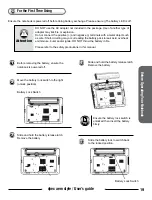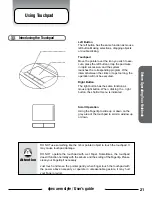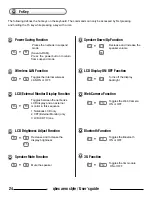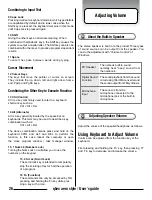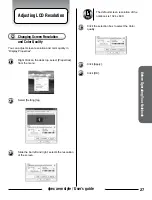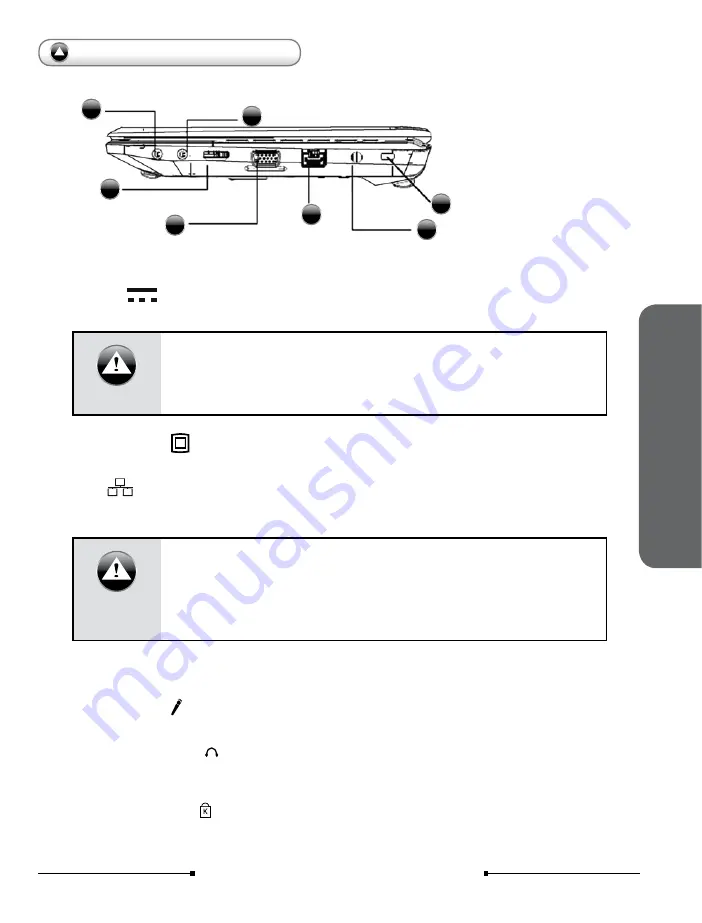
13
qbex aero style / User’s guide
Before Operating Y
our Notebook
Right Side
1 DC-IN Jack ( )
To connect the AC adapter
To prevent damage to the notebook and battery pack, always use the supplied
power adapter.
May become warm to hot when in use. Be sureAttention not to cover the adapter
and keep it away from your body
Attention
2 Display Output Port
( )
To connect an external monitor
3 LAN Port (
)
The 10/100/1000 Ethernet connector is used to connect a LAN cable for network connection.
The cable which can be connected to the LAN port is the 10BASE-T/100BASE-
X/1000BASE-T standard Ethernet cable.Please do not use the cable other than
that.
Do not connect the especially ISDN cable and the modular cable to the LAN port.
It may be broken to cause damage
Attention
4 HDMI Port
To input Audio or A/V signal synchronously to TV set with HDMI interface.
5 Microphone Jack ( )
It is designed to connect the microphone used for Skype, voice narrations, or simple voice recordings
6 Headphone Output Jack ( )
It connects the notebook’s audio out signal to amplified speakers or headphones. Using this jack automatically
disables the built-in speakers.
7 Kensington Lock Port ( )
Allows the notebook to be secured using Kensington Lock
1
2
3
4
5
6
7
1 DC-IN Jack
2 Display Output Port
3 LAN Port
4 HDMI Port
5 Headphone Output Jack
6 Microphone Jack
7 Kensington Lock Port