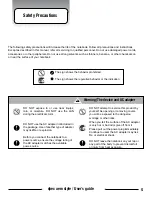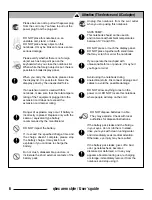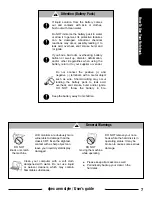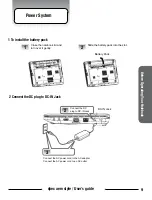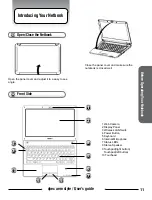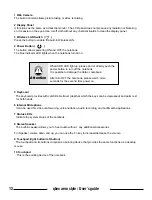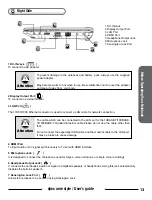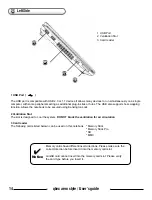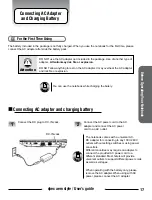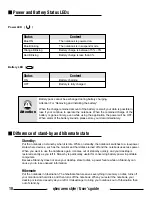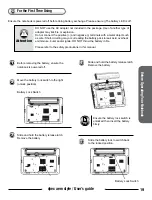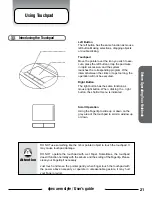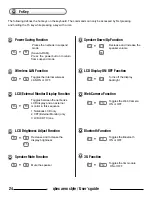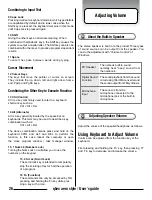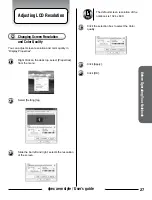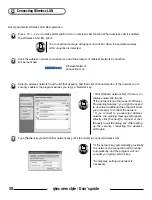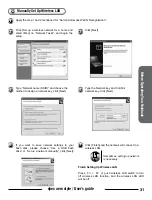18
qbex aero style / User’s guide
Power and Battery Status LEDs
Power LED ( )
Status
Content
Blue ON
The notebook is powered on
Blue Blinking
The notebook is in suspend mode
Orange Blinking
Battery charge is between 15% ~ 3%
Red Blinking
Battery charge is less than 3%
Status
Content
ON
Battery charging
OFF
Battery is fully charged
Battery LED ( )
Battery pack cannot be exchanged during battery charging.
Attention For “Removing and Installing the battery”
When the charge remained amount of the battery is small, your data is possible to
lose if your continue to operate the notebook. When the remained charge of the
battery is gone entirely, even while using the application the power will be OFF.
When alarm of the battery sounds, please store your data immediately.
Attention
Difference of stand-by and hibernate state
Stand-by:
Put the notebook on stand-by when it is idle. While on standby, the notebook switches to a low-power
state where devices, such as the monitor and hard disks turned off and the notebook uses less power.
When you want to use the notebook again, it comes out of stand-by quickly, and your desktop is
restored exactly as you left it. Stand-by is particularly useful for conserving battery power in portable
computers.
Because Stand-by does not save your desktop state to disk, a power failure while on Stand-by can
cause you to lose unsaved information.
Hibernate
Put the notebook in hibernation. The hibernate feature saves everything in memory on disk, turns off
your monitor and hard disk, and then turns off the notebook. When you restart the notebook, your
desktop is restored exactly as you left it. It takeslonger to bring your notebook out of hibernation than
out of stand-by.