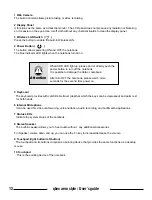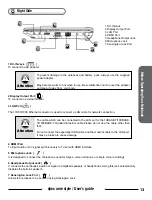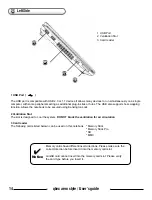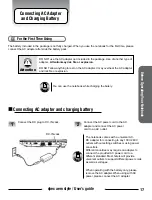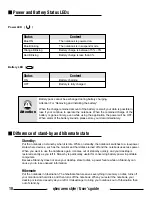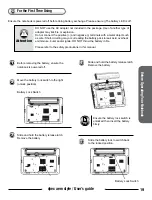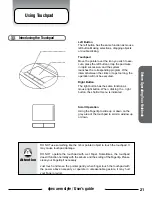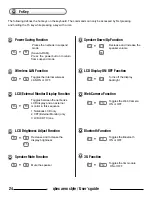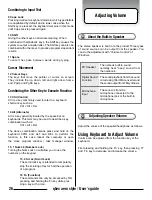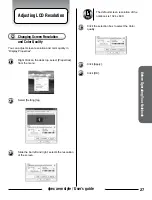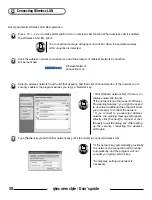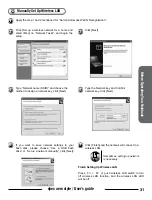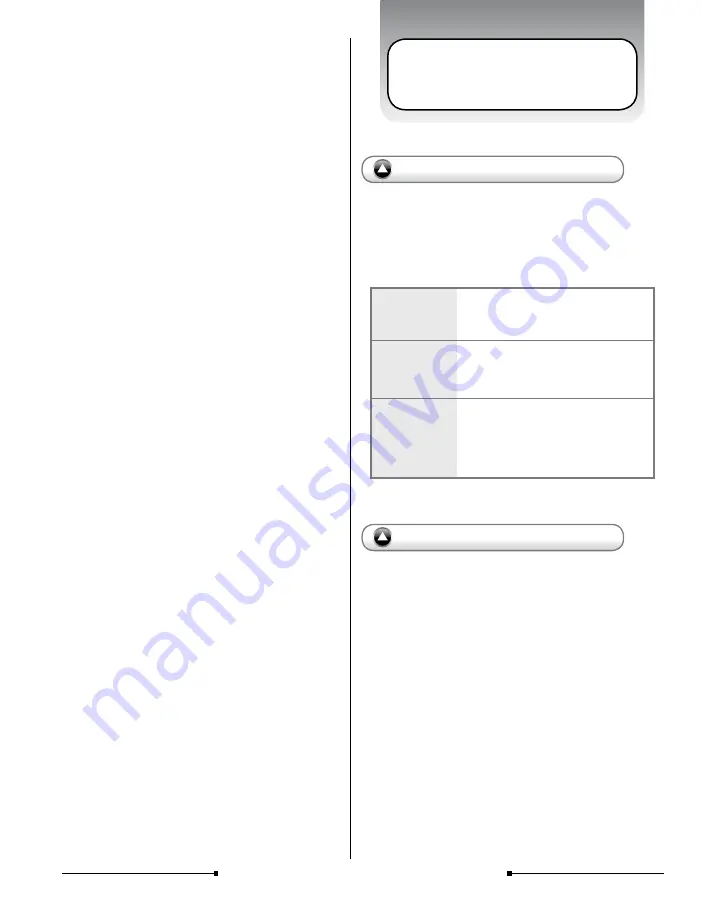
26
qbex aero style / User’s guide
The stereo speaker is built in to the product.Three types
of sound sources can be output from the speaker. You
can do the adjustment with “Volume Control” of
Windows.
PC Speaker
Digital Sound
Function
Microphone
Input
The netbook built-in sound,
normally hear “beep” sound from
the notebook.
The sound playback from the sound
circuit using 16bit D/A converter and
the sound output from FM synthesis.
The sound is from the
microphone connected to the
microphone jack or the built-in
microphone.
Adjust the volume of the speaker/headphone as follows.
Using Keyboard to Adjust Volume
Volume can be adjusted from the function key of the
keyboard.
First pressing and holding the Fn key, then pressing F7
and F8 key to decrease and increase the volume.
Adjusting Volume
Combining to Input Text
9 Caps Lock
Pressing it will set a keyboard mode in which typed letters
are capitalized by default and in lower case when the
Shift key is pressed; the keyboard remains in this mode
until Caps Lock is pressed again.
10 Shift
Giving the other keys an alternate meaning. When
combined with alphabetic keys, the Shift key causes the
system to output a capital letter. The Shift key can also be
combined with other keys to produce program-dependent
results.
11 Space
To ent er t he s pace b etween words during ty ping.
Cursor Movement
12 Cursor Keys
The keys that move the pointer, or cursor, on screen.
They include the up, down, left and right arrow, home,
end, PgUp and PgDn keys.
Combining the Other Key to Execute Function
13 Ctrl (Control)
Ctrl is a key commonly used to refer to a keyboard
shortcut key such as:
Ctrl + Alt + Del
14 Alt (Alternate)
Alt is a key generally located by the space bar on
keyboards. This term may be used to describe a key
combination such as:
Ctrl + Alt + Del
The above combination means press and hold on the
keyboard CTRL and ALT and DEL to perform the
function, in this case reboot the computer or open
the close program window / task manager window.
15. 1 Num Lk (Number Lock)
Turning the Num Lock on will allow you to use the
numbers on the keypad.
15.2 Scr Lk (Scroll Lock)
The scroll lock key is intended to temporarily
stop the scrolling of text or halt the operation
of a program.
16 Fn (Function)
The commands can only be accessed by first
pressing and holding the Fn key while pres
sing a key with a icon.
About the Built-in Speaker
Adjusting Speaker Volume