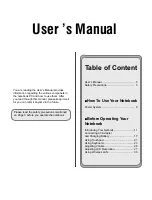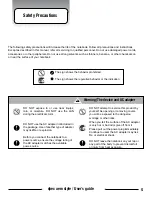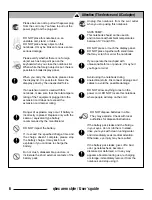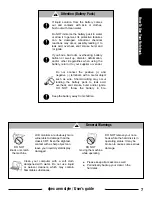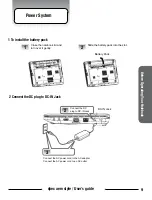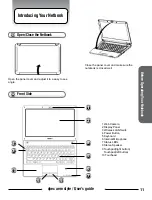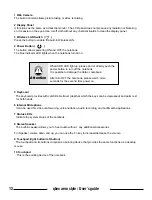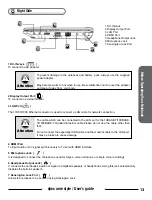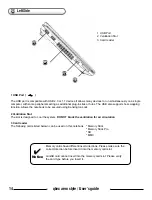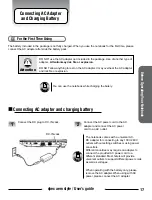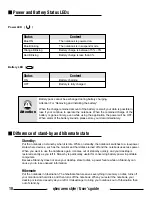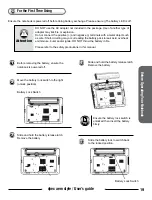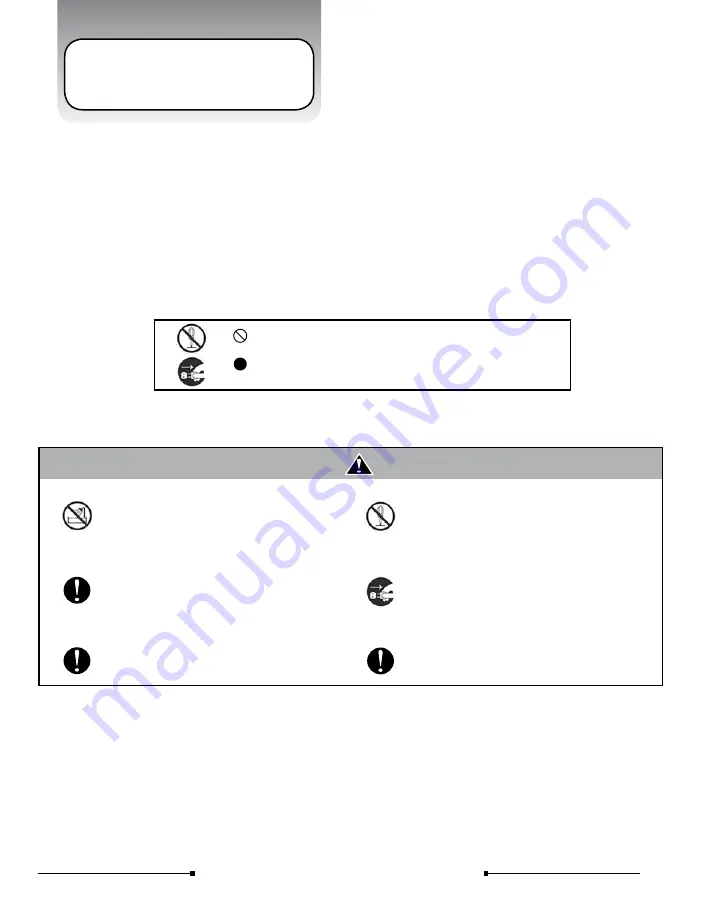
5
qbex aero style / User’s guide
Safety Precautions
The following safety precautions will increase the life of the notebook. Follow all precautions and instructions.
Except as described in this manual, refer all servicing to qualified personnel. Do not use damaged power cords,
accessories, or other peripherals. Do not use strong solvents such as thinners, benzene, or other chemicals on
or near the surface of your notebook.
The sign shows the behavior prohibited
The sign shows the regulative behavior or the indication
DO NOT expose to or use near liquips,
rain, or moisture. DO NOT use the LAN
during the electrical storm
DO NOT use the AC adapter notincluded in
the package. Use ofanother type of adapter
may riskfire or explosion.
Warning (The device and AC adapter
Before you connect the notebook to a
power source, ensure the voltage rating of
the AC adapter matches the available
powe source.
DO NOT attempt to service this product by
yourself. As opening or removing covers,
you will be exposed to the dangerou
svoltage or other risks.
When you fell the surface of the AC adapter
is very hot or bad odor give off from it.
Please pull out the power plug immediately.
Continue to usem the AC adapter may risk
fire or electrical shock.
DO NOT leave the notebook on your lap or
any part of the body to prevent discomfort
or injury from heat exposure.