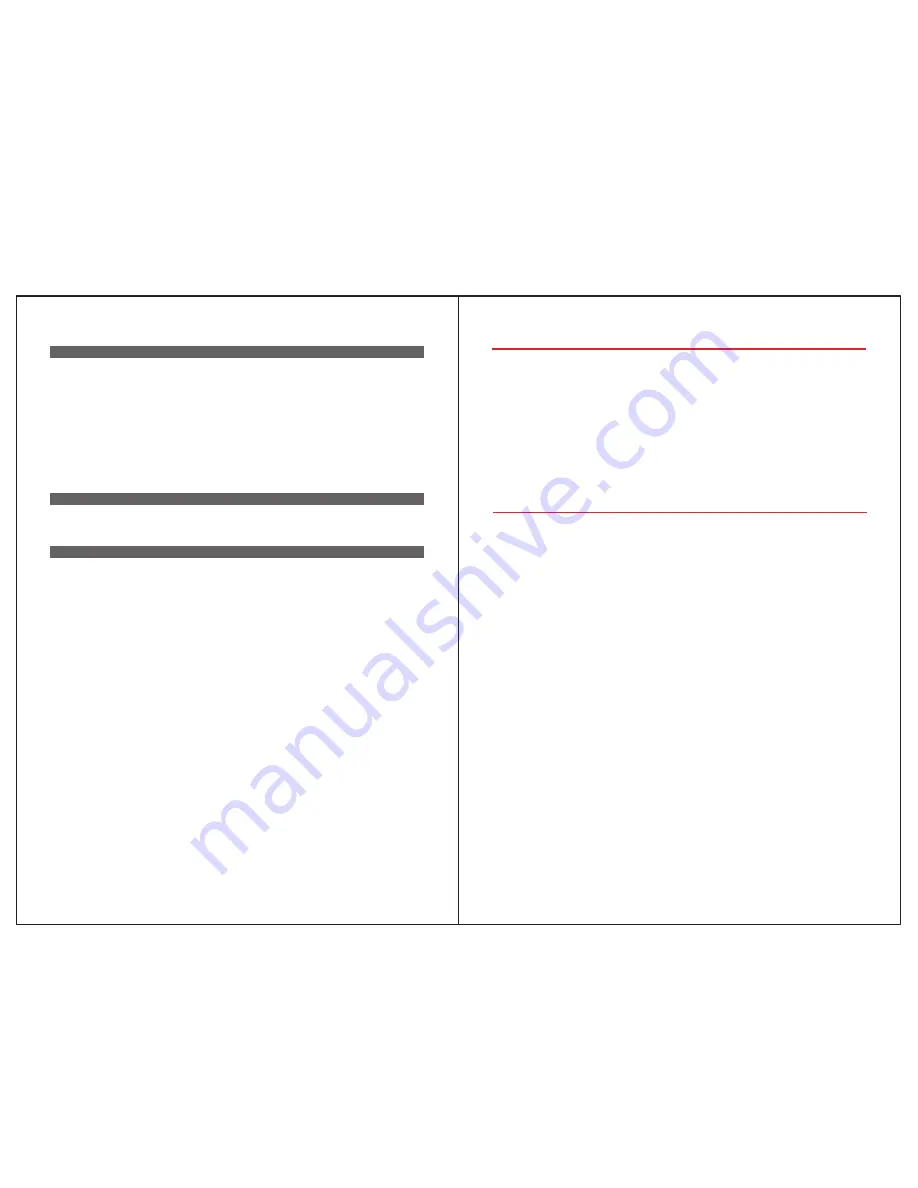
Foreword
5.Introduction of Sensors
5.1 PIR Motion Sensors
-----------------------------------------------------
16
5.2 Door/Window Sensor
---------------------------- -----------------------
16
5.3 Remote Controllers
-----------------------------------------------------
17
5.4 Medical Panic Button-
---------------------------------------------------
17
5.5 Emergency Panic Button
-------------------------------------------------
17
5.6 Water Leakage Detector
-------------------------------------------------
18
5.7 Smoke Detector
--------------------------------------------------------
18
5.8 Gas Leakage Detector
---------------------------------------------------
18
5.9 IP Camera
------------------------------------------------------------
19
6.Control Alarm Panel though APP
6.1 Control Alarm Panel ARM
/
DISARM
/
STAY ARM
-------------------------------
19
6.2 How to Add IP Camera and How to Control
-----------------------------------
20
7.Installation Precautions
Dear users
:
Thanks for selecting QBTech WiFi GSM securiy system. The system adapts WiFi and GSM dual
network to transmit alarm message. It pushes the alarm message to users' smart phone App
when alarming. Meanwhile, it’s able to send SMS and make phone calls. By using dual
network, it is more stable, safer and faster. Also users could remotely control the alarm panel
and open IP camera monitoring on site.
For more conveniently using, please follow the steps on this user manual. Please feel free to
contact us if you have any questions or problems while using, we are much pleased to be on
your service.
Features
★
Adapting WiFi
&
GSM network, enable to be controlled by iOS and Android APP.
★
Support 1 master user
,
99 sub-users
.
★
Adding sensors by scanning QR code.
★
Support 4 HD IP cameras, live video communication.
★
24 hours monitoring temperature and humidity, enable to preset alarm value.
★
Auto detect WiFi
&
GSM signal status.
★
24 hours detecting doors
/
windows closed or not.
★
Low battery alert for sensors, auto detect whether sensors connected alarm panel or not.
★
Monitoring AC power, failure or recovery status.
★
All the operation logs can be checked on QBTech App.
★
One-key SOS alarm on App, auto record 6 seconds video and push the location map to
inform family members.
★
Siren prompt and SMS prompt when arm/disarm by remote controller.
★
Setup siren alert time
(
0
~
254 seconds for optional).
★
Delay alarm/arm/disarm functions(0~60 seconds for optional).
★
Six languages and voice prompt(English,Russian,German,Spanish,French and Chinese).
★
Support 99 normal sensors, 20 remote controls,8 fire alarm sensors,8 panic buttons,8
emergency buttons,4 water leakage detectors,2 wired zones.
★
Support wireless strobe siren and 2 routes home appliance control switch.
GSM Mode
:
★
When WiFi network failure
,
auto switch to GSM network.
★
3 SMS alarm numbers and 3 alarm call numbers.
★
Support two-way communication, arm or disarm on phone keypad.
★
Recorded voice for 10 seconds.
1































