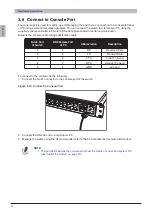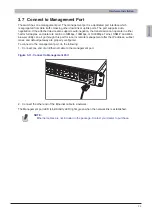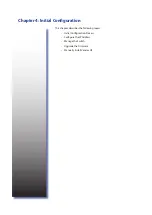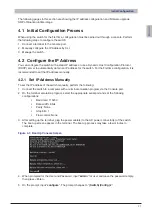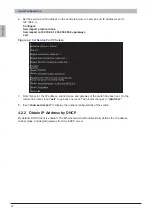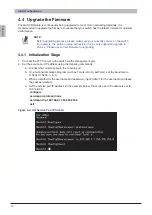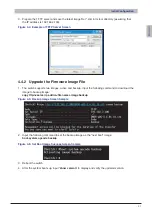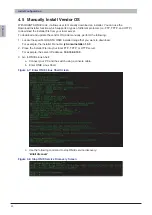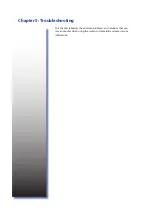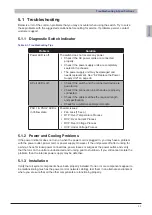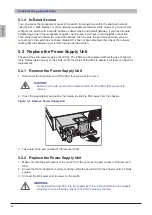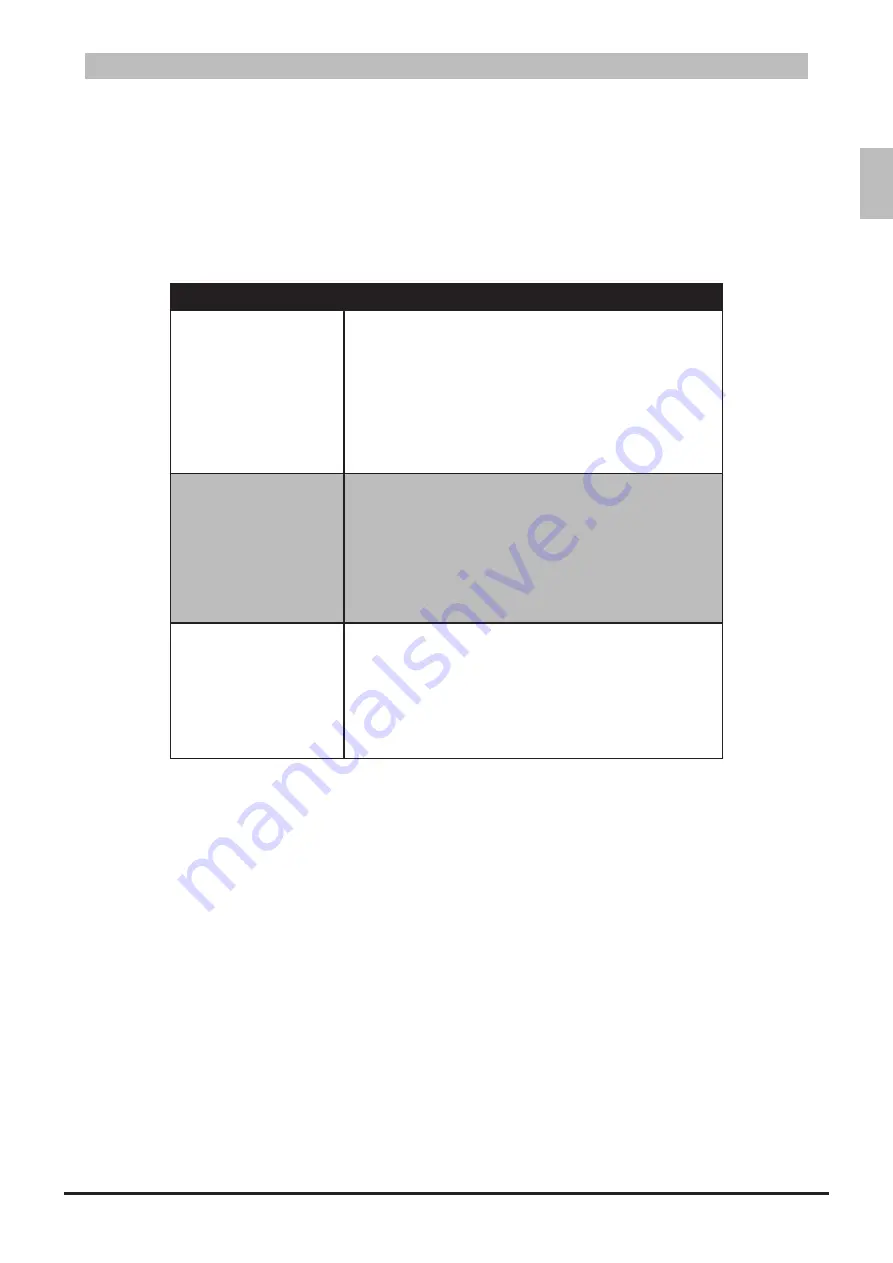
ENGLISH
35
Troubleshooting & Specifications
Troubleshooting
5.1
Below is a list of the common problems that you may encounter when using the switch. Try to solve
these problems with the suggested solutions before calling for service. If problems persist, contact
customer support.
Diagnostic Switch Indicator
5.1.1
Troubleshooting Tips
Table 5-1:
Problem
Solution
Power LED is off.
The switch does not receive any power.
Check if the AC power cords are connected
•
properly.
Check if the power supply units are completely
•
seated in the chassis.
The power supply unit may be damaged and
•
needs replacement. See “5.2 Replace the Power
A Port LED is off.
Check if the switch and the connected device are
•
powered on.
Check if the connection in both ends are properly
•
connected.
Check if the cable matches the required length
•
and specification.
Check for a defective cable/port module.
•
PSU 1 & PSU 2 LED is
in Yellow state.
Possible issues:
Fan Lock (15 sec.)
•
OTP: Over Temperature Process
•
OCP: Over Current Process
•
OVP: Over Voltage Process
•
UVP: Under Voltage Process
•
Power and Cooling Problems
5.1.2
If the power indicator does not turn on when the power cord is plugged in, you may have a problem
with the power outlet, power cord, or power supply. However, if the unit powers off after running for
a while, check for loose power connections, power losses or surges at the power outlet, and verify
that the fans on the unit are unobstructed and running prior to shutdown. If you still cannot isolate the
problem, then the internal power supply may be defective.
Installation
5.1.3
Verify that all system components have been properly installed. If one or more components appear to
be malfunctioning (such as the power cord or network cabling), test them in an alternate environment
where you are sure that all the other components are functioning properly.