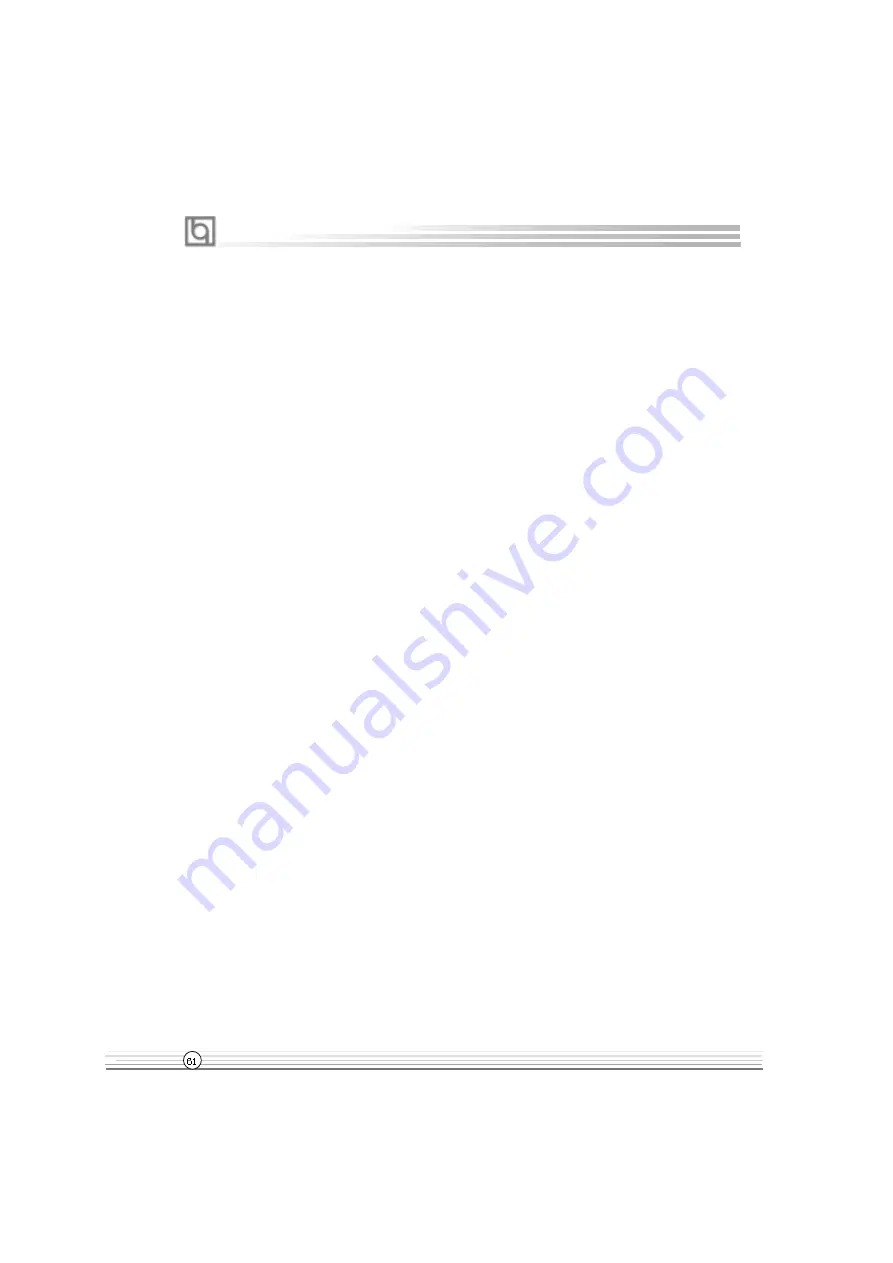
Manual for Advance 10T
To avoid accident, we recommend you to close your other program before run
StepEasy.
1. You can click on the 1MHz increase (decrease) or 10MHz increase (decrease) button to set
your wanted frequency, then click on the GO button to run at the selected frequency.
2. Also, you can drag the slider to the wanted frequency, then click on the GO button to run
at the selected frequency.
3. You can click on the Default button, then click on the GO button to run at the default
frequency.
4. StepEasy enables you to save the successful CPU tune frequency for next use. If you want
to save the current frequency, click on the Save button to realize it.
5. When click on the Load button, the saved CPU frequency is obtained immediately.
6. When click on the Min button, the utility will minimize to an icon in the right-bottom task tray.
Whenever click on the QSE(QDI StepEasy ) icon in the task tray, the utility will be activated in
the current window.
Note:
1. QDI StepEasy can only support the QDI motherboard with the clock chip that supports
StepEasy.
2. The performance of StepEasy depends on the CPU, SDRAM, peripheral equipments and the
software running.
3. There exist some risks to change the CPU frequency for the CPU or motherboard. StepEasy
can decrease the risks to minimum. But Legend QDI will not be responsible for any damages
caused.
4. In order to reduce the risks, it is recommended to increase/decrease the CPU frequency by
1MHz.
5.If the system halts while running StepEasy,please press the power button until the system
powers down .Restart your computer ,and the system will run in the normal status.
6.When the system was woken up from S3 or S4 status,please click on the GObutton to run
at the selected frequency.
StepEasy







































