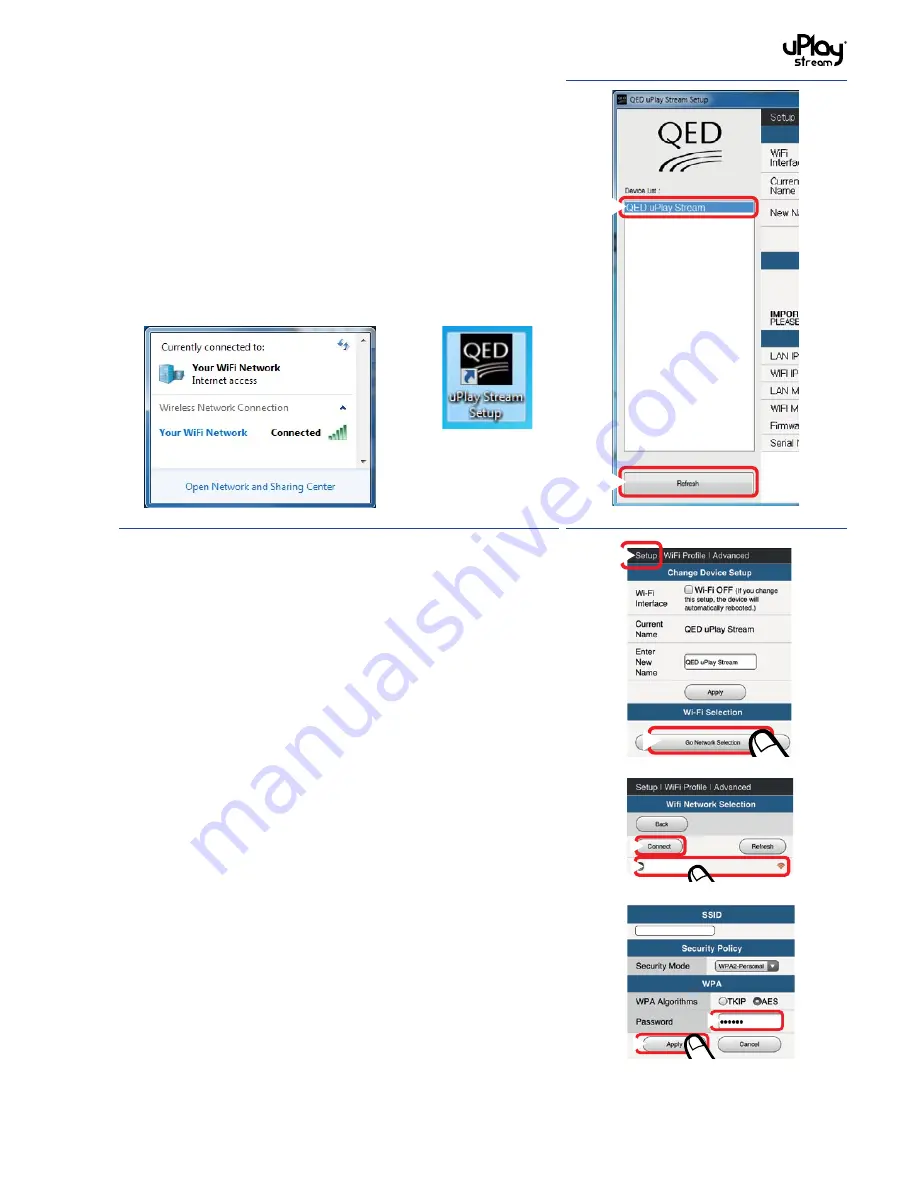
12
6. Please ensure the PC or Mac is connected to the same
network as the uPlay Stream.
7. Open the uPlay Stream Setup PC / MAC software.
8. Click the
Refresh
button in the bottom left corner of the
window. The QED uPlay Stream should appear on the device
list. It may take a while for the uPlay Stream to show up in the
list. Please wait and refresh again if it does not show up.
For Windows:
Select the QED uPlay Stream to go to the setup
page of the uPlay Stream.
For Mac:
Select the QED uPlay Stream and it will open the
browser to go to the setup page of the uPlay Stream.
9. In the setup page, the
Setup
section should show as the first
page. If not, select the
Setup
section at the top of the page.
Press the
Go to Network Selection
button.
10. Select the WiFi network you want to connect to and press /
click the
Connect
button. If your WiFi network is not shown
in the list, press / click the
Refresh
button to refresh the WiFi
network list.
11. Select the security mode of your wireless network and enter
the password. Press / click
Apply
to continue.
Normally, the correct security mode is detected automatically
for you. However, if you fail to connect to the network, please
check if you have chosen the correct security mode.
In the case of WEP keys, please make sure you select
Hexadecimal or ASCII Text correctly.
2
1
2
1 Your WiFi network
1
2
Your WiFi network
1
2
Summary of Contents for uPlay Stream
Page 35: ...www qed co uk Q14480 IS_r0...













































