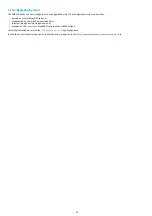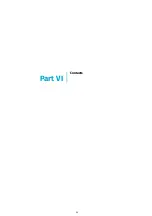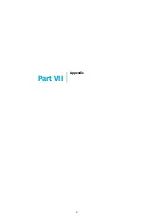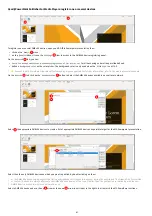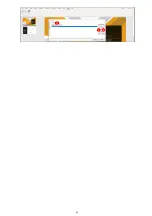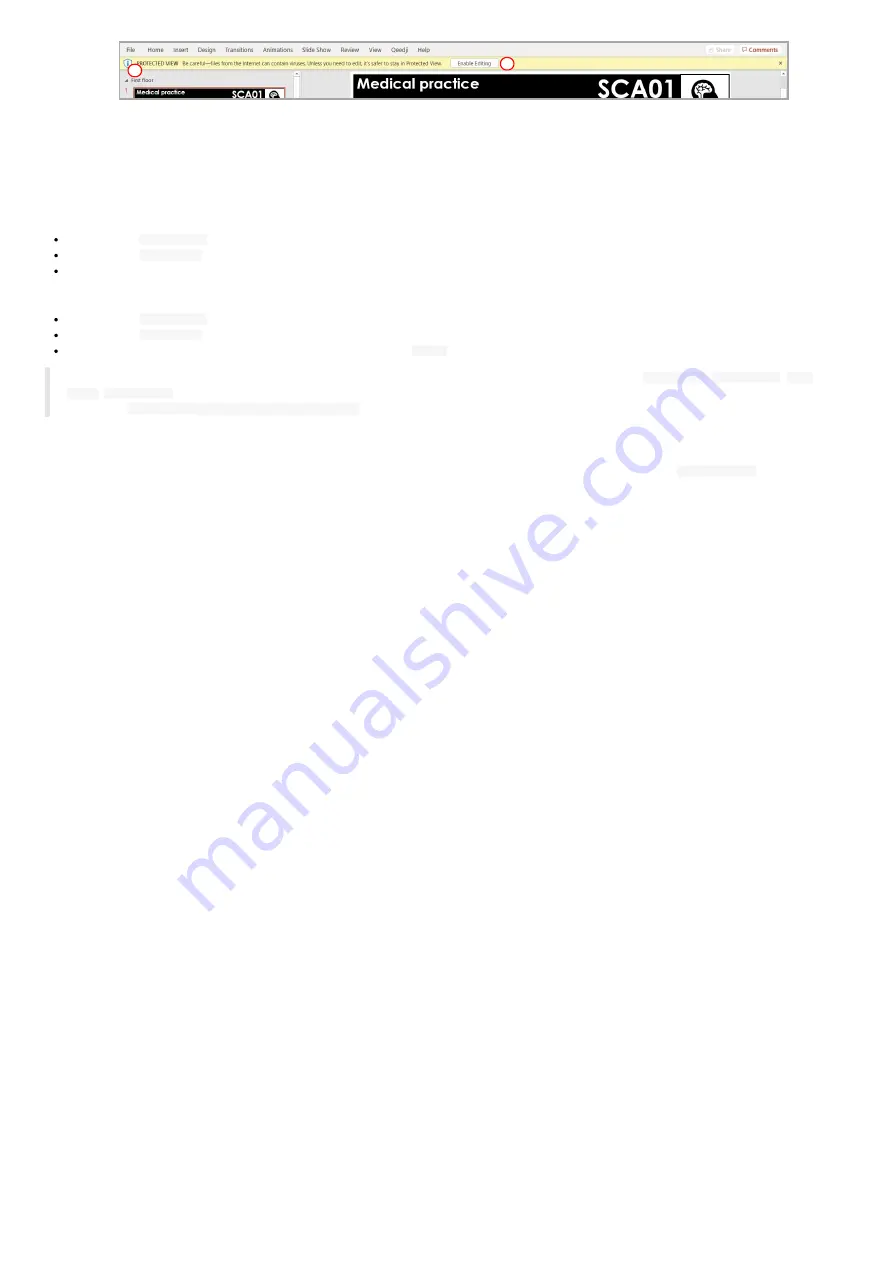
64
The PowerPoint presentation slideshow is now running on the media players.
U ser interactivity
The user interactivity with key pressed is supported as soon as the PowerPoint presentation is played on the media player.
If the CEC is activated on your screen, and the CEC passthrough properly supported:
Press on the
RIGHT ARROW
key of the screen remote control to go to the next slide,
Press on the
LEFT ARROW
key of the screen remote control to go to the previous slide,
Note: some screen may require to select again the video input so that the CEC works properly.
If not, you can plug an USB keyboard:
Press on the
RIGHT ARROW
key of the USB keyboard to go to the next slide,
Press on the
LEFT ARROW
key of the USB keyboard to go to the previous slide,
Enter the slide number (for example: the number 4) then press
ENTER
to go ahead to a specific slide no.
◬
Gekkota 4 allows to display/undisplay automatically the test card when pressing the key combination:
LEFT ARROW
,
RIGHT ARROW
,
LEFT
ARROW
,
RIGHT ARROW
in less than 10 seconds and could lead to unexpected along the presentation. To inactivate this feature, set the user
preference
innes.player.mire.key-event.*.authorized
to false.
Screen standb y
To program a screen standby task with recurrency, for example from 8.00 PM to 7.00 AM the day after, use the device
Power Manager
feature. For
further information, refer to the chapter §
1
2
Summary of Contents for 4.13.15 002E
Page 1: ...U ser manual DMB 400 4 13 15 002E...
Page 4: ...4 Part I Description and installation...
Page 7: ...7 1 2 1 Device xture...
Page 8: ...8 1 2 2 Device dimensions...
Page 15: ...15 N Function 1 CD 2 RX D 3 TX D 4 DTR 5 GND 6 DSR 7 RTS 8 CTS 9...
Page 17: ...17...
Page 19: ...19 Part II Applicative user interface...
Page 21: ...21 Part III Administration console user interface...
Page 49: ...49 Part IV Con guration b y script...
Page 51: ...51 Part V Technical information...
Page 55: ...55 Part VI Contacts...
Page 57: ...57 Part VII Appendix...
Page 62: ...62 15 16 17...