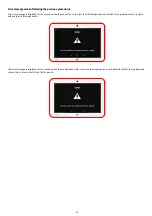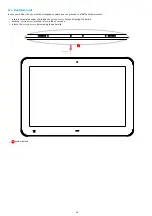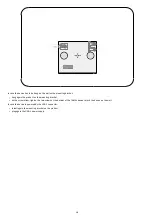59
4.1.3 Configuration > WLAN_1
In the
Configuration
tab, select the
WLAN_1
menu to set up the network configuration of the
WLAN_1
interface on your device.
◬
As soon as the
WLAN_1
configuration is deactivated through the device configuration Web user interface, or if the
WLAN_1
interface is not properly
configured, the network connection with the device is lost. The only way to connect to it again is to create again a
WLAN_1
connection again with
Android settings or to inject, with an USB-A storage device and a USB-A to USB-C hub, a configuration script having a suitable
WLAN_1
configuration.
◬
After having removed a registered
WLAN_1
network, the removal is effective as soon as the user clicks on the
Validate
button. If there is no other
valid registered
WLAN_1
network, the only way to connect to the device again is to connect a RJ45 Ethernet cable or to inject, with an USB-C storage
device, a configuration script having a suitable
WLAN_1
configuration.
◬
The devices uses only one network interface at a time. The
WLAN_1
has priority over
LAN_1
.
◬
In DHCP mode, if neither the
LAN_1
connectivity nor the
WLAN_1
connectivity is working or the
WLAN_1
interface is deactivated, the IP address
value is
unavailable
. In some case, a valid IP address can be got back few dozens of seconds after the network connectivity is restored on
WLAN_1
interface or on
LAN_1
interface.
☛
The connection from a computer to the device configuration Web user interface with the device IPV6 address, computed from the device
WLAN_1
MAC
address value, is supported. To connect to the IPV6 address of the
WLAN_1
interface, the
LAN_1
connection must be down. For example, if the
WLAN_1
MAC address of the device is 00-1c-e6-02-27-bf, type the URL
http://[fe80::21c:e6ff:fe02:27bf]/
or
http://[fc00::21c:e6ff:fe02:27bf]/
in a Web
browser. The routable prefix (fc00, fe80, and so on…) is depending on your IPV6 network configuration. Your computer must be configured properly to
support the IPV6 protocol.
Procedure to configure the
WLAN_1
interface with the configuration Web user interface when your network supports DHCP:
.
it is considered here that the network connectivity is OK over the
LAN_1
interface,
.
connect to the device configuration Web user interface with a Web browser:
.
add a valid
WLAN_1
configuration (SSID, authentication, crypto key),
.
reboot the device with the device configuration Web user interface.
.
connect to the device configuration Web user interface with a Web browser with the valid
WLAN_1
IP address of the device. If the WIFI
connection is done, you can connect to the device configuration Web user interface also now with its
WLAN_1
IPV6 address (for
example
http://[fe80::21c:e6ff:fe02:62e3]
get from the
MAC.WLAN1
value written at the back of the device).
Procedure to configure the
WLAN_1
interface with the configuration Web user interface when your network does not support DHCP:
.
it is considered here that the TAB10s device is connected to a
NAPOE109ku
device, a
NAPOE109kt
, or a
NAPOE109ft
device which is
connected to a PoE switch,
.
disconnect the RJ45 cable (
cable1
for
network1
) from your computer,
.
connect a RJ45 cable (
cable2
for
network2
) between your computer and the PoE switch,
.
connect to the device configuration Web user interface with a Web browser with its
LAN_1
IPV6 address (for example
http://[fe80::21c:e6ff:fe02:5694]
get from the
MAC
value written at the back of the NAPOE109XX device),
.
deactivate
IP address get by DHCP
for
WLAN_1
and enter a valid static address configuration (IP address, subnet mask, gateway, DNS),
.
add a valid
WLAN_1
configuration (SSID, authentication, crypto key),
.
reboot the device with the device configuration Web user interface,
.
disconnect the RJ45 cable (
cable2
for
network2
) from your computer and reconnect the previous RJ45 cable (
cable1
for
network1
),
.
connect to the device configuration Web user interface with a Web browser with the valid
WLAN_1
IP address of the device. If the WIFI
connection is done, you can connect to the device configuration Web user interface also now with its
WLAN_1
IPV6 address (for
example
http://[fe80::21c:e6ff:fe02:62e3]
get from the
MAC.WLAN1
value written at the back of the device).
Procedure to configure the
WLAN_1
interface with a configuration script:
.
inject a USB storage device having a suitable configuration script on the USB hub connected to the USB-C connector of the TAB10s. And
wait device reboot.
.
connect to the device configuration Web user interface with a Web browser with the valid
WLAN_1
IP address of the device. If the WIFI
connection is done, you can connect to the device configuration Web user interface also now with its
WLAN_1
IPV6 address (for
example
http://[fe80::21c:e6ff:fe02:62e3]
get from the
MAC.WLAN1
value written at the back of the device).
Procedure to configure the
WLAN_1
interface with a configuration script pushed by file transfer¹ with an USB cable between the computer and the
TAB10s device (the device must be supplied properly by the computer, by the
NAPOE109kt
device or by the
NAPOE109ft
device):
.
push a suitable configuration script on the
.configuration
directory of the device file system from a computer. And wait device
reboot.
.
connect to the device configuration Web user interface with a Web browser with the valid
WLAN_1
IP address of the device. You can
connect to the device configuration Web user interface also now with its
WLAN_1
IPV6 address (for example
http://[fe80::21c:e6ff:fe02:62e3]
get from the
MAC.WLAN1
value written at the back of the device).
¹
For further information, refer to the chapter §
Appendix: File transfer from a computer
.
It is also possible to configure the
WLAN_1
interface directly with Android settings.
Summary of Contents for TAB10s
Page 1: ...User manual TAB10s 9 10 13 002A TAB10s 8 30...
Page 5: ...5 Part I Description and installation...
Page 10: ...10 1 3 1 Device dimensions...
Page 13: ...13...
Page 25: ...25 Part II System con guration...
Page 41: ...41 This message is then displayed until the device is rebooting automatically once...
Page 49: ...49 Part III Applicative user interface...
Page 51: ...51 Part IV Administration console user interface...
Page 87: ...87 Part V Technical information...
Page 91: ...91 5 3 Antenna return loss This is the return loss diagram for the WIFI Bluetooth antenna...
Page 93: ...93 Part VI Contacts...
Page 95: ...95 Part VII Appendix...