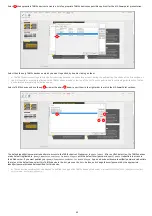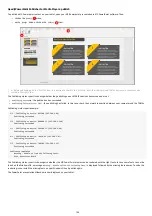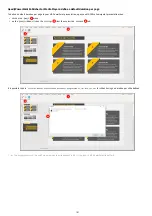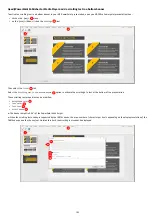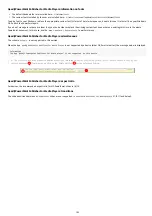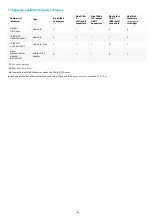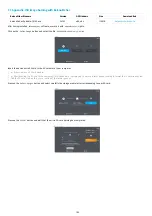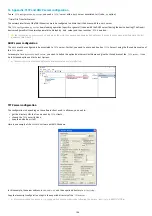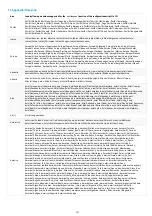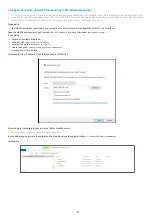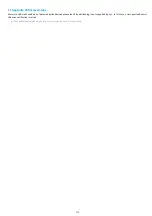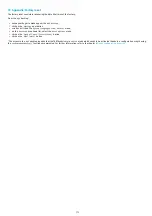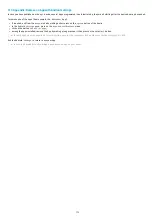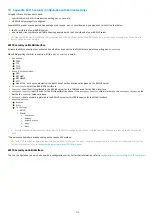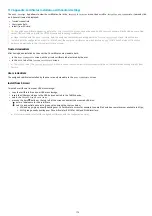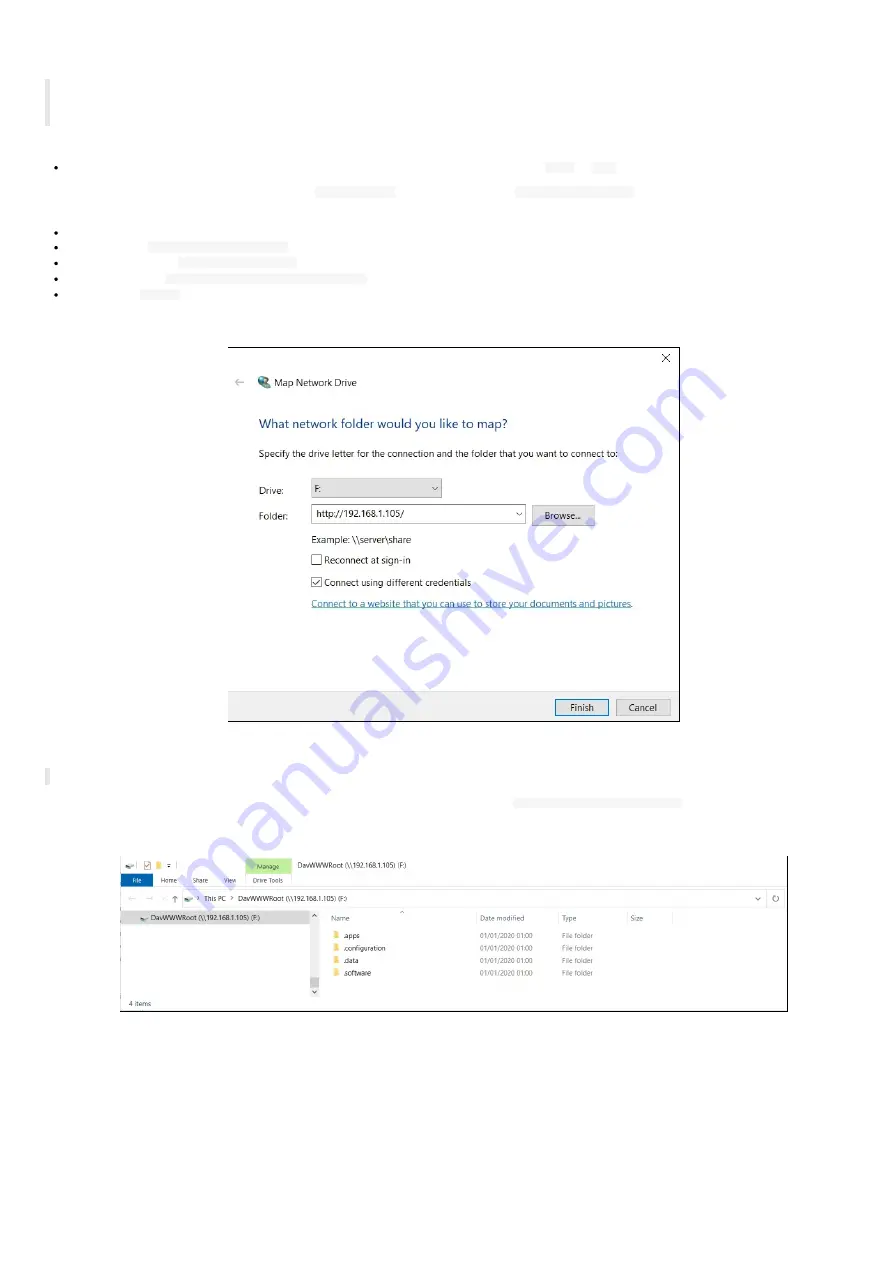
109
7.6 Appendix: Device network disk mounting in MS-Windows explorer
◬
Do follow carefully the procedure below to mount properly the TAB10s device as network disk in MS-Windows explorer. Indeed, after a first
mounting failure with wrong login credentials, it could be difficult to mount the device afterwards because MS-Windows keeps the wrong login
credentials in cache memory for few tenths of minutes preventing to mount the device for a while.
Prerequisite:
the TAB10s is properly connected to your network with a correct network configuration (
WLAN
or
LAN
interface).
Open the MS-Windows explorer, right click on the
This computer
directory then select
Map network drive...
.
In the dialog:
choose an available drive letter,
enter the URL
http://<device-IP-addr>/
,
unselect the option
Reconnect at sign in
,
select the option
Connect using different credentials
,
press on the
Finish
button
For example, if the IP address of the TAB10s device is
192.168.1.105
:
Enter the login credentials to connect to the TAB10s WebDAV server.
◬
It is advised to double check the login credentials.
In case disk mapping success, the network drive should be mounted automatically on
\\<device-IP-addr>\DavWWWRoot
.
For example:
Summary of Contents for TAB10s
Page 1: ...User manual TAB10s 9 10 13 002A TAB10s 8 30...
Page 5: ...5 Part I Description and installation...
Page 10: ...10 1 3 1 Device dimensions...
Page 13: ...13...
Page 25: ...25 Part II System con guration...
Page 41: ...41 This message is then displayed until the device is rebooting automatically once...
Page 49: ...49 Part III Applicative user interface...
Page 51: ...51 Part IV Administration console user interface...
Page 87: ...87 Part V Technical information...
Page 91: ...91 5 3 Antenna return loss This is the return loss diagram for the WIFI Bluetooth antenna...
Page 93: ...93 Part VI Contacts...
Page 95: ...95 Part VII Appendix...