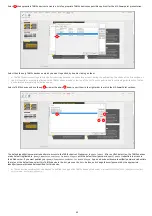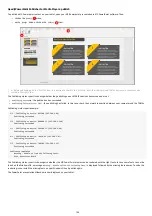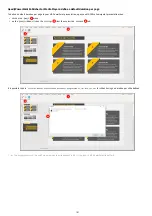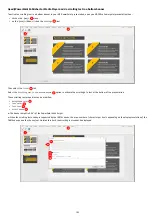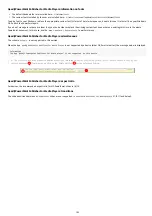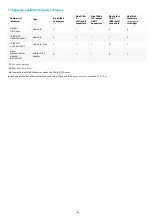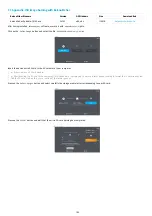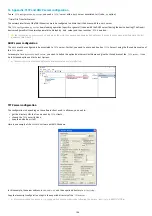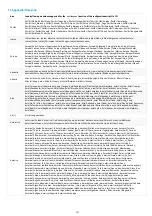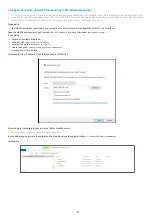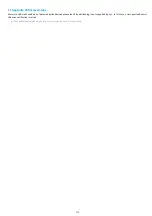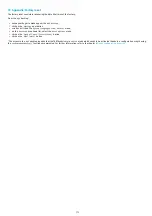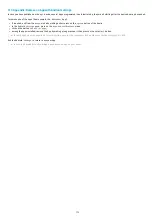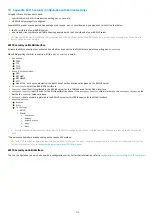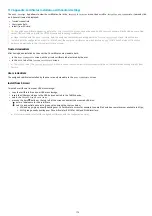113
7.10 Appendix: Remove an App with Android settings
In case you have published on the
AQS
device, several Apps programmed in autostart mode, they are all starting after the device boot-up has ended.
To remove one of the Apps (from example, the
<APKname1>
App),
if required, exit from the
Kiosk
mode by making a short press on the
system
button of the device,
in the Android
settings
pane, press on the
Apps and notifications
menu,
click on the button
See all <n> apps
,
among the Apps installed, remove the App by making a long press on it then press on the
UNINSTALL
button.
☛
For each Apps, you may have to do twice this action, once for the
<APKname1>
APK, another one for the
<APKname1 UI>
APK.
Exit the Android
settings
to return to use your App.
☛
In case you have deleted all your Apps, push again the App on your device.
Summary of Contents for TAB10s
Page 1: ...User manual TAB10s 9 10 13 002A TAB10s 8 30...
Page 5: ...5 Part I Description and installation...
Page 10: ...10 1 3 1 Device dimensions...
Page 13: ...13...
Page 25: ...25 Part II System con guration...
Page 41: ...41 This message is then displayed until the device is rebooting automatically once...
Page 49: ...49 Part III Applicative user interface...
Page 51: ...51 Part IV Administration console user interface...
Page 87: ...87 Part V Technical information...
Page 91: ...91 5 3 Antenna return loss This is the return loss diagram for the WIFI Bluetooth antenna...
Page 93: ...93 Part VI Contacts...
Page 95: ...95 Part VII Appendix...