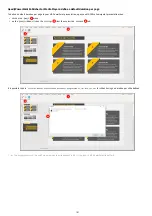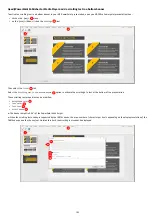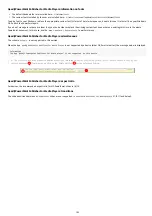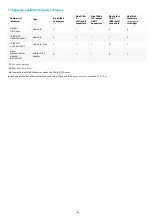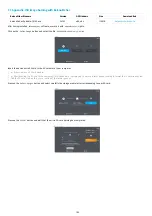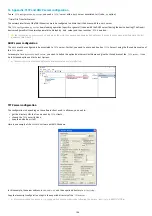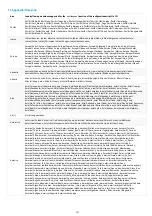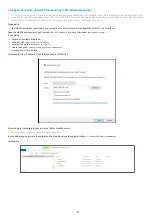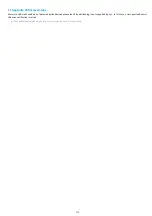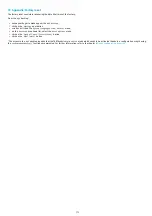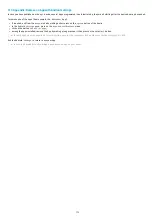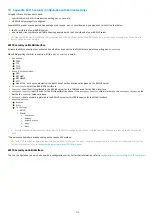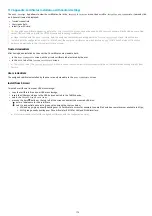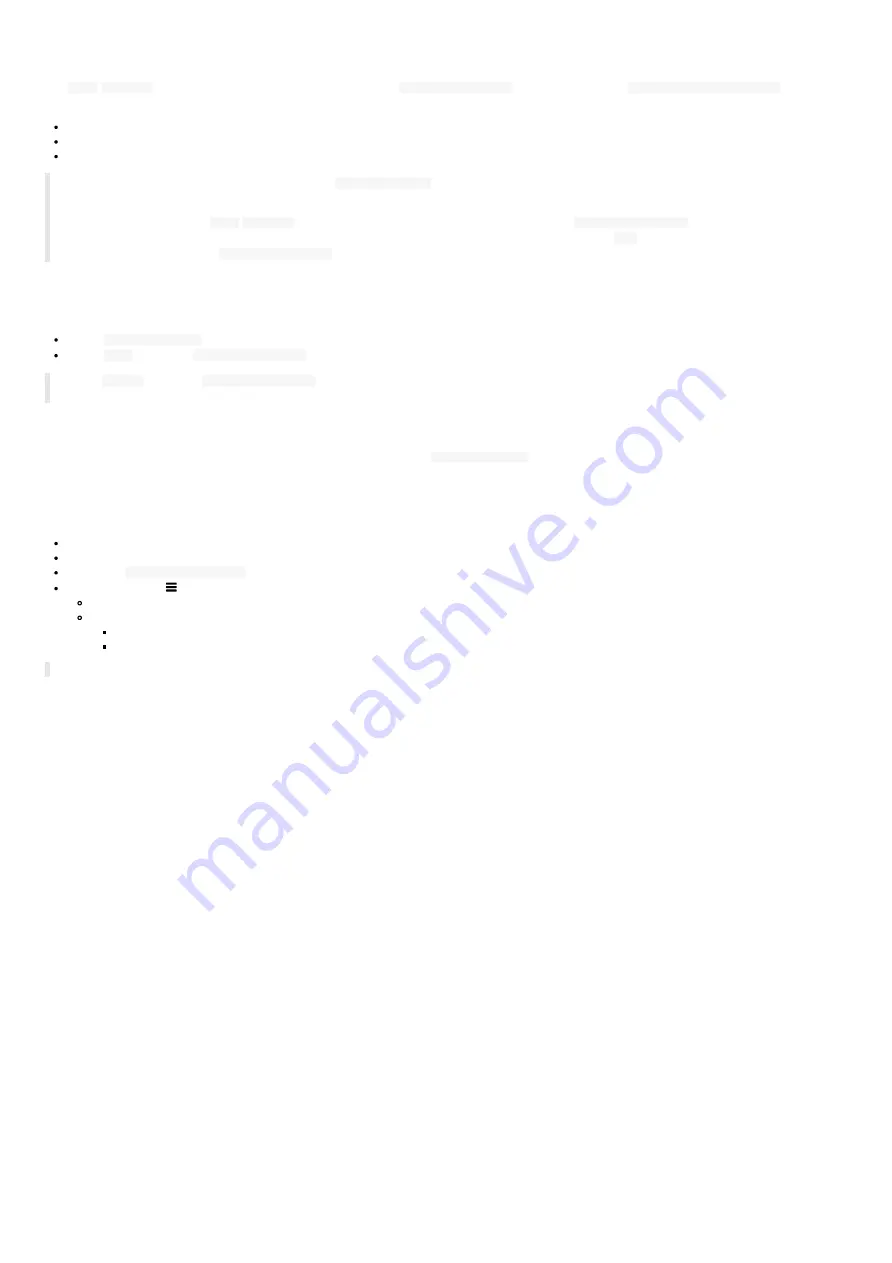
115
7.12 Appendix: Certificates installation with Android settings
The
AOSP
Settings
App allows to view the certificates. Go in the
Security & location
menu, then scroll to
Encryption and Credentials
item and click
on it. Several items are displayed:
Trusted credentials
,
User credentials
,
Install from SD card
.
◬
An unsigned certificate, appearing only in the
User credentials
screen, cannot be used by APK to access to some files hosted on some Web
server URL, available only with the HTTPS scheme and requiring certificates.
☛
When installed with the
AOSP
settings
App, the unsigned certificates cannot appear in the
Trusted certificate
screen. When they are
installed with the configuration script 1.10.15 (or above), the unsigned certificates are made trusted by
AQS
(9.10.10 beta9 or above). Then they
appear automatically in the
Trusted certificate
screen.
Trusted credentials
After having been installed by the user, the CA certificates are viewable both:
in the
User credentials
screen, with a private certificate
label
entered by the user,
in the
USER
tab of the
Trusted certificate
screen.
☛
The
SYSTEM
tab of the
Trusted certificate
screen is listing the trusted certificates already installed on the tablet when coming straight from
factory.
User credentials
The unsigned certificates installed by the user are only viewable in the
User credentials
screen.
Install from SD card
To install a certificate from your USB mass storage:
copy the certificate file on your USB mass storage,
insert the USB mass storage in the USB hub connected to the TAB10s device,
select the
Install from SD card
item,
press on the
bars
button at the top left of the screen and select the mounted USB disk:
enter a label
name
for the certificate,
select a credential and select a group value among the choices below:
VPN and apps
: group usually hosting user CA certificate to access for example to some file hosted on remote server available in https,
Wi-Fi
: group usually hosting user CA certificate for 802.1X for LAN and WLAN interface.
☛
It is recommended to install the unsigned certificates with the configuration script.
Summary of Contents for TAB10s
Page 1: ...User manual TAB10s 9 10 13 002A TAB10s 8 30...
Page 5: ...5 Part I Description and installation...
Page 10: ...10 1 3 1 Device dimensions...
Page 13: ...13...
Page 25: ...25 Part II System con guration...
Page 41: ...41 This message is then displayed until the device is rebooting automatically once...
Page 49: ...49 Part III Applicative user interface...
Page 51: ...51 Part IV Administration console user interface...
Page 87: ...87 Part V Technical information...
Page 91: ...91 5 3 Antenna return loss This is the return loss diagram for the WIFI Bluetooth antenna...
Page 93: ...93 Part VI Contacts...
Page 95: ...95 Part VII Appendix...